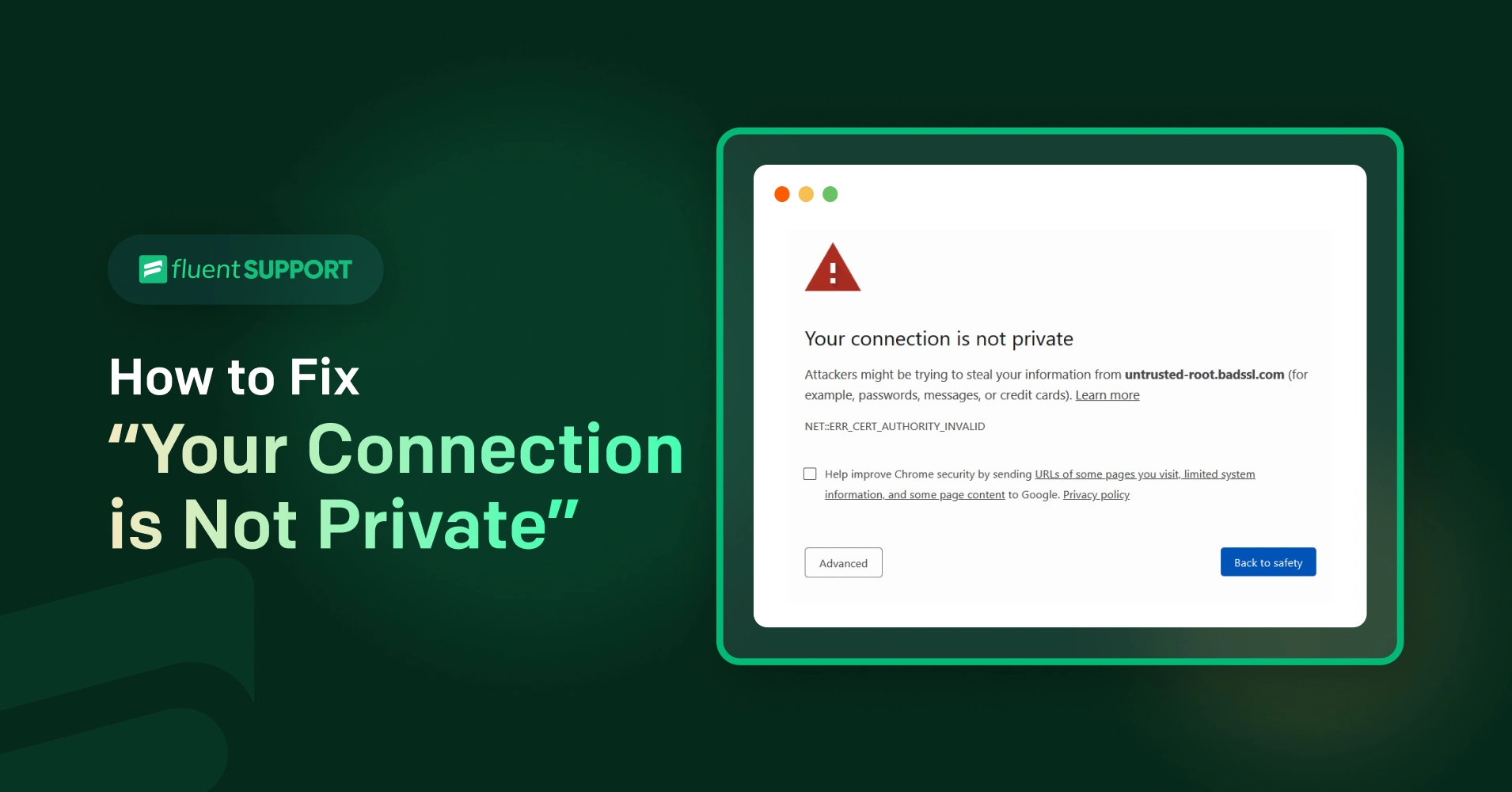
The internet—a pool of knowledge, cat videos, and the occasional Tribble (like the ones on Deep Space Nine). But sometimes, as you boldly surf where no one has surfed before, you encounter a security hiccup: “Your Connection is Not Private” error. It’s like finding a red dressed glitch in the Matrix.
Fear not, fellow explorer! We’ll unravel the mystery of how to fix it by troubleshooting the parts and bits and getting you back to your web adventures. But before we get into the solutions, let’s understand why it’s happening.
Common Causes of the Error
There are a few that might cause the error. By knowing these, you can figure out how to fix connection is not private.
Expired or Invalid SSL Certificates: SSL certificates have an expiration date, like a passport. When they expire, they become invalid. And an expired SSL certificate won’t secure your website.
Domain Mismatches: Say you’re at the wrong airport gate with the wrong passport. A domain mismatch occurs when the domain in the SSL certificate doesn’t match your actual website domain. Browsers raise security warnings because they want to make sure you’re at the right domain.
Configuration Errors: These configuration errors happen when your server settings or certificate installation are incorrect. If any of these complex puzzle pieces missmatch, the browser shows you the error.
Compromised Servers: It’s like someone sneaking into your house. A compromised server allows attackers or hackers to manipulate your SSL connections.
How to fix connection is not private
Now let’s say, for some reasons, you are seeing the error ‘Your Connection is Not Private’. There are so many ways to fix this issue.
1. Reload the page
Sometimes, when you encounter the “Your Connection is Not Private” error, it’s due to a momentary glitch. By simply refreshing the page (press F5 on windows or CMD+Shft+R on Mac), you give the browser another chance to establish a secure connection.
If the error exist, move on to the next steps.
2. Check date and time settings
Incorrect system date and time settings can mess up with SSL certificates. When your computer’s clock is out of sync, it affects the validity of certificates. Double-check that your date and time are accurate. If they’re not, adjust them and try accessing the website again.
It’s recommended to use the native OS time server to fix the time automatically. For Mac it’s time.apple.com, for Windows it’s time.windows.com and for Linux it’s ntp.ubuntu.com.
3. Clear cache and cookies
Cached data and cookies accumulate over time, and sometimes they interfere with secure connections. Here’s how to clear them:
- In Chrome: Go to Settings > Privacy and security > Clear browsing data. Select “Cookies and other site data” and “Cached images and files,” then click “Clear data.”
- In Firefox: Navigate to Options > Privacy & Security > Cookies and Site Data. Click “Clear Data” and choose the relevant options.
- In Edge: Visit Settings > Privacy, search, and services > Clear browsing data. Clear both cookies and cached data.
- After clearing the data, restart your browser and revisit the site.
4. Try incognito or private browsing mode
Incognito or private browsing mode is like a secret agent mode for your browser. It doesn’t use cached data or extensions, making it ideal for diagnosing issues.
Open an incognito window (Ctrl+Shift+N in Chrome, Ctrl+Shift+P in Firefox) and try accessing the website. If it works, it suggests that an extension or cached data was causing the problem.
5. Update your browser
Outdated browsers may have security vulnerabilities. Regularly updating your browser ensures you have the latest security patches. Here’s how:
- Chrome: Click the three dots menu > Help > About Google Chrome. If an update is available, it’ll install automatically.
- Firefox: Click the three lines menu > Help > About Firefox. Update if needed.
- Edge: Click the three dots menu > Help and feedback > About Microsoft Edge. Keep it up to date.
6. Verify the SSL certificate
The padlock icon in the address bar indicates the site’s SSL certificate status. Here’s what to look for:
- Expired Certificate: If the certificate has expired, avoid the site—it’s risky.
- Self-Signed Certificate: Self-signed certificates aren’t issued by trusted authorities. But you can proceed with caution if you personally trust the site.
- Trusted Authority: A certificate issued by a reputable authority is a good sign. If everything checks out, the issue might lie elsewhere.
7. Check your antivirus and firewall
Sometimes security software interferes with SSL connections. Temporarily disable your antivirus or firewall and try accessing the site again. If the error disappears, consider adjusting your security settings.
8. Visit the website via HTTP
While this step is less secure, it can help diagnose the issue. Remove “https://” from the URL and access the site via plain HTTP without the ‘s’. Remember to revert to HTTPS afterward. It’s not safe.
9. Change DNS servers
DNS (Domain Name System) translates domain names into IP addresses. Sometimes DNS issues cause SSL errors. Change your DNS servers to more reliable ones:
- Google’s DNS: Use IP addresses 8.8.8.8 and 8.8.4.4.
- Cloudflare’s DNS: Use IP addresses 1.1.1.1 and 1.0.0.1.
Best practices for secure browsing
There are some ways you can ensure your browsing is secure. And try to make it a habit of these,
Strong passwords: Are you using one strong password for everything? If yes, then it’s not a good idea! Of course, strong, unique passwords serve as secret codes for each online door you unlock. But if you lose the only key, it will open everything to hackers.
Combine letters, numbers, and symbols to make them difficult to guess for each account. It may appear to be a pain, but password managers can assist you in creating and remembering all of these complex passwords.
Avoid shady links. Have you ever gotten emails promising large sums of money or links or email addresses that appear suspicious? Do not click on them! They could be fraudulent websites attempting to steal your information. Double-check the sender and website address before clicking any links.
If your business relies on email, then use a trusted email system. Secure email platforms can be helpful for preventing malicious links and emails.
Double your protection: Think of 2FA (two-factor authentication) as a two-step verification process for your accounts. Even if someone guesses your password, they’ll need a special code sent to your phone to gain access.
Many websites and apps support 2FA, so enable it for an additional layer of security. Even though it’s a hassel, it’s highly recommended.
Updated software: Software updates are like superhero patches for your computer! They address vulnerabilities that hackers may attempt to exploit before hand. Update your software on a regular basis to keep those vulnerabilities patched and your data secure.
Share Personal Information: You wouldn’t give your home address to everyone you met online, right? Treat your personal information online in the same manner. Only share what you feel comfortable with on trusted platforms.
Common Mistakes to Avoid
So, here is the TL;DR to avoid,
- Ignoring the warning and proceeding to unsafe sites.
- Dismissing SSL certificate warnings without verification.
- Neglecting to check the validity of certificates.
- Not paying attention to date and time settings.
- Not updating the system regularly.
- Click on or embed random links without checking.
Wrapping up
Building strong online security is like learning a new skill—it’s ongoing. This guide gives you an idea of how to fix connection is not private error. Never think that you might not be the target of a hacker. We all use online payments to make purchases from retailers. That’s all they need. So, be safe and never ignore errors like “Your Connection is Not Private.”.
Start off with a powerful ticketing system that delivers smooth collaboration right out of the box.






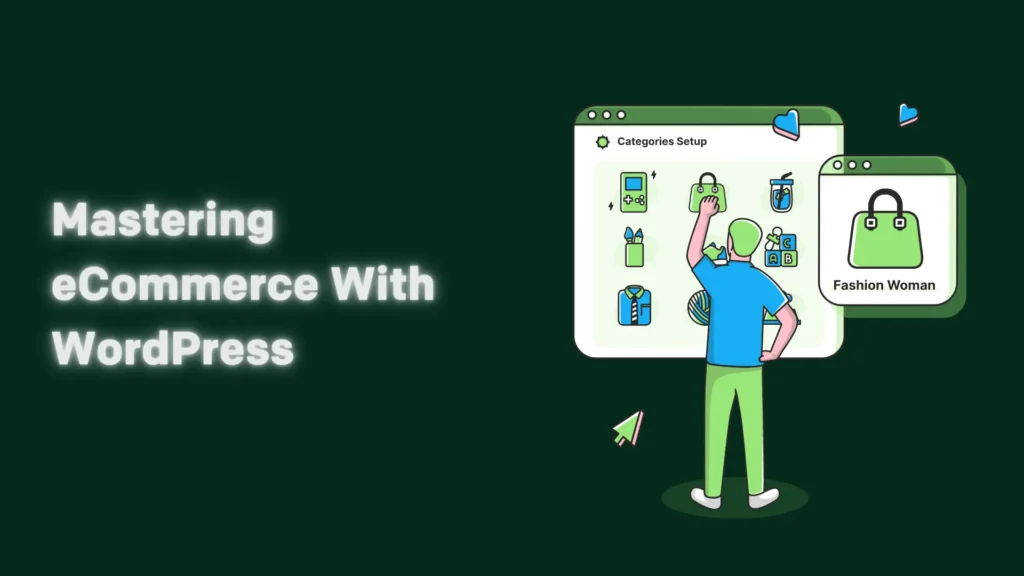
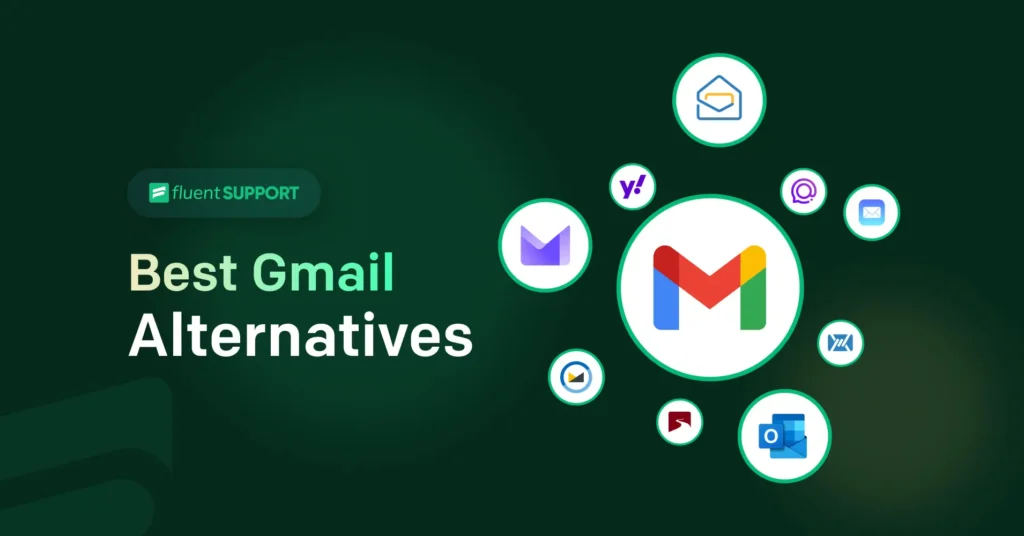
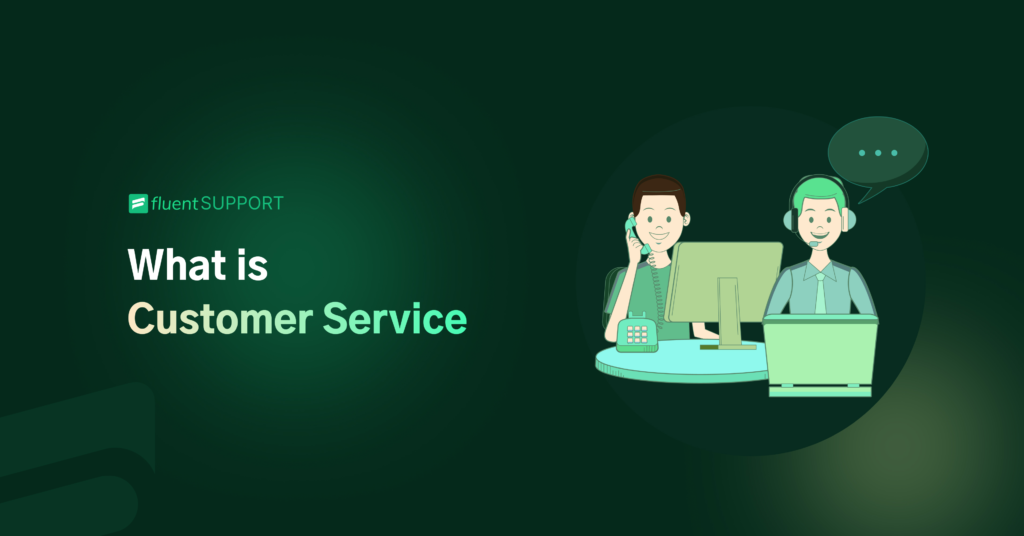
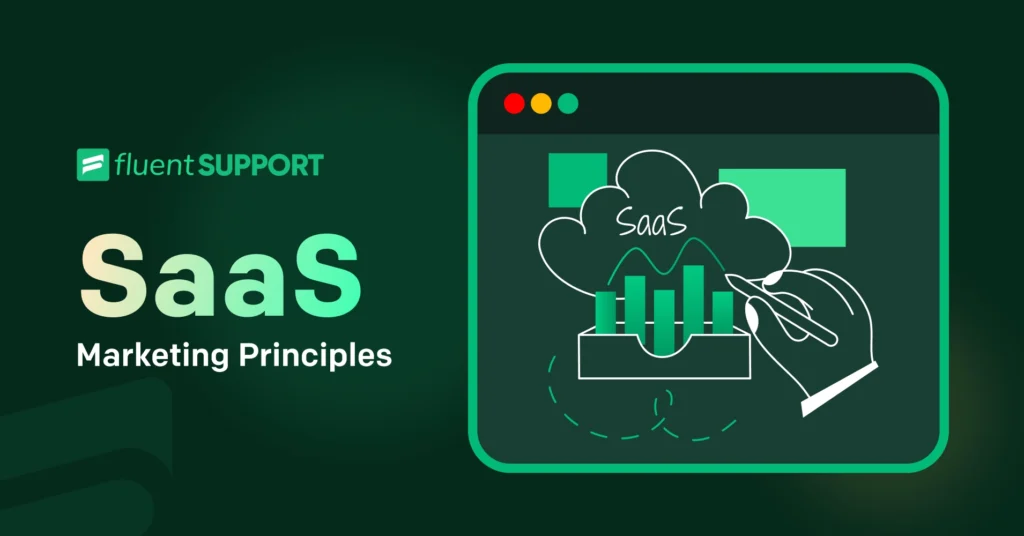
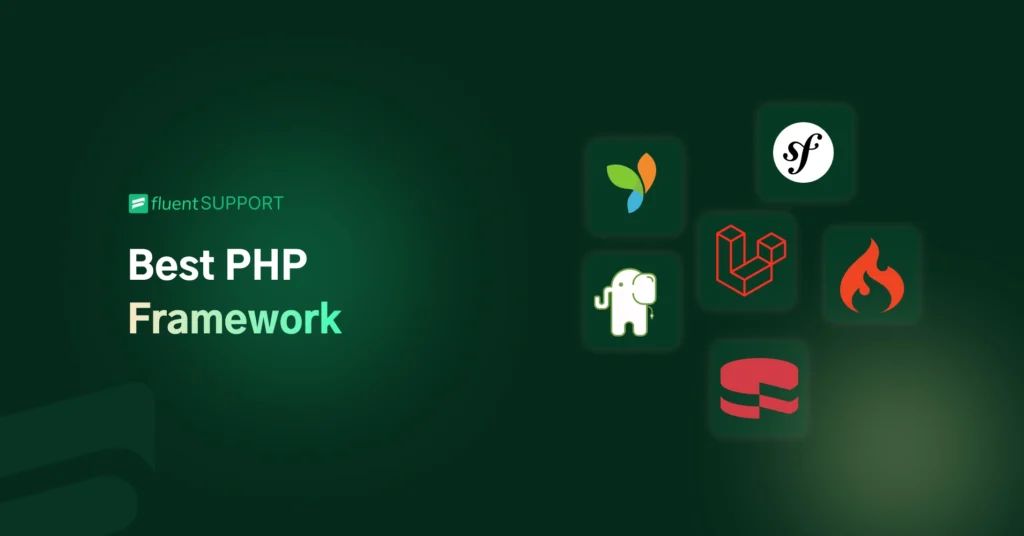
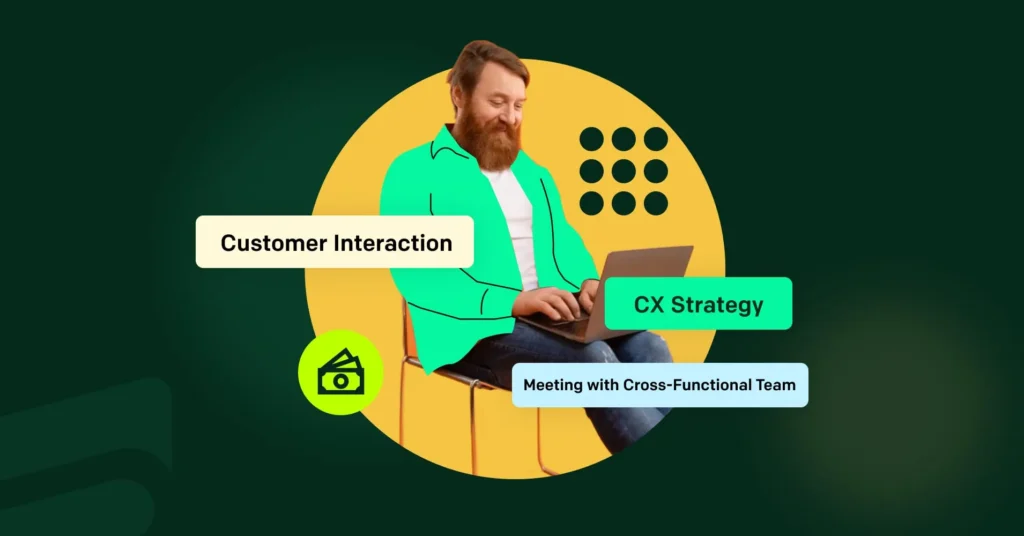
Leave a Reply