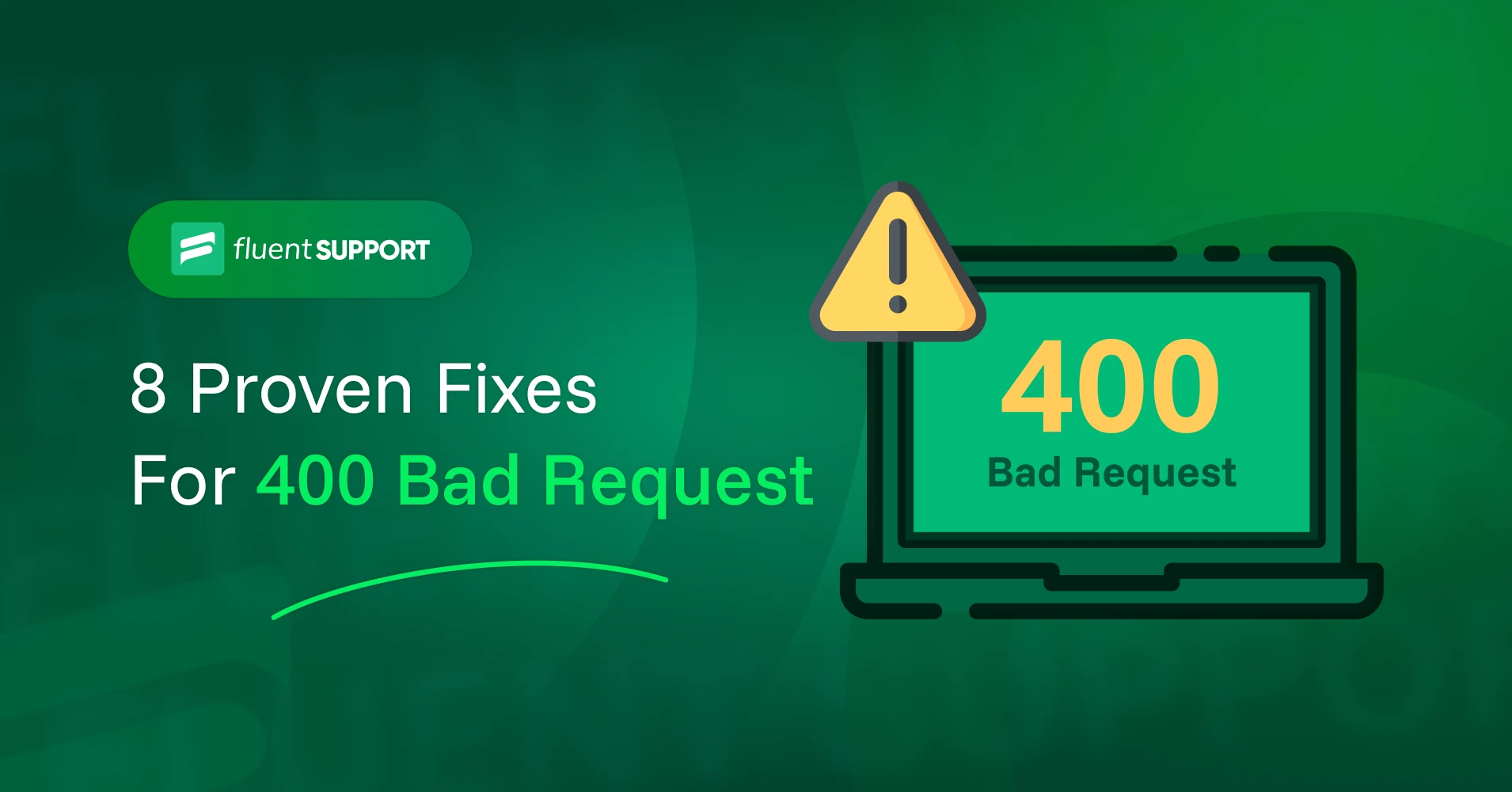
“I am getting the error 400 Bad Request while browsing a webpage!”
This title floats all over forums, groups, and online communities.
But most of these posts remain unanswered, or the suggested fixes do not work for everyone.
A 400 Bad Request usually occurs when your browser sends a request the server can’t understand. In short, it’s a client-side issue, but identifying the exact cause isn’t always easy.
That’s why today, we’re breaking it down, helping you identify the real causes and walk through the fixes, step by step.
What does 400 Bad Request mean?
A 400 Bad Request error means the server couldn’t understand or process the request sent by your browser or client. This typically occurs due to a malformed URL, invalid syntax, or improperly formatted request data.
And, once you receive this response, repeating the same request without any changes or fixes will likely return the same error message.
So, if you already see a 400 Bad Request, don’t just keep reloading the page. Instead, follow this blog, apply each fix one by one, and then reload the page to check if the issue is resolved.
Common causes of the “400 Bad Request” error
Understanding the root causes helps you apply the right fix faster.
Here are the most frequent culprits:
How to fix the “400 Bad Request” error?
There are multiple reasons why a 400 Bad Request error can occur. So instead of fixing it blindly, we’ll walk through each possible reason one by one and fix it the right way.
1. URL string syntax error
One of the most common reasons for a 400 Bad Request error is a problem with the syntax of the URL you’re entering into your browser. This means the address might be incorrectly formatted or contain invalid characters that the server doesn’t recognize as part of a valid request.
There are two main types of URL issues that can cause this error:
i. Domain address problems
Valid domain names can only contain letters, numbers, and very few special characters like hyphens. The domain can’t exceed 63 characters, have empty spaces, or start or end with a hyphen.
Examples:
ii. URL path and structure issues
The path part of the URL (everything after the domain) can also cause problems if it contains invalid character sequences.
For example:
https://www.domain.com/support/kb/%%404_not_found/In this case, the error is triggered by the consecutive percentage signs (%%), which are not valid in a URL structure. Web servers expect special characters to be properly encoded (e.g., %20 for a space).
How to fix URL string syntax error
2. Corrupted browser cache and cookies
The browser cache includes media files, HTML files, JavaScript, CSS, and other data from previously visited sites. Similarly, cookies store session information like login details.
When this stored information becomes corrupted or conflicts with current server expectations, it might trigger the 400 Bad Request error.
Clean corrupted browser cache and cookies
3. Problematic browser extensions
Browser extensions can interfere with web requests by modifying cookies (adding extra headers, or blocking certain types of content).
Moreover, some extensions might add data that servers don’t recognize, resulting in a 400 error.
Disable browser extensions
4. Outdated DNS cache
Your device stores DNS information locally to speed up website loading. When this cached DNS information becomes outdated and the website’s DNS settings have changed, it can cause connection issues that result in a 400 Bad Request error.
Flush DNS and renew IP address on Windows:
ipconfig/flushdns ipconfig/releaseipconfig/renew netsh int ip set dnsnetsh winsock resetWhat you’re doing here is essentially troubleshooting and updating your IP address in your DNS cache.

Once you’ve done this, restart your computer and reload the website to check if the error is there.
Flush DNS and renew IP address on Mac:
sudo killall -HUP mDNSResponder 
If you’re still seeing the ERR_CONNECTION_TIMED_OUT error message, then go ahead with the next fix.
5. File size limits
Most web servers impose upload limits to maintain performance and prevent misuse. If you’re getting a 400 error while uploading files, the file may exceed the server’s maximum upload size.
Compress images or video files
6. Network connectivity issues
In some cases, a 400 Bad Request may result from network problems or misconfigured settings, even if your request is technically correct. These issues can interfere with how data is transmitted to the server and lead to malformed requests.
Check connectivity and network
7. Browser-specific issues
At times, the 400 Bad Request error may be caused by issues specific to your browser, such as outdated software, corrupted settings, or misbehaving extensions.
To solve browser-specific issues
Note: This will remove extensions, themes, and custom settings.
8. Server-side Issues
Although 400 Bad Request is usually a client-side error, it can occasionally result from server misconfigurations, overloaded servers, or faulty backend logic.
Solve server-side 400 bad request
Monitoring 400 Bad Request for website owners
HTTP 400 errors can negatively impact your site’s search rankings and frustrate visitors.
So if you’re a website owner, regularly monitoring your site is crucial for maintaining a good user experience.
Wrapping up
Most 400 Bad Request errors can be resolved with these simple troubleshooting steps. Start with clearing your browser cache and checking your URL, as these fix the majority of cases.
If basic solutions don’t work, systematically try each method until you find the one that resolves your specific issue. Most 400 Bad Request errors are temporary and fixable with the right approach.
400 Bad Request – FAQs
Here are the answers to some common questions about 400 Bad Request
Start off with a powerful ticketing system that delivers smooth collaboration right out of the box.





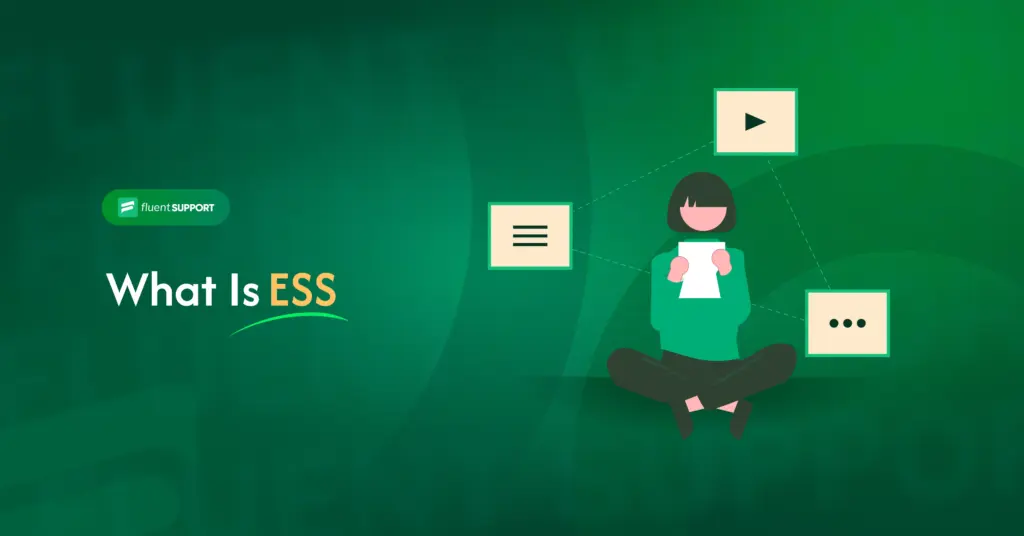
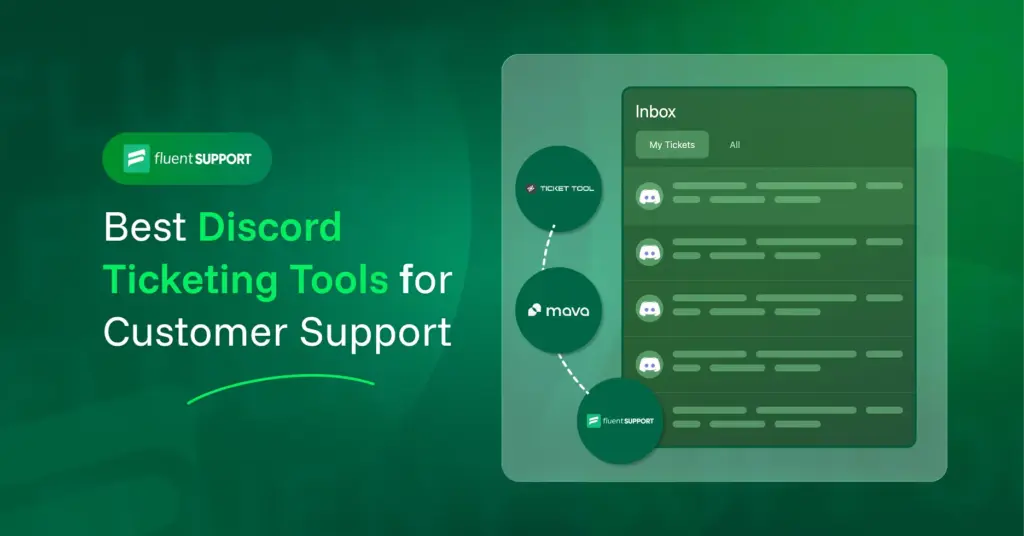
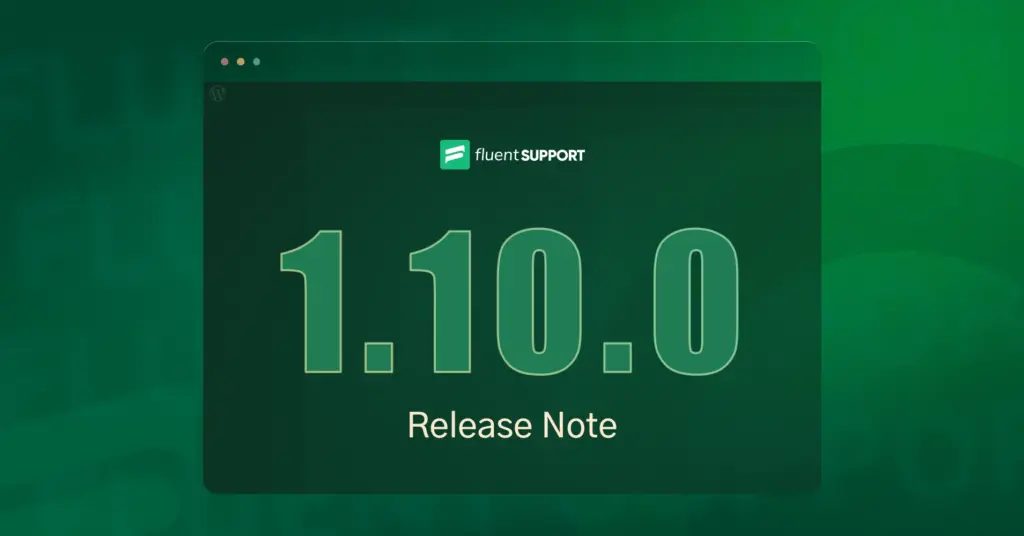
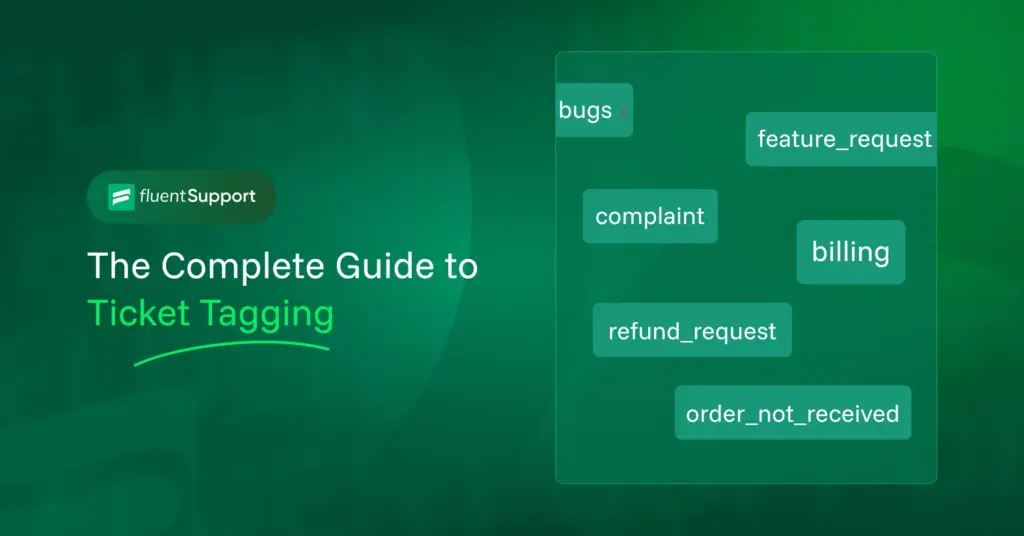
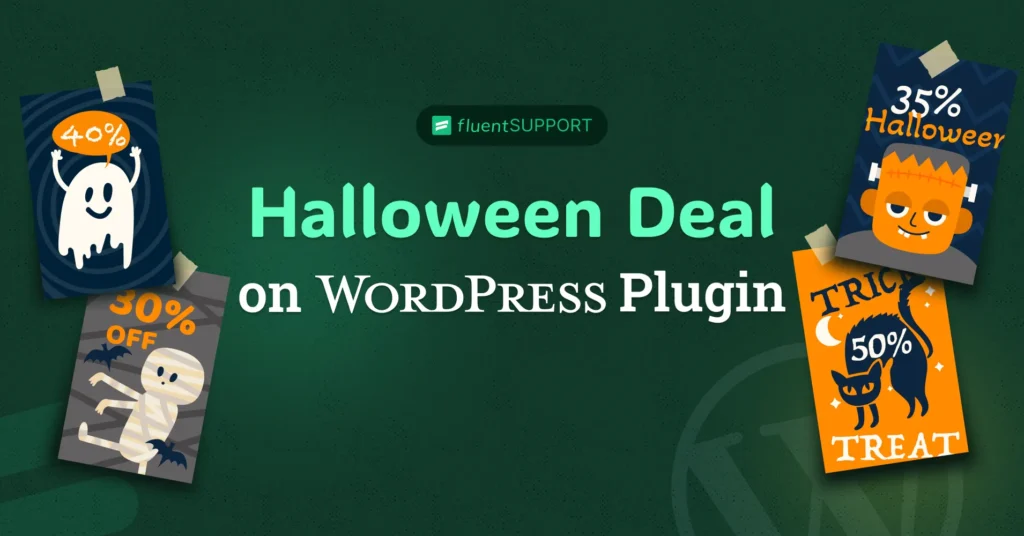
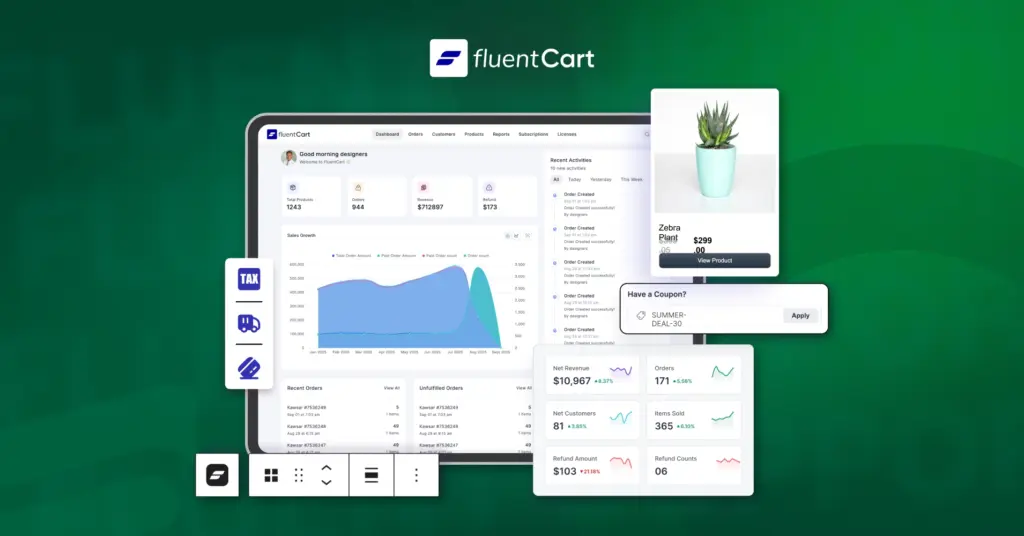

Leave a Reply