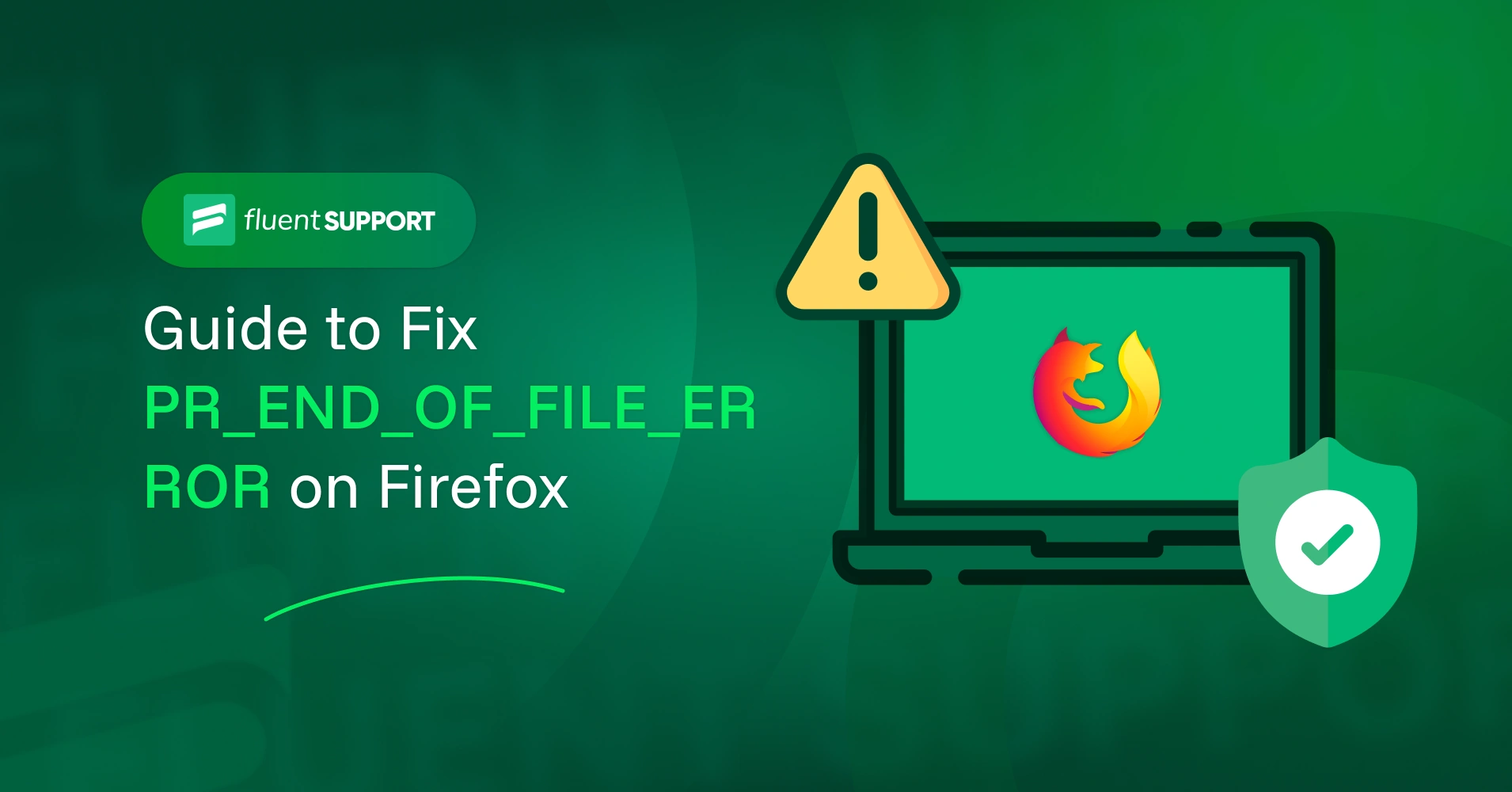
PR_END_OF_FILE_ERROR is a Firefox error that can suddenly show up while you’re casually browsing, even on sites that usually work fine.
Say you’re sitting at your desk, ready to dive into your favorite site. Maybe it’s time to check your blog, do some online shopping, or simply catch up on some reading. You hit enter on the browser… and boom, Firefox stops you in your tracks with a confusing message:
Secure Connection Failed — PR_END_OF_FILE_ERROR
It’s like walking up to your favorite cafe, reaching for the door, and (unfortunately) it closes right as you get there.
Frustrating? Totally! But you’re not alone.
This error has annoyed countless Firefox users. The bright side is, this is something you can fix. And no, you don’t need to be a tech expert to handle it.
In this blog, we’ll walk you through everything, what it means, why it happens only in Firefox, how to fix it, and how to keep it from coming back.
Alright, let’s dive into the insights and start fixing the error together.

What is PR_END_OF_FILE_ERROR?
PR_END_OF_FILE_ERROR is a type of secure connection issue that pops up only in Mozilla Firefox. It usually appears when Firefox is trying to load a website securely over HTTPS but can’t make that connection.
Behind the scenes, Firefox and the website’s server need to agree on how to talk securely. That method is called a “cipher suite” which is just a fancy term for a set of encryption rules. If you’re hearing that term for the first time, that’s totally fine. Think of it as a secret code both sides need to agree on to start a safe conversation.
Now, imagine Firefox and the website attempting a handshake. They try one code, then another, and another, but nothing matches. So Firefox throws in the towel and shows you the error.
This isn’t like a 404 error, which means a page doesn’t exist. Instead, the website might be fine, but Firefox just couldn’t talk to it in a secure way.
Here’s what you might see on your screen:
- Secure Connection Failed
- Error Code: PR_END_OF_FILE_ERROR
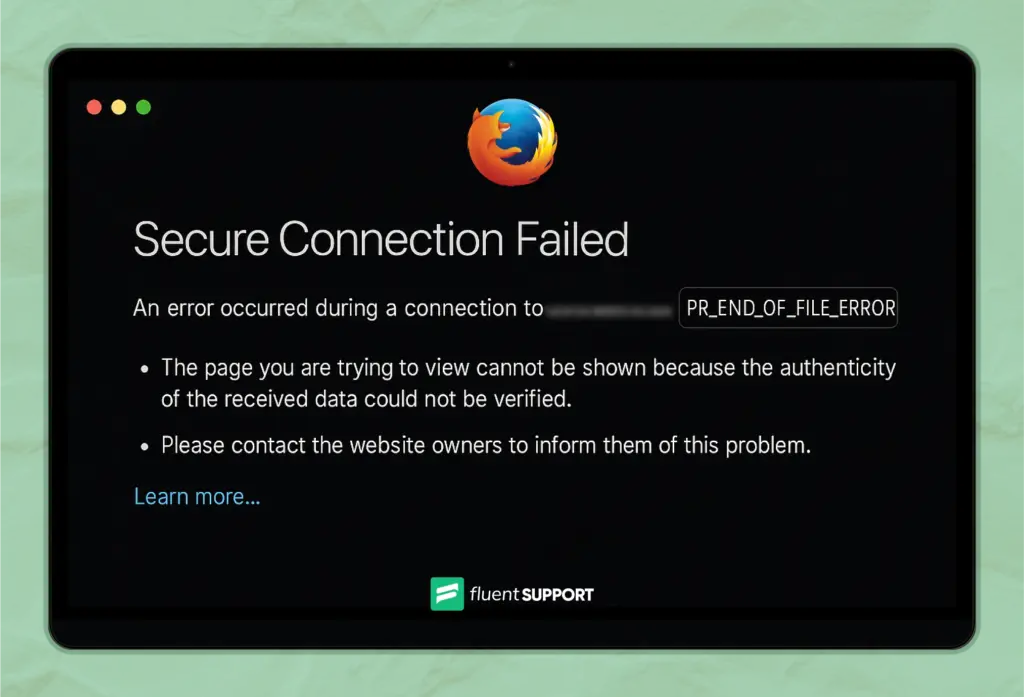
Here’s the good part: this isn’t a permanent problem. Better yet, you can handle it on your own, even if tech stuff isn’t really your thing. Just follow the insights from the blog.
Why does PR_END_OF_FILE_ERROR only happen on Firefox (not Chrome or Safari)?
So, why does this error feel like a Firefox exclusive? Let’s break it down.
Firefox takes a different approach when it comes to secure connections. It relies on its own list of encryption methods, known as cipher suites. These are the tools your browser uses to talk securely with websites. And yep, Firefox has its own version of the list.
On top of that, Firefox enables features like DNS over HTTPS (DoH) by default. While that’s great for privacy, it can sometimes get in the way when the website isn’t fully compatible with it.
Meanwhile, browsers like Chrome and Safari follow a slightly more flexible path. That’s why the same website might open just fine in Chrome or Safari. These browsers don’t face the same strict connection checks Firefox does.
So, it’s not that Firefox is broken. It’s just a bit more strict when it comes to keeping your connection safe. That’s usually a good thing, but in some cases, it ends up being the reason you see PR_END_OF_FILE_ERROR pop up.
7 proven fixes for PR_END_OF_FILE_ERROR on Firefox
Take a deep breath. The fixes might look technical at first glance, but you’ve totally got this. We’ll go through each solution step by step, in a calm and friendly way.
Every fix is here to solve one specific part of the issue, and together, they’ll help you get Firefox running smoothly again.
1. Temporarily disable your antivirus or firewall
Let’s start with one common culprit: your antivirus or firewall. These tools are built to protect you, and most of the time they do it well. But sometimes they get a bit too strict and block safe websites by mistake.
If you’re on Windows, you probably have third-party antivirus software like Avast, Bitdefender, or Norton. These programs can interfere with Firefox’s secure connection.
To check if that’s the issue:
- Open your antivirus program.
- Find anything labelled “HTTPS scanning” or “Web protection.”
- Turn that setting off for a while.
- Or you can fully disable the antivirus just to test.
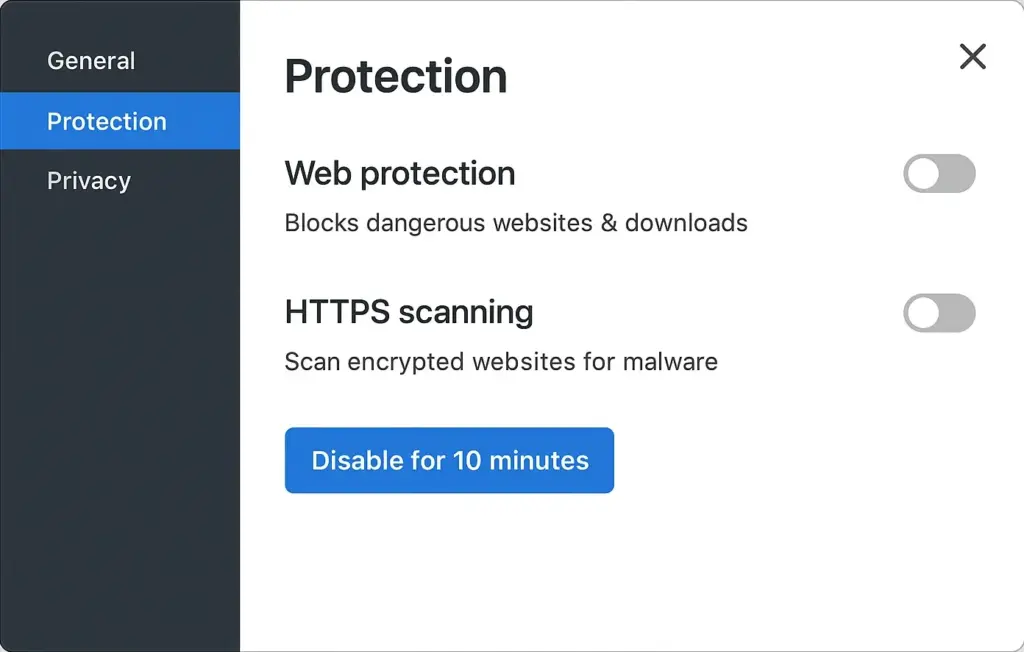
Once that’s done, refresh the page in Firefox.
If everything loads smoothly, it’s very likely that your antivirus was the blocker.
Now, don’t leave your protection turned off for long. Go back into the antivirus settings, find the “Exceptions” or “Whitelist” area, and add Firefox there. That way, it won’t block secure connections again.
If you’re using Mac or Linux, this step might not apply. Most users on those systems don’t have extra antivirus tools unless they’ve installed one on purpose.
This is just a quick way to figure out if your antivirus is the one causing the trouble. If it persists, the next few fixes will guide you through more stable ways to deal with the PR_END_OF_FILE_ERROR.
2. Turn off VPN or Proxy settings
VPNs and proxies help keep your browsing private, but they can occasionally trip up Firefox during secure connections. When things don’t line up right, Firefox might show the PR_END_OF_FILE_ERROR as a result.
Here’s how to fix it:
Disable VPN:
- Open your VPN app.
- Hit the disconnect or pause button.
- Close the app to stop it from running in the background.
Turn off proxy in Firefox:
- Click the three-line menu.
- Go to Settings > Network Settings > click the Settings button.
- Select “No Proxy” and hit OK.
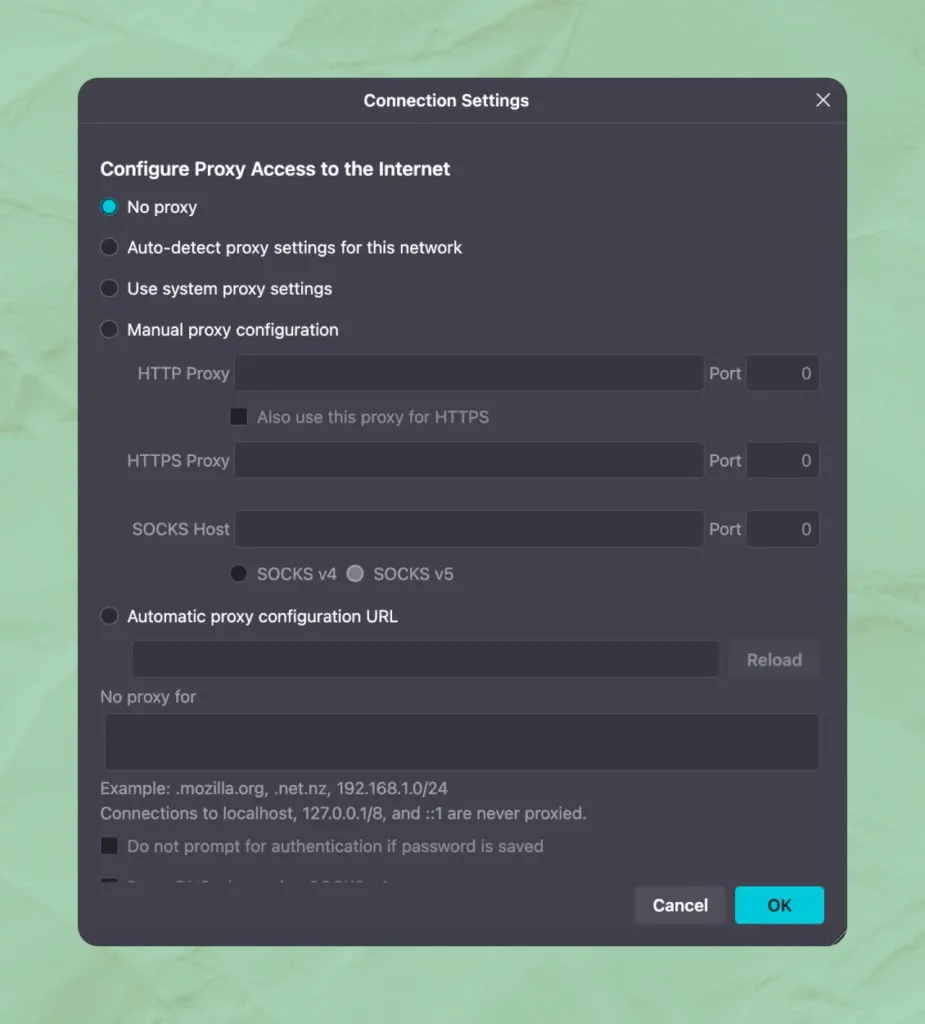
Turn off proxy in Windows:
Open Settings > Network & Internet > Proxy.
Switch every toggle off under both Manual and Automatic proxy setups.
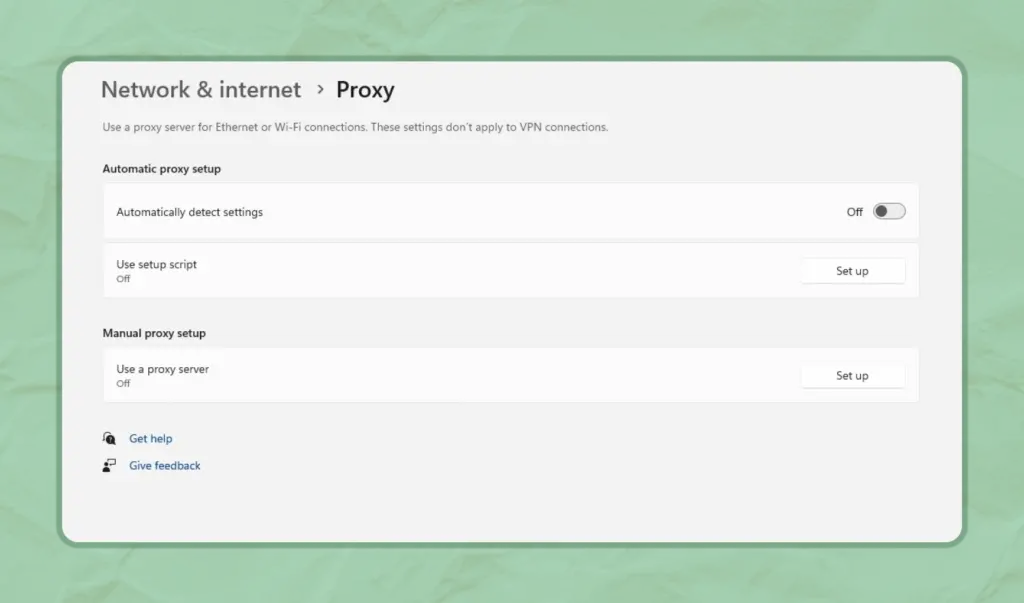
Turn off proxy in macOS:
- Open System Settings > Network.
- Go to your current connection and click Details.
- Under the Proxies tab, uncheck everything.
- Click OK, then Apply.
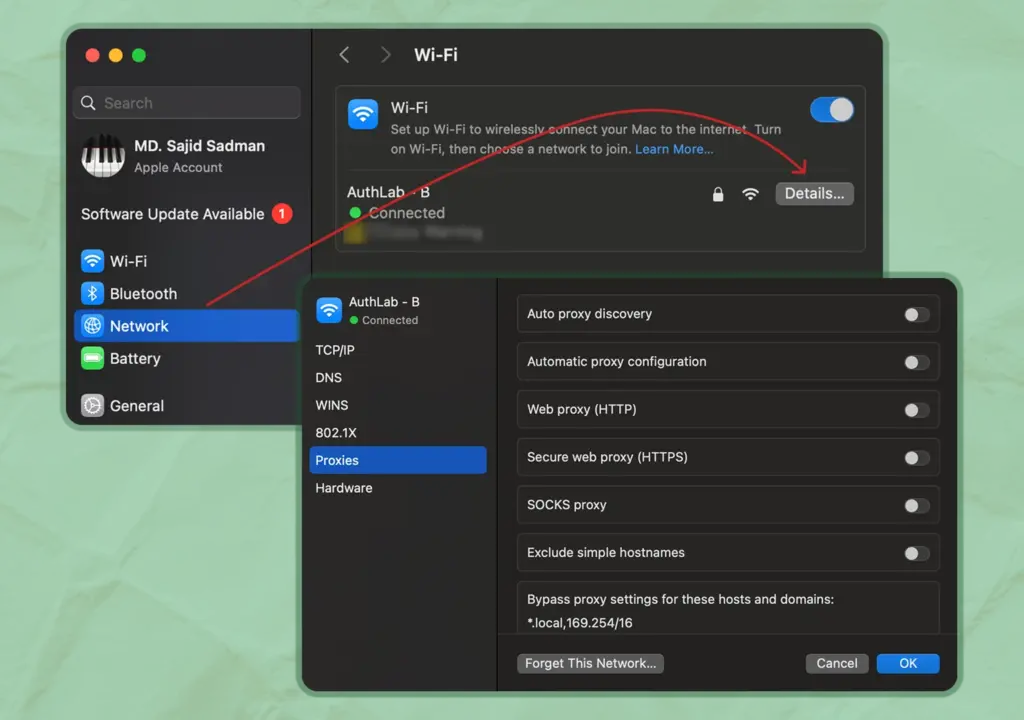
Now, relaunch Firefox and see if it works.
3. Reset Firefox’s SSL and settings
Sometimes Firefox settings can quietly get mixed up, even if you haven’t touched anything. Giving it a full refresh is like pressing the reset button.
Yes, it brings everything back to normal without deleting your important stuff.
To do that:
- Click the three-line menu in the top right.
- Go to Help > More Troubleshooting Information.
- Find and click the Refresh Firefox button.
- Confirm when asked.
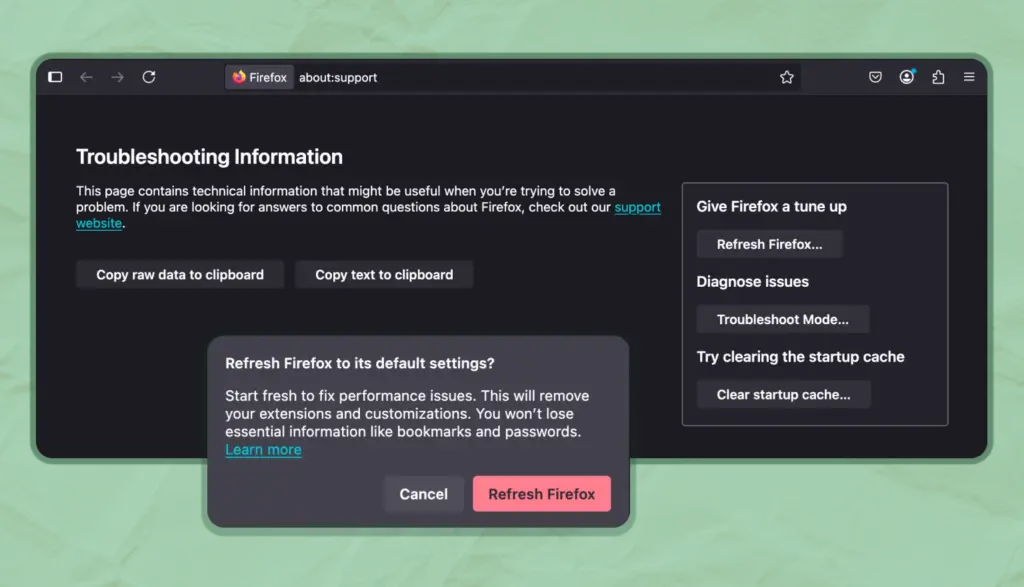
Firefox will shut down and restart clean. Don’t worry, though. Your bookmarks and saved data will stay safe.
Now try loading the website again.
4. Disable DNS Over HTTPS
DNS over HTTPS is a Firefox feature designed to make your online activity more private by encrypting DNS requests.
While that’s great for your privacy, Firefox sometimes gets confused and can’t connect properly. That’s when the PR_END_OF_FILE_ERROR shows up.
Here’s how to disable DNS over HTTPS in Firefox:
- Open Firefox and click the three-line menu in the top-right corner.
- From the dropdown, choose Settings.
- On the left menu, click Privacy & Security.
- Scroll down until you find the DNS over HTTPS section.
- You’ll see a dropdown menu with options like:
- Default Protection
- Increased Protection
- Max Protection
- Off
- Select Off from the list.
- Firefox might ask you to confirm. Just save the changes.
Now, close Firefox, open it again, and check if the error is gone.
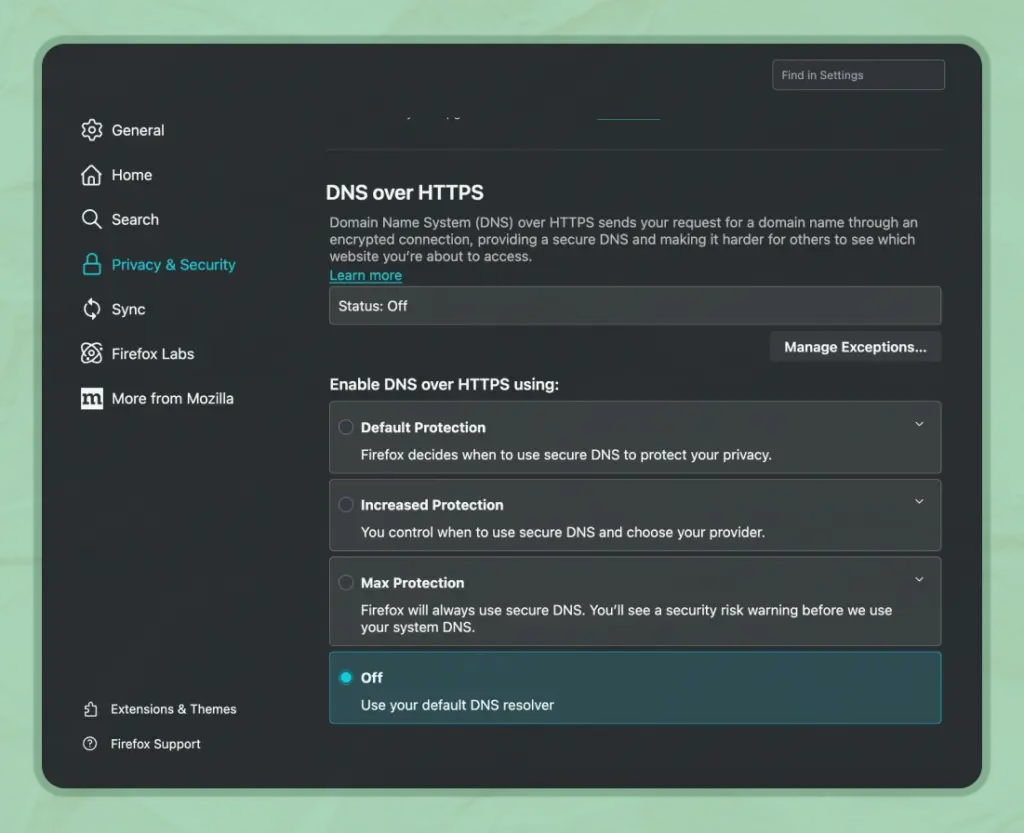
5. Create a new Firefox profile
Your Firefox profile is where all your bookmarks, history, settings, and extensions live. Over time, it can get messy, and sometimes, that clutter quietly causes errors like PR_END_OF_FILE_ERROR.
Good news: you don’t have to delete anything. You can just create a brand-new profile and see if things work better from there.
First, back up your bookmarks:
Start by opening the Bookmark Library.
Click the three-line menu in the top-right corner of Firefox → select Bookmarks → then click Manage bookmarks.
In the Library window:
- Click Import and Backup
- Select Export Bookmarks to HTML…
- Save the file somewhere easy to find, like your desktop
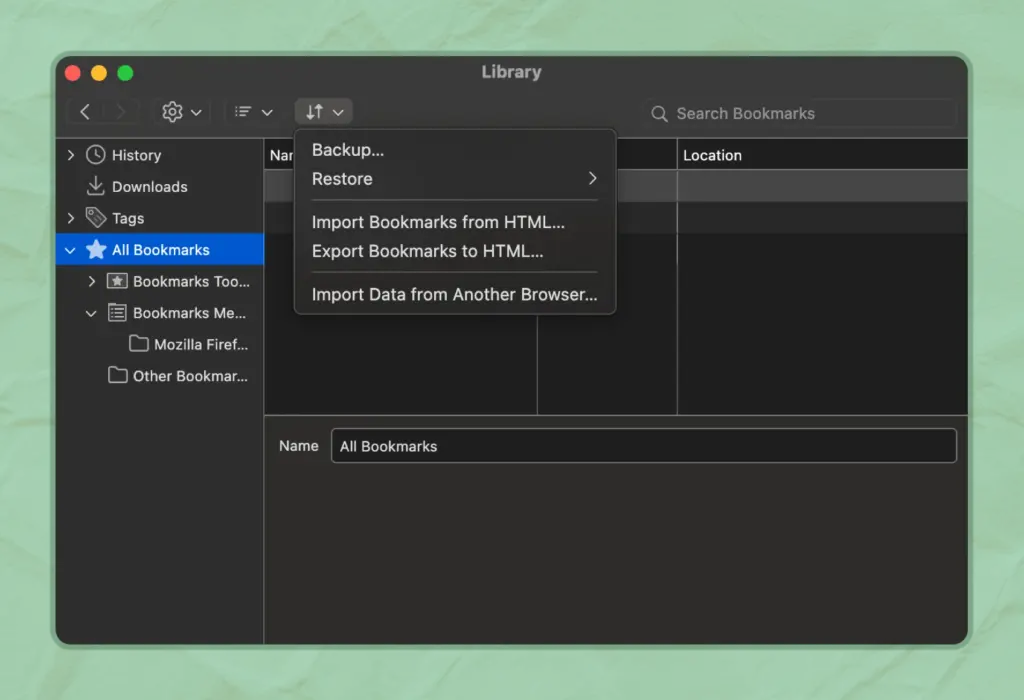
This way, you won’t lose any bookmarks when switching profiles.
Now, create a new Firefox profile:
In the Firefox address bar, type about:profiles and hit Enter.
You’ll land on the Profile Manager page.
- Click Create a New Profile
- Give it a name (anything works, maybe “Fresh Start” sounds nice)
- Click through the steps until you see the Launch profile in a new browser option.
- Click that, and Firefox will open up using your brand-new profile
This profile comes with no baggage: no old settings, no extensions, no history. Just a clean slate.
Next, restore your bookmarks:
Go back to Manage bookmarks the same way as before.
- Click Import and Backup
- Select Import Bookmarks from HTML…
- Choose the file you saved earlier, and Firefox will bring all your bookmarks into the new profile.
No need to lose your stuff just to fix a browser error.
And that’s it. You’ve now got a fresh Firefox profile and all your bookmarks right where they belong. If the error was hiding in your old profile, it shouldn’t bother you anymore.
6. Clear cache and browsing data
Your browser quietly collects site data and cached content to speed things up. But too much of it can actually cause weird issues like ERR_CACHE_MISS or the PR_END_OF_FILE_ERROR.
Let’s give Firefox a quick clean-up. Time to clear out the digital junk and start fresh.
Open Firefox and click the three-line menu at the top right. Go to Settings, then from the left-hand panel, choose Privacy & Security. Scroll down to Cookies and Site Data and hit Clear Data.
A small box will appear. Tick both options, “Cookies and Site Data” and “Temporary cached files and pages”. Then click Clear and confirm.
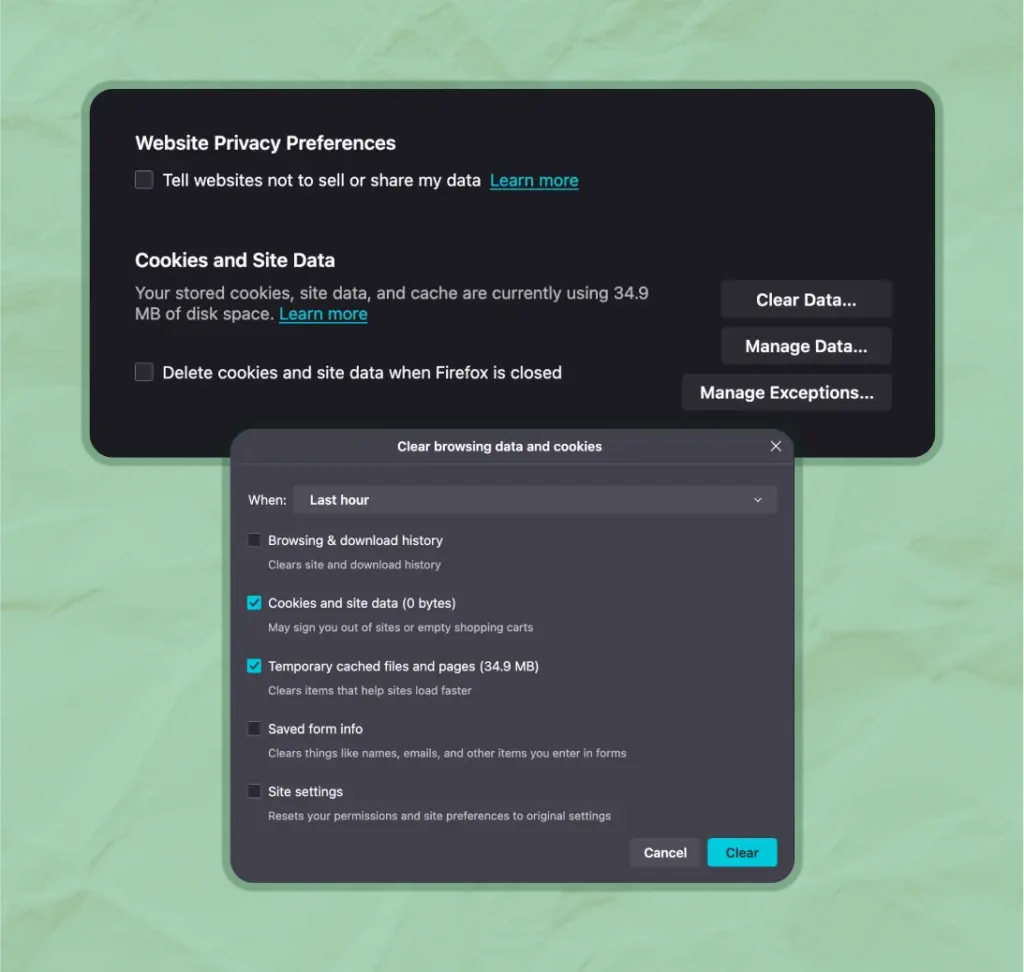
Now, give Firefox a quick restart. Try opening the site again. That fresh cleanup might be just what your browser needed.
7. Update Firefox to the latest version
Using an older version of Firefox might not sound like a big issue at first. But it can mess with how the browser handles secure connections.
Let’s make sure your browser’s up to date:
- Open Firefox and click the three-line menu in the top-right corner.
- Choose Settings from the menu.
- In the left sidebar, click on General.
- Scroll all the way down to the Firefox Updates section.
- If there’s an update available, you’ll see a button to install it. Just click that and let Firefox do the rest.
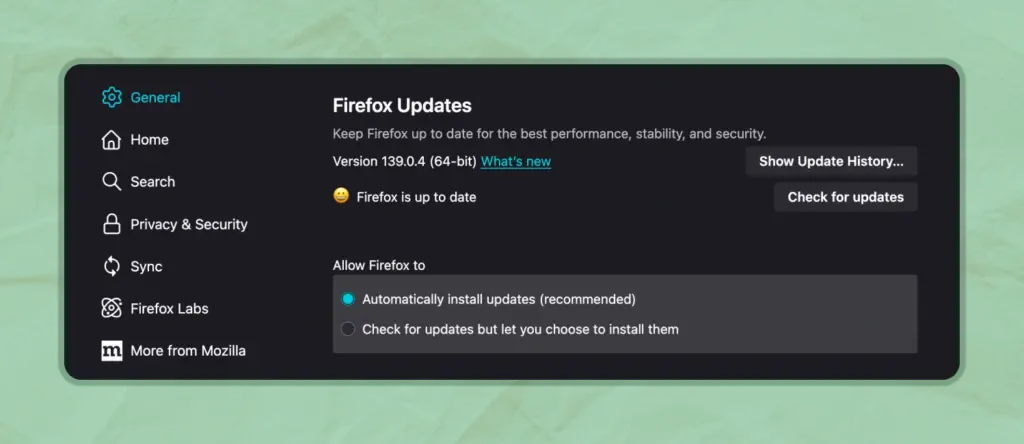
Once the update is complete, go ahead and restart your browser.
Note: “Automatically install updates (recommended)” Keep this one selected for future auto updates.
Now, head back to the site and see if the PR_END_OF_FILE_ERROR has packed its bags. A Firefox update might be all it takes to smooth things out and get you back to browsing.
Still not working?
If none of the fixes worked, don’t stress just yet.
Here are a few more things you can try before throwing in the towel:
Try opening the same website using another browser like Chrome or Edge. If the website loads fine there, you’ve just confirmed that Firefox is the one having a little moment.
Still no luck? Consider reinstalling Firefox completely. A fresh install can sometimes iron out deeper glitches hiding under the hood.
You can also visit the Mozilla Support forums. There, you’ll find plenty of helpful discussions and solutions from real users who’ve faced the same issue.
Lastly, if the website itself is down or going through some hiccups, it might not be your fault at all. Waiting a little and trying again later could do the trick.
How to prevent PR_END_OF_FILE_ERROR in the future?
Let’s future-proof your browsing so this doesn’t come knocking again. No fancy tech talk—just simple things you can do that go a long way.
Wrapping up
So there you have it. The mysterious PR_END_OF_FILE_ERROR, decoded and solved.
What started as a frustrating roadblock in Firefox is now just a small bump you’ve learned to roll over. From understanding why the error happens, to trying out those step-by-step fixes, to learning how to prevent it, you’ve done it all.
The coolest part? You didn’t need a tech background to figure it out.
Just remember: Firefox is trying to protect you, not annoy you. Sometimes it gets a little too protective. But now you know how to guide it back on track when it takes a security timeout.
Feel free to bookmark this guide or pass it along to someone stuck in the same boat. The internet should be smooth and secure, and now you’ve got the skills to help keep it that way.
Happy browsing!
Start off with a powerful ticketing system that delivers smooth collaboration right out of the box.





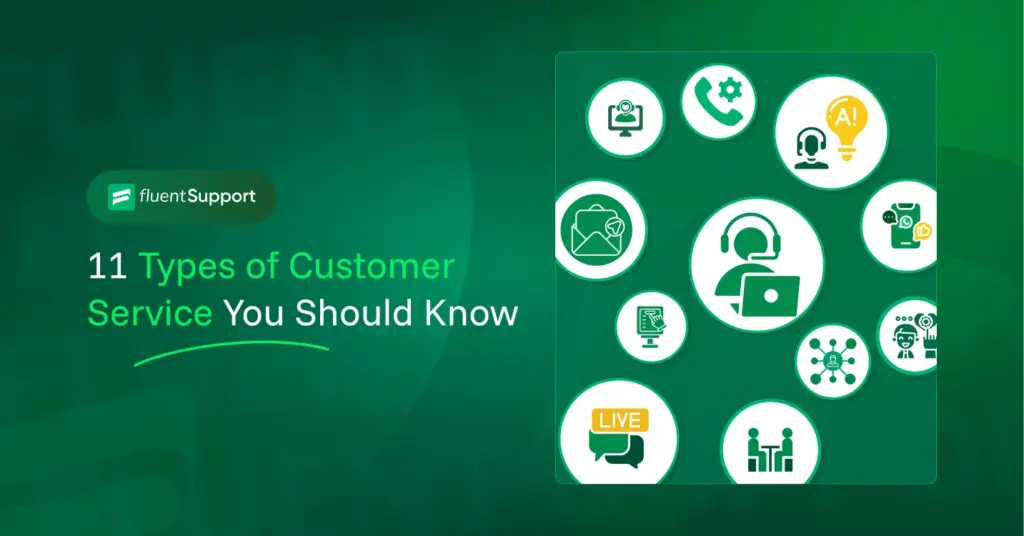
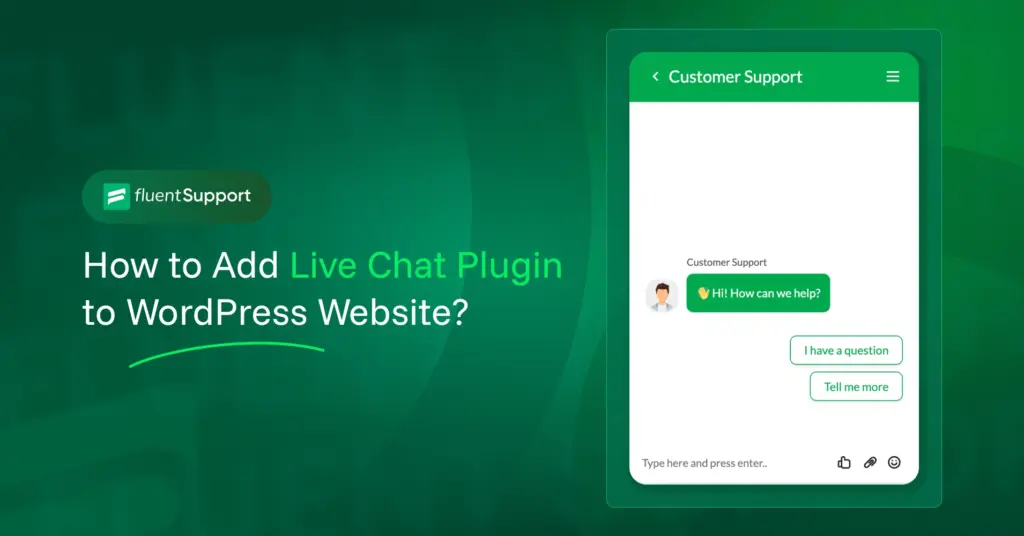
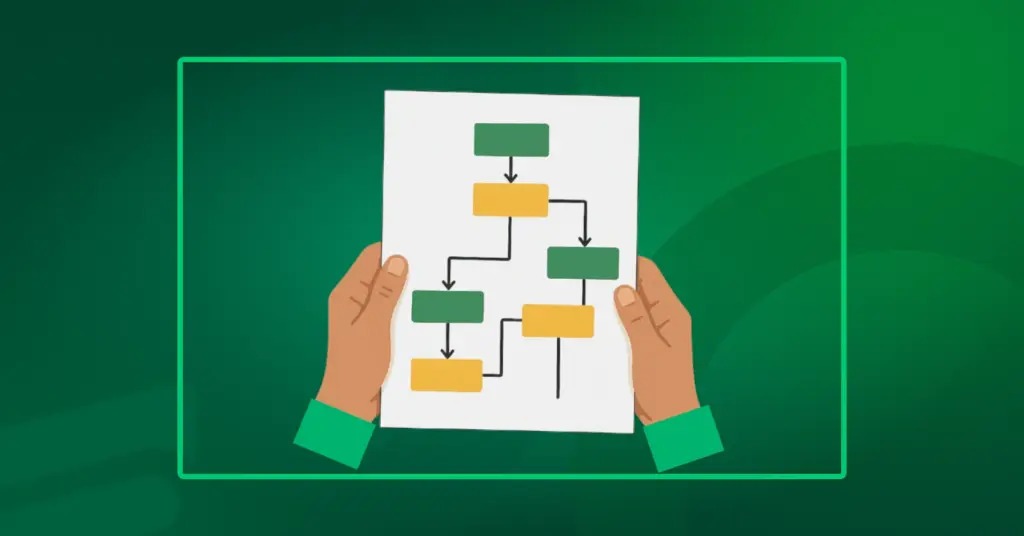
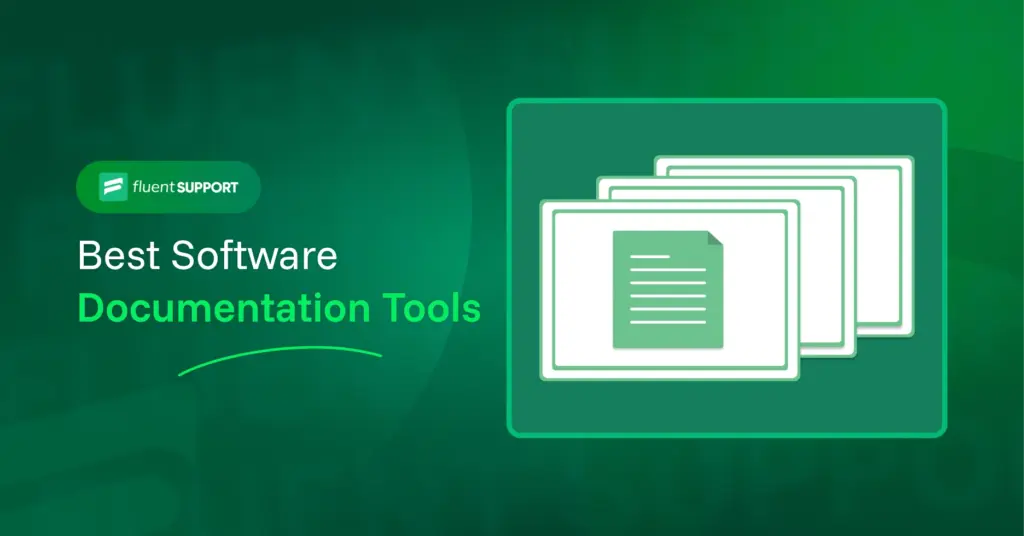
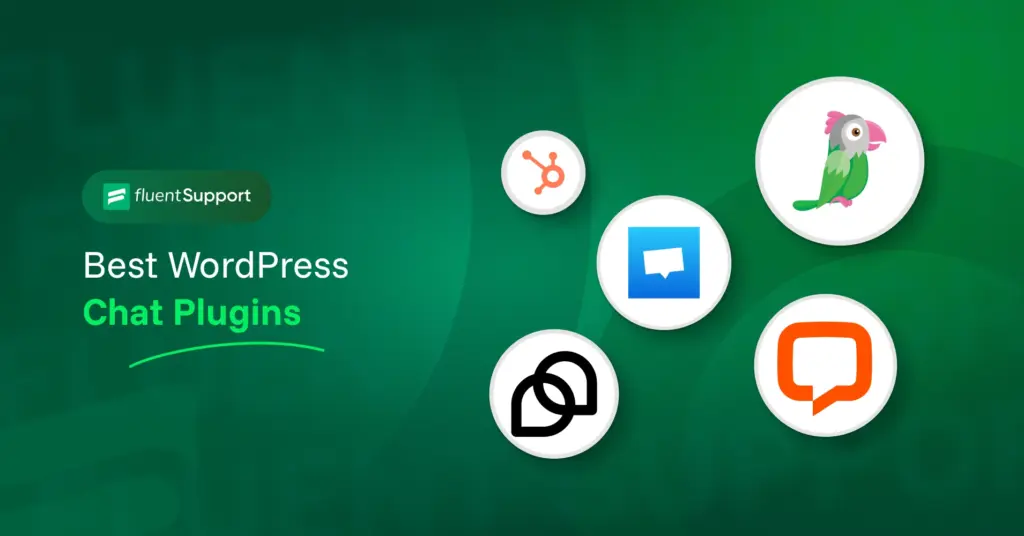
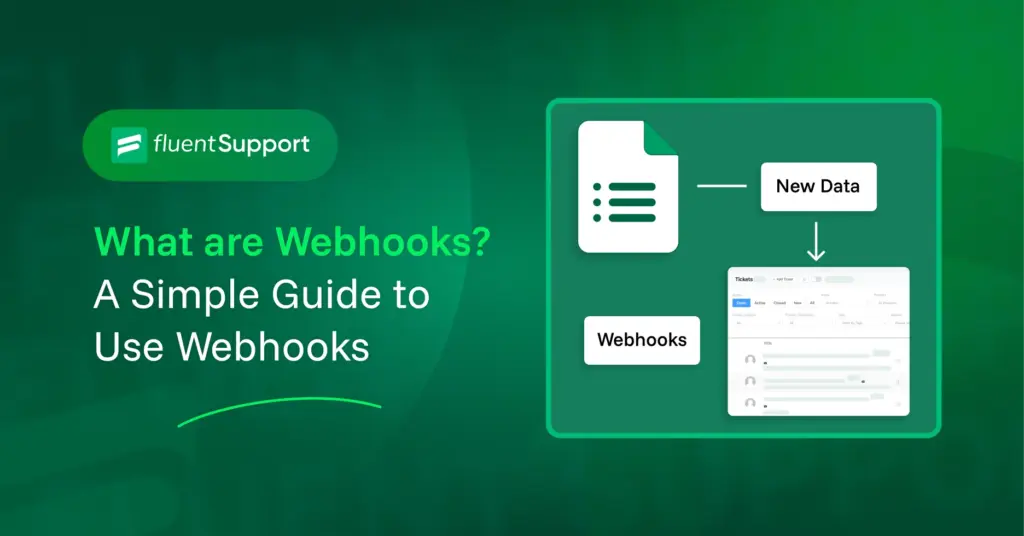
Leave a Reply