The Incoming Webhook feature of Fluent Support allows users to create tickets automatically from an external platform or server using a FORM-type request format. This article will guide you through the whole process of doing it.
Incoming Webhook in Fluent Support #
To learn the process of using Incoming Webhook, follow the steps with screenshots below —
Get The Incoming Webhook Link #
From the Fluent Support Dashboard go to Global Settings, select Incoming Webhook from the left sidebar, and you will see a webhook link on that page. Now select Business Box and copy the Webhook Link to start using it.
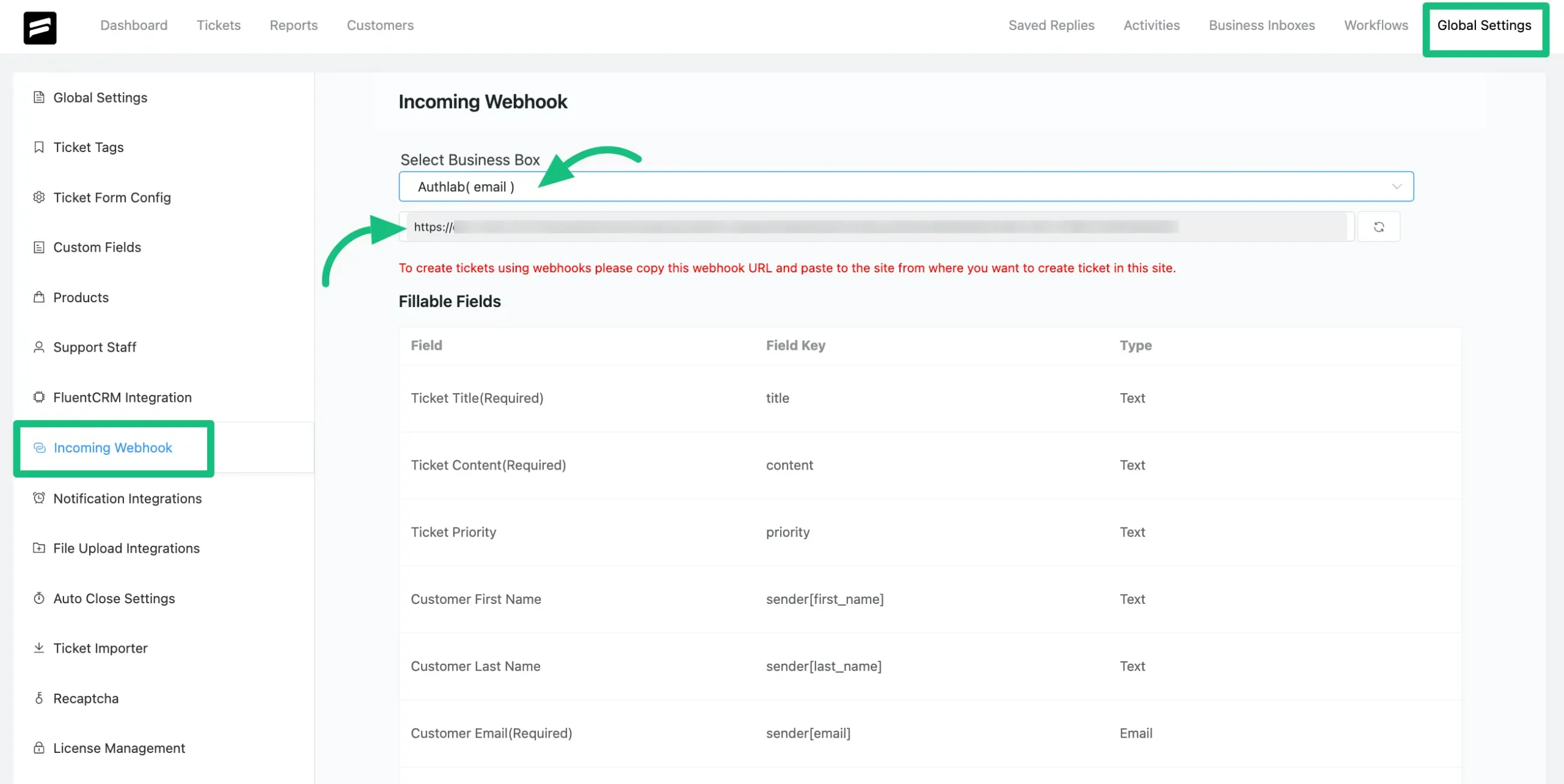
Regenerate The Webhook Link #
You can also Regenerate the Webhook Link by clicking on the Refresh button. If you regenerate a new URL, you must change all your used webhook links with the new one.
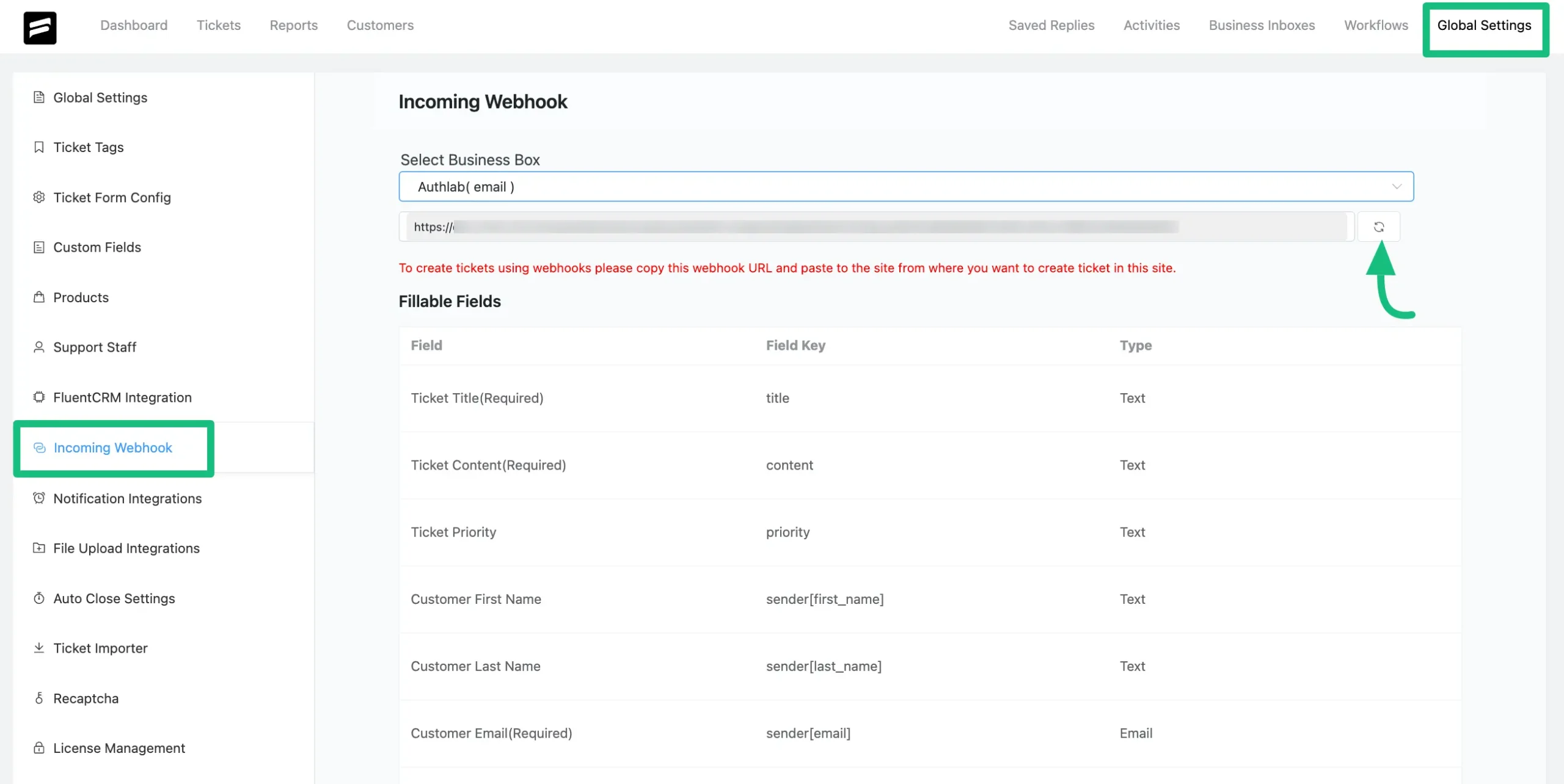
How To Send Data Using Incoming Webhook #
You can use any external platform that suits your needs to send data using the Incoming Webhook feature. E.g., here, I used Postman as an external platform.
To use this Incoming Webhook, choose Post as the Request Method and Form-data as the Request Format.
Then, paste the Webhook Link, map the Key field following the Incoming Webhook’s Field Key, and enter the appropriate Value that suits your needs. Finally, click on the Send button to create the ticket.
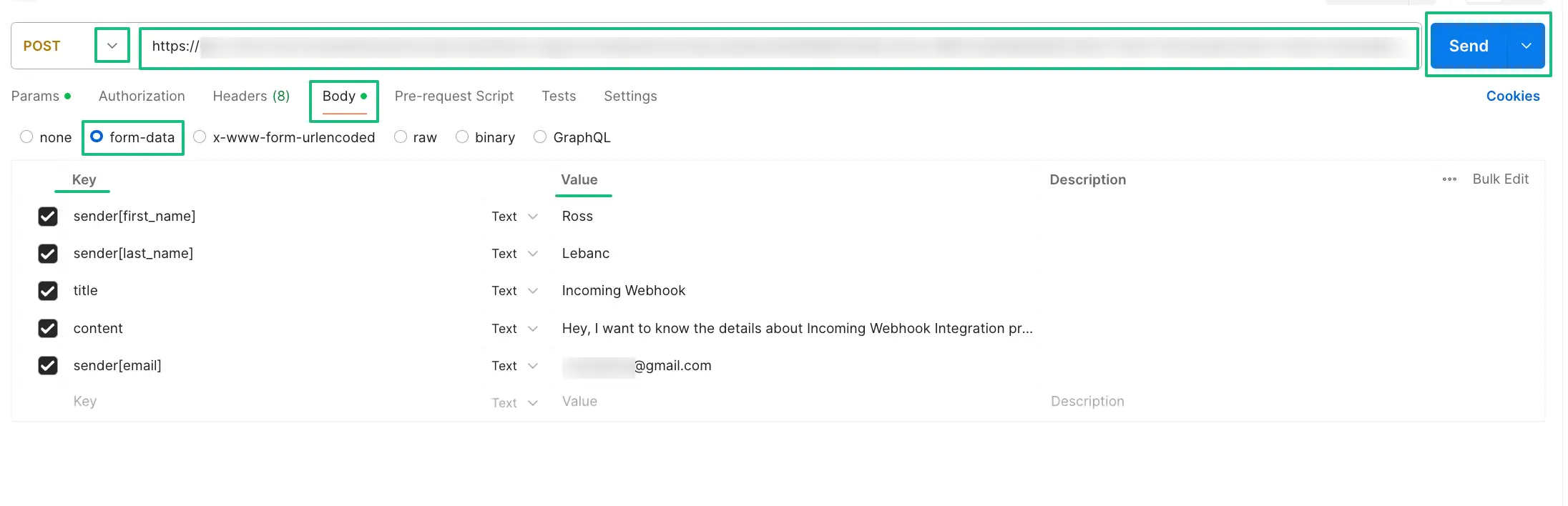
Here, you can see a ticket is created automatically in Fluent Support.
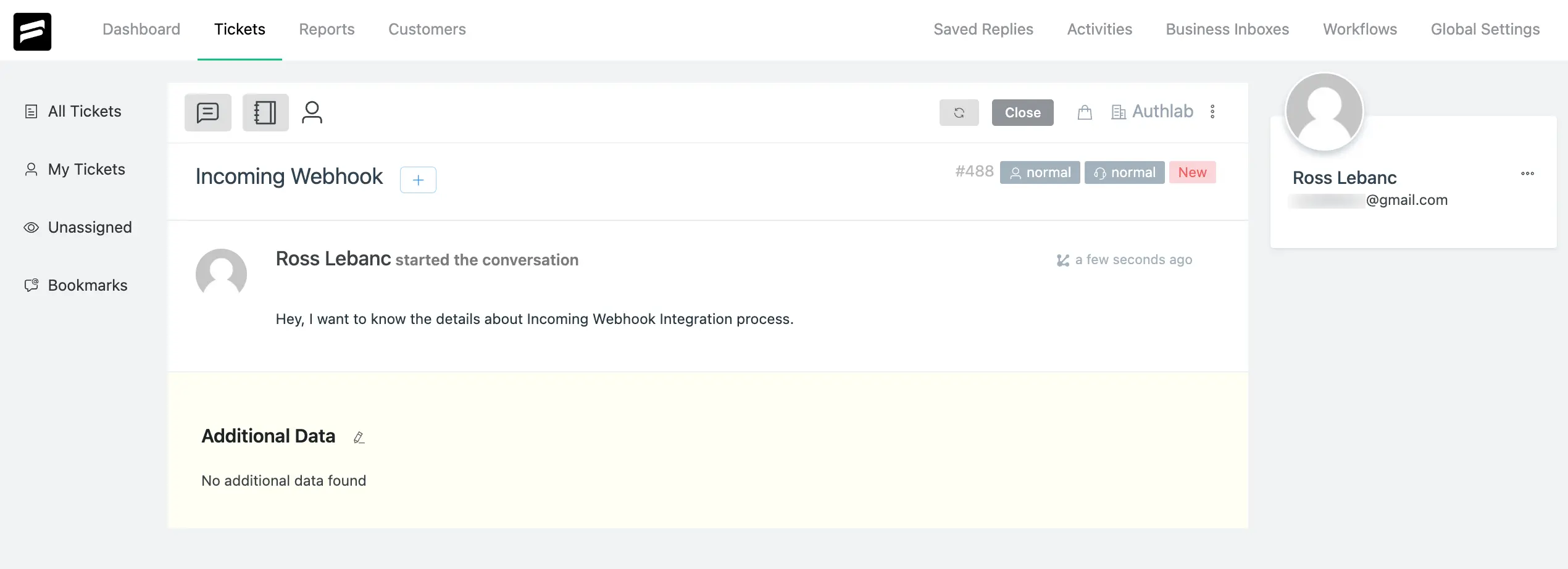
How To Reply Ticket Using Incoming Webhook #
Customers can also reply to a ticket using the incoming webhook. However, some mandatory things are required to reply to a ticket.
This includes the Customer email, Ticket content, Ticket title, and ensuring that the Ticket Title is the same as the one you used while creating the ticket. Here, you can see a reply is sent to the previously created ticket from Postman using Incoming Webhook.
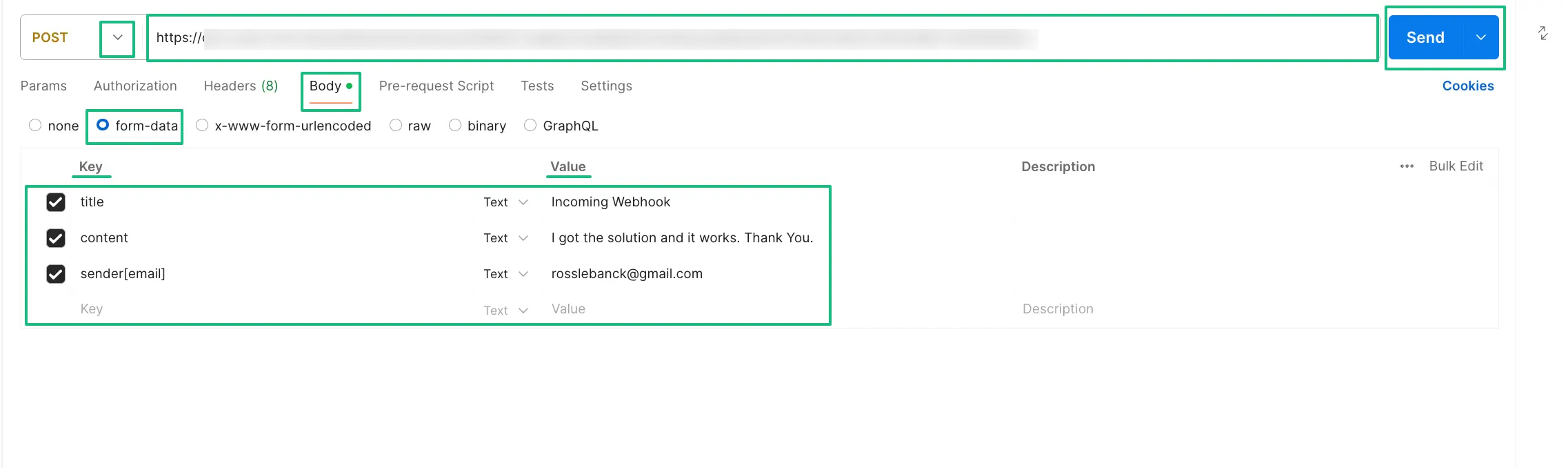
Here, you can see a reply is added to the ticket by a user in Fluent Support.
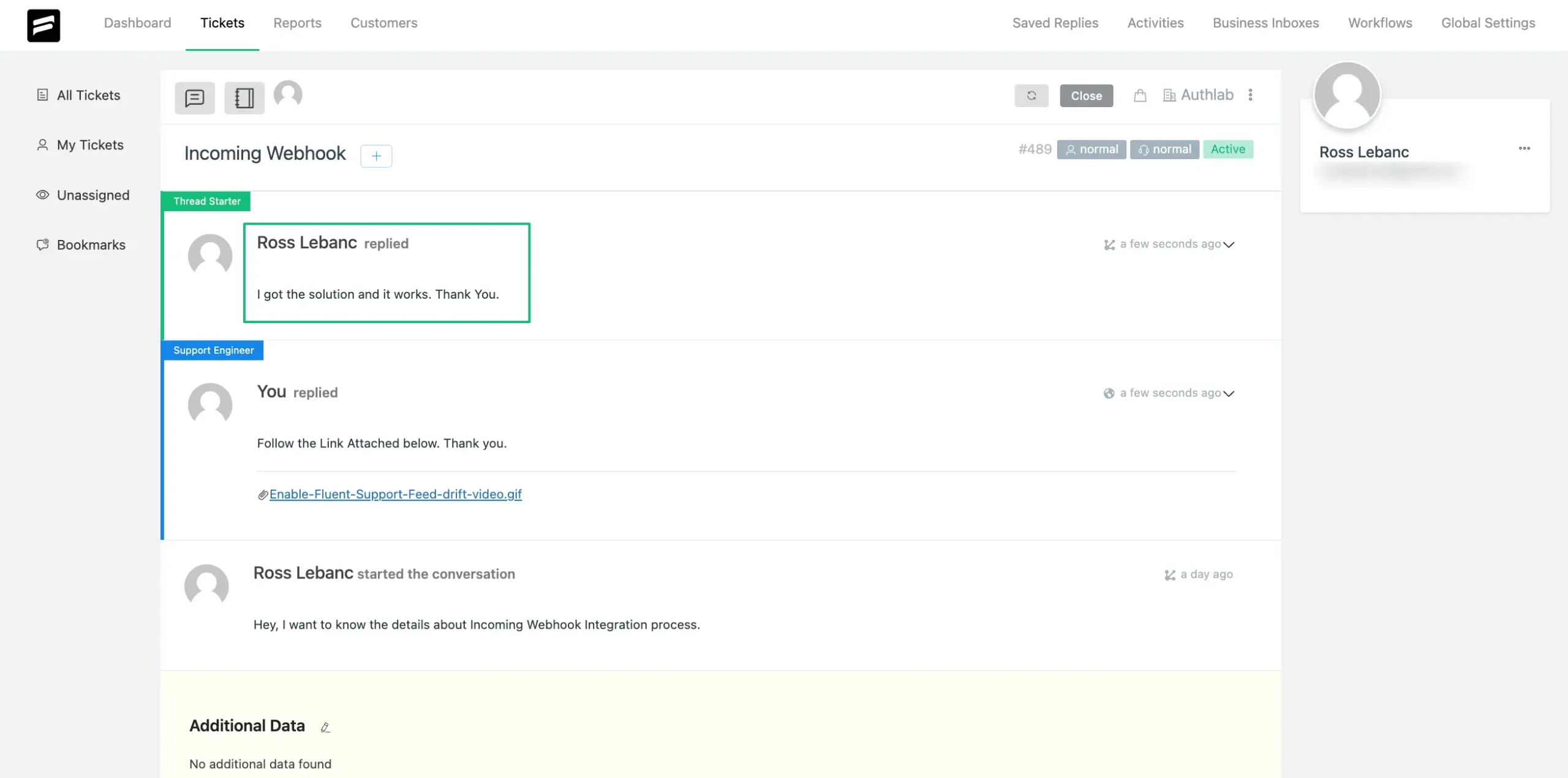
If you have any further questions, concerns, or suggestions, please do not hesitate to contact our @support team. Thank you.
