Fluent Support allows you to set specific permissions for Agents, similar to user role management. Based on your permission, the agent can view or access specific features or settings of the plugin. This article will explain the roles or permissions of agents to help you choose what permissions you should set for your support agents.
If you don’t have any agents, you can Add Support Staff/Agents anytime.
Permissions For Agents/Staff #
To learn where you find the options to set permission for your agents, follow the steps with screenshots below –
First, go to Settings or Global Settings, click on the Support Staff settings option from the left sidebar, and open a specific agent’s Editor page by clicking the Pencil Icon.
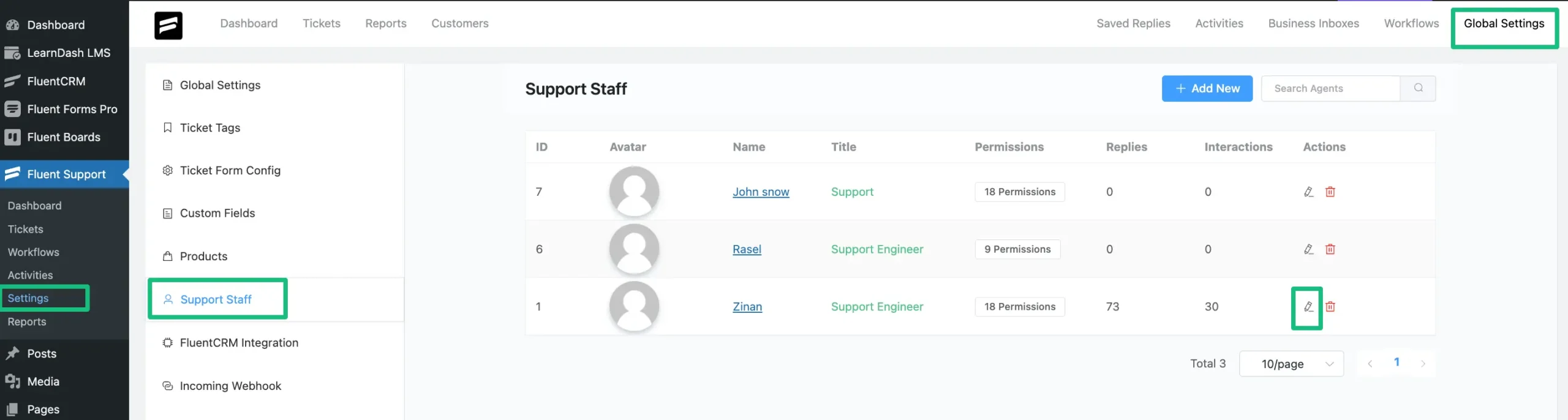
Now, here you will find all the options under All Permissions dropdown from where you can give your agents permissions or restrictions to access these roles just by enabling or disabling the checkbox.
Once you are done, hit the Update button to save all changes.
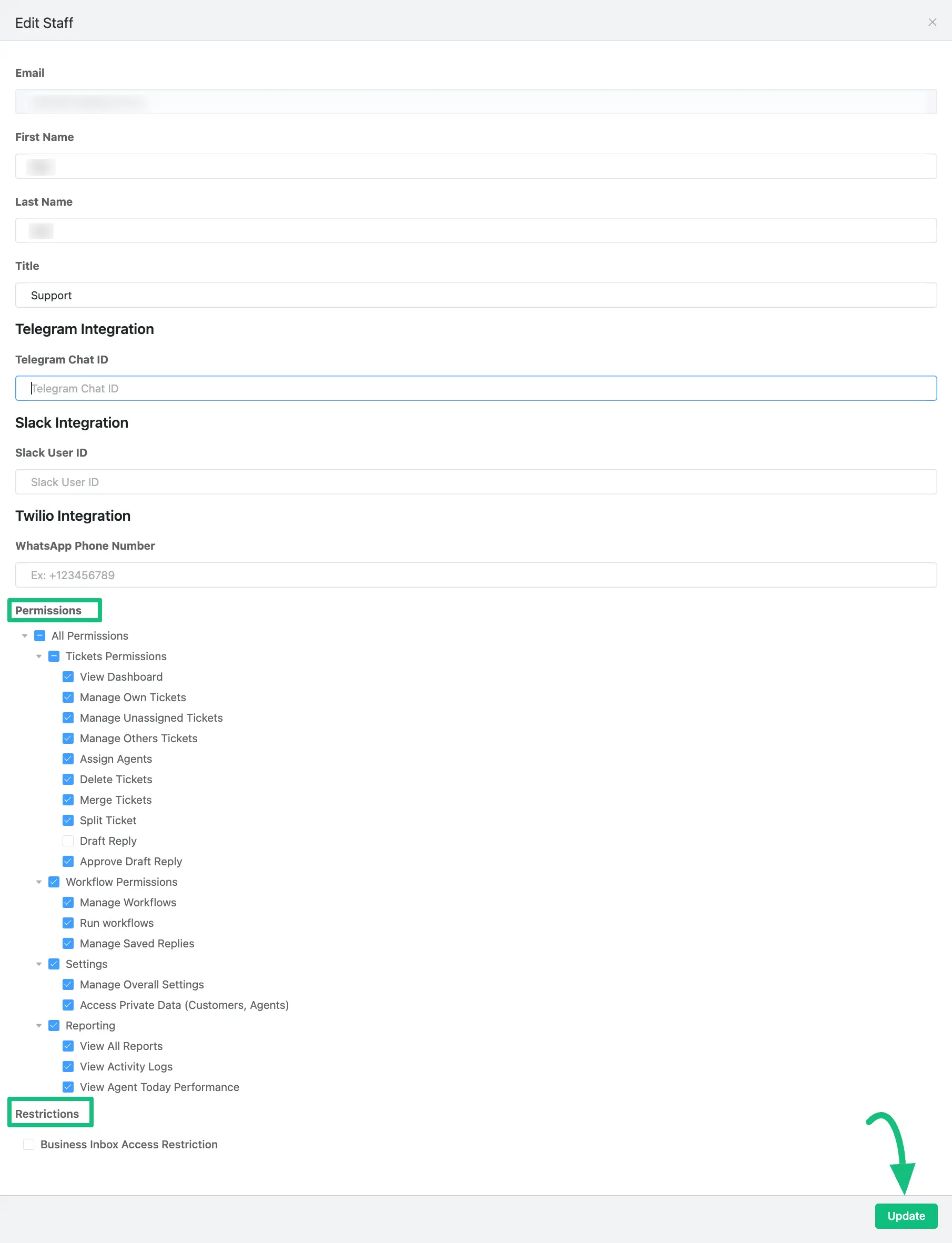
A brief explanation of all the above-mentioned Permissions –
Tickets Permissions #
- View Dashboard: This allows the agent to view the full dashboard.
- Manage Own Tickets: Only allows for managing the agents’ own assigned tickets.
- Manage Unassigned Tickets: This allows the agent to manage the unassigned tickets.
- Manage Other Tickets: This allows the agent to manage other agent/s tickets.
- Assign Agents: This allows the agent to assign agents for a specific tickets.
- Delete Tickets: Gives the agent the ability to delete tickets.
- Merge Tickets: Allow the agents to merge the tickets.
- Split Tickets: Gives the permission to split the tickets.
- Draft Reply: Using this permission, agents can keep their replies as draft.
- Approved Draft Reply: This permission allows agents to approve other agents’ draft replies.
Workflow Permissions #
- Manage Workflows: Allows the agent to create Workflows.
- Run Workflows: This allows the agent to run Workflows.
- Manage Saved Replies: The agent can add and delete saved replies.
Settings #
- Manage Overall Settings: The agent can access and make changes in the Business and global settings.
- Access Private Data (Customers, Agents): The agent can access all the customer and other agent data that are stored in Fluent Support.
Reporting #
- View All Reports: This allows the agent to view all the reporting and stats in Fluent Support.
- View Activity Logs: This allows the agent to view the activity log.
- View Agent Today’s Performance: This allows the agent to show day-wise performance.
Restrictions #
- Business Inbox Access Restriction: Using this option, you can restrict the access for agents to reply any specific business inbox or inboxes tickets.
If you have any further questions, concerns, or suggestions, please do not hesitate to contact our @support team. Thank you.
