A Workflow/Automation is a sequence of tasks that can be done Manually or Automatically using certain triggers and conditions to avoid performing the same actions repeatedly. This article will guide you through the process required to learn how to create the Workflow Manually in FluentSupport.
Create A Manual Workflow #
To learn how to create a new workflow manually, follow the steps with screenshots below —
From the Fluent Support Dashboard, go to Workflows and click the + Add New Workflow button to create a new workflow.
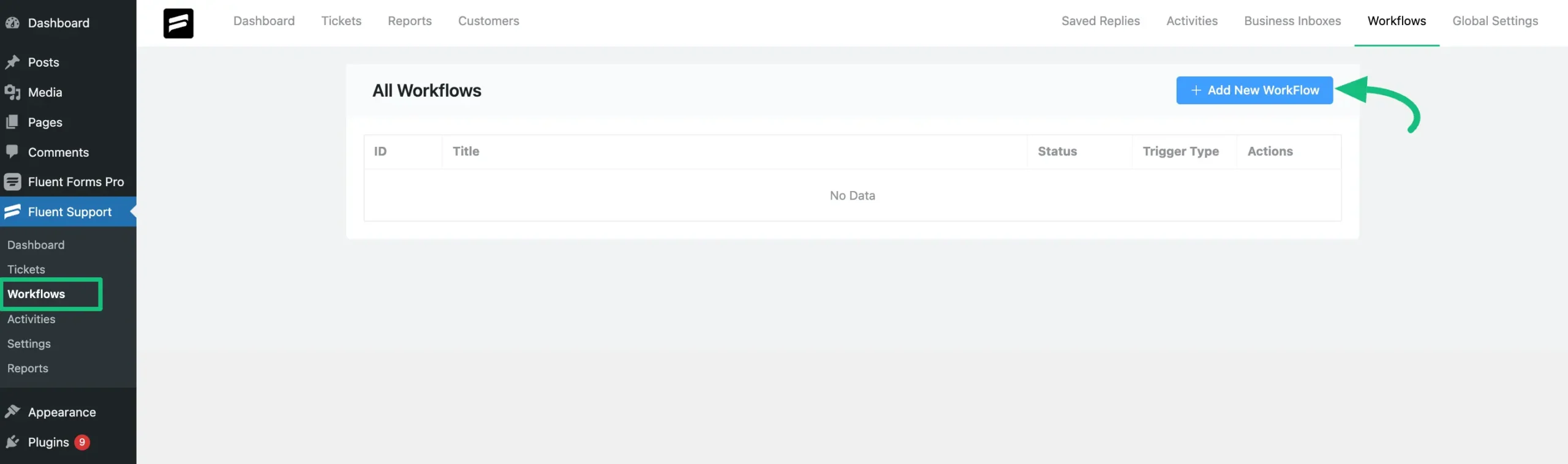
Give a Name to your workflow, choose Manual type, and click on the Continue button to create it.
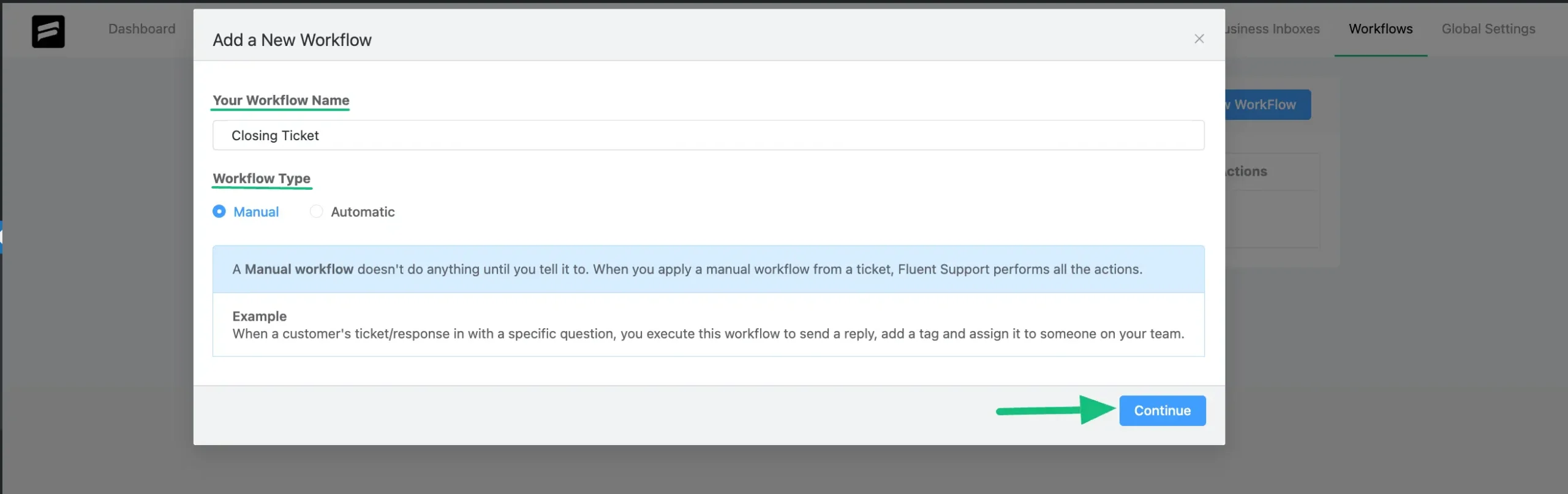
Now, set the Action/s (Task) from the dropdown list for Workflow to perform. Once you fill in all the necessary fields, click the Save button.
You will get the following Actions from the Dropdown List –
- Add Response
- Assign Agent
- Add Internal Note
- Close Ticket
- Add Tag(s)
- Remove Tag(s)
- Delete Ticket
- Block Ticket Submitter (customer)
- Trigger Outgoing Webhook
- Add Bookmarks
- Remove Bookmarks
- Change Mailbox
For example, here I chose the Close Tickets action. You can choose anyone according to your needs.
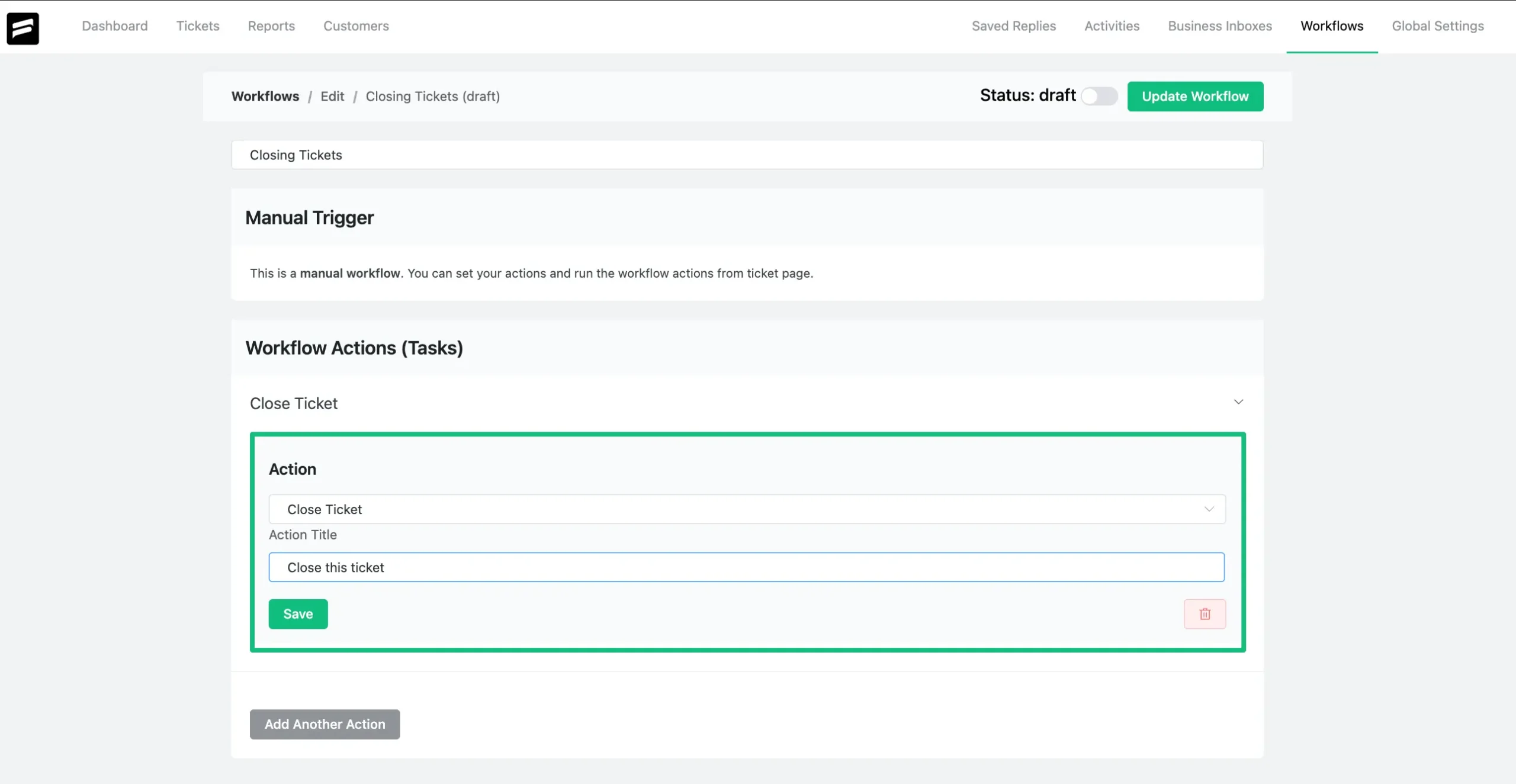
Multiple actions can be set if needed. To do this, click the Add Another Action and follow the same process.
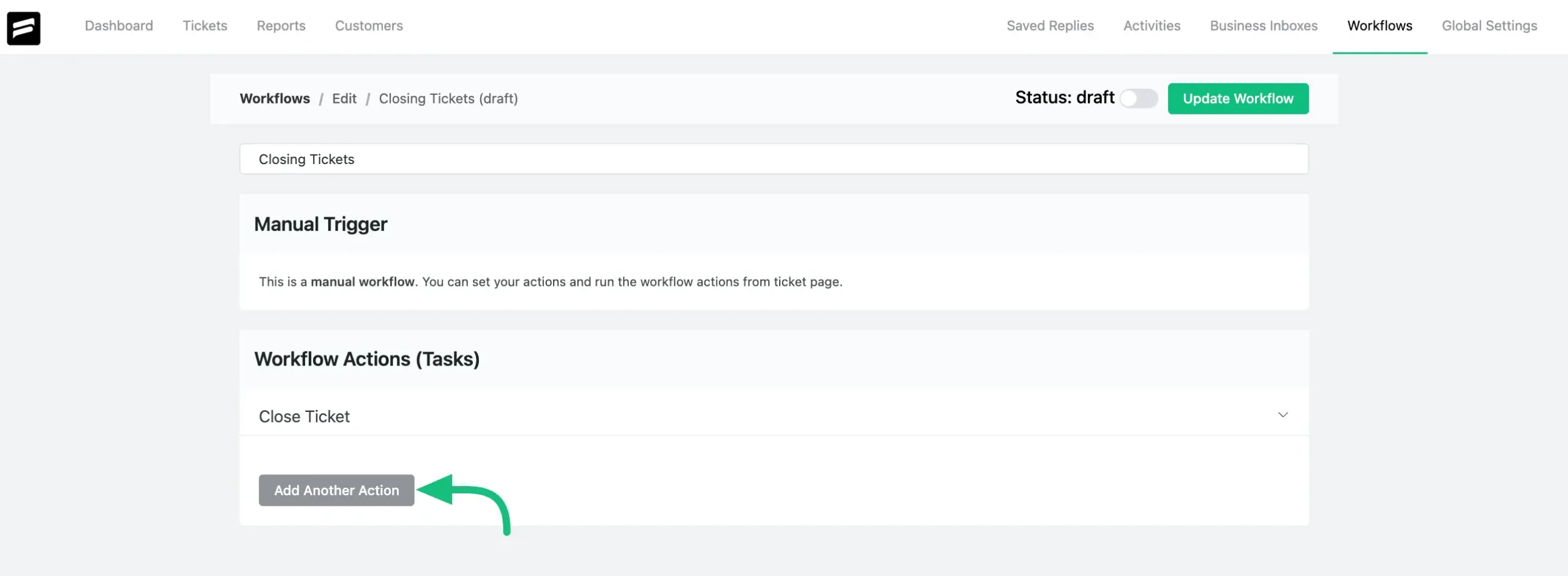
You can change the name of your workflow anytime from here as shown below.
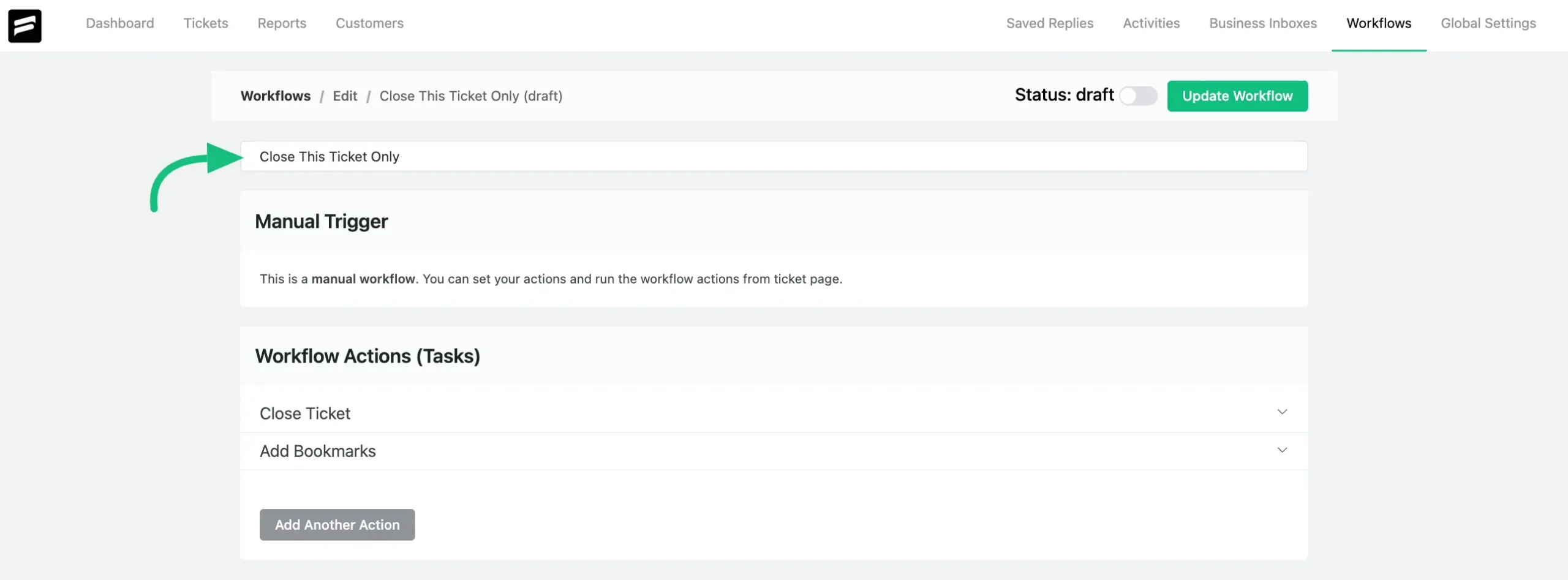
Once you set up the actions, Publish it by enabling the Toggle button at the top right corner to run the Workflow. Otherwise, it will be saved as a draft only.
To save any new changes always press the Update Workflow button right next to the toggle.
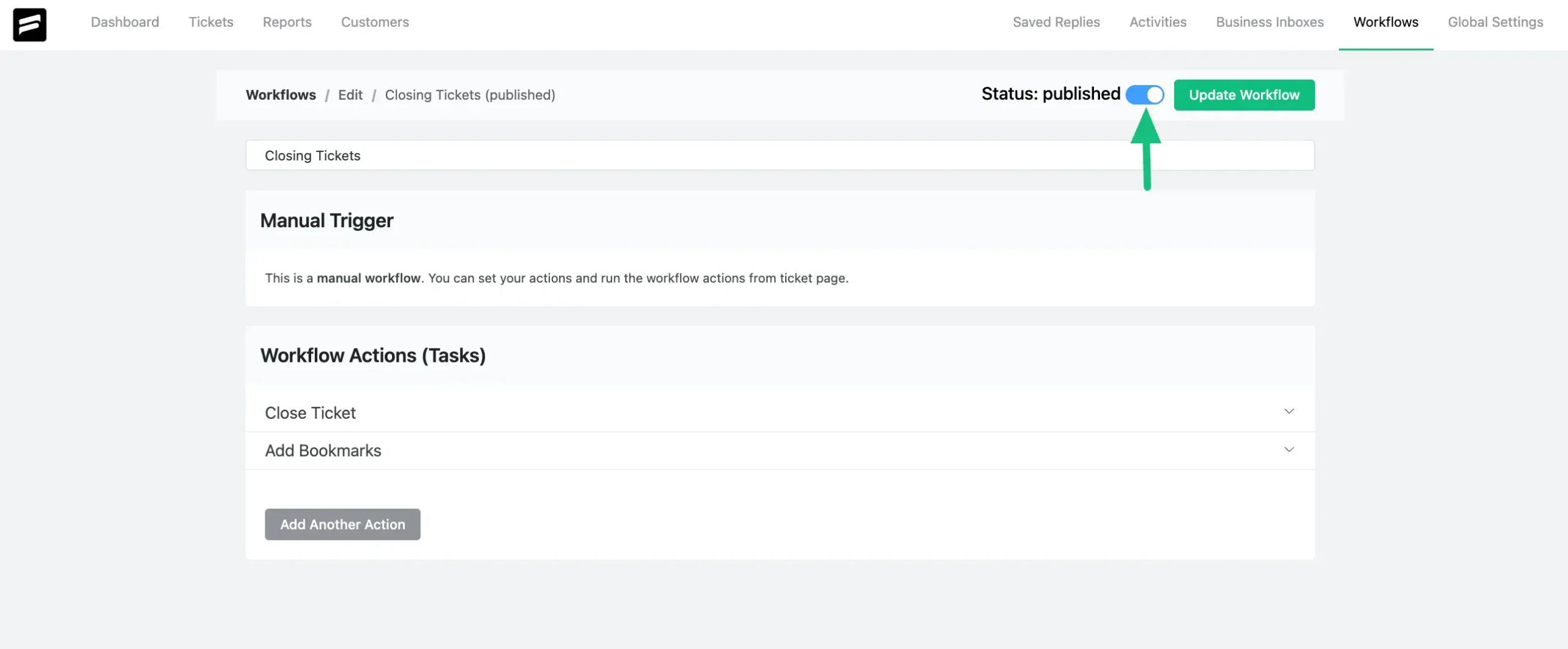
You can also Delete any existing action. To do this, expand the desired action by pressing it and then click the Trash Icon.
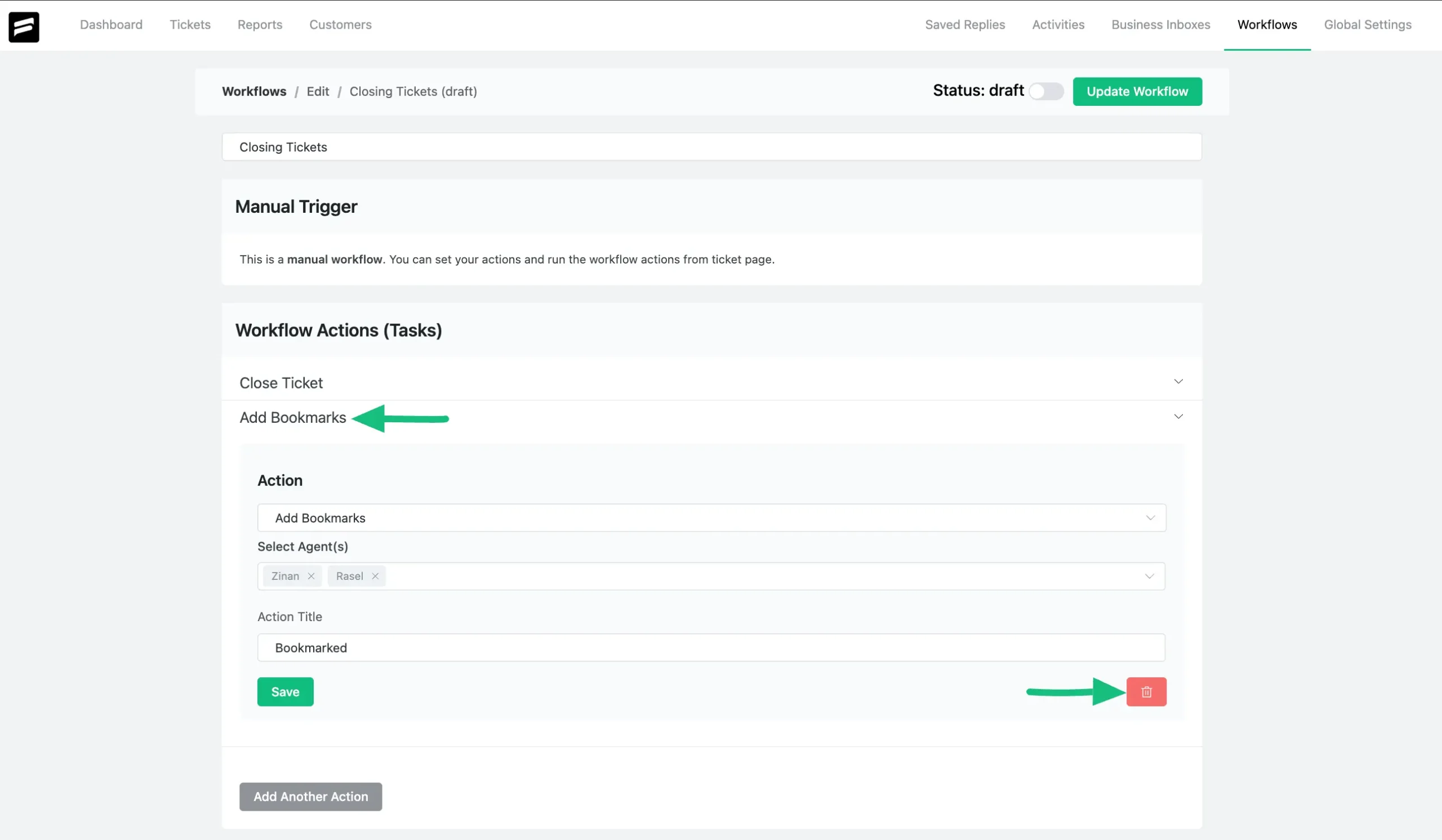
Run Your Workflow In A Specific Ticket #
To learn how to run the created workflows in a specific ticket, follow the steps with screenshot & GIF below —
Go to Tickets from the Fluent Support Dashboard, open your desired ticket, and click the Workflow button at the top left corner inside the ticket.
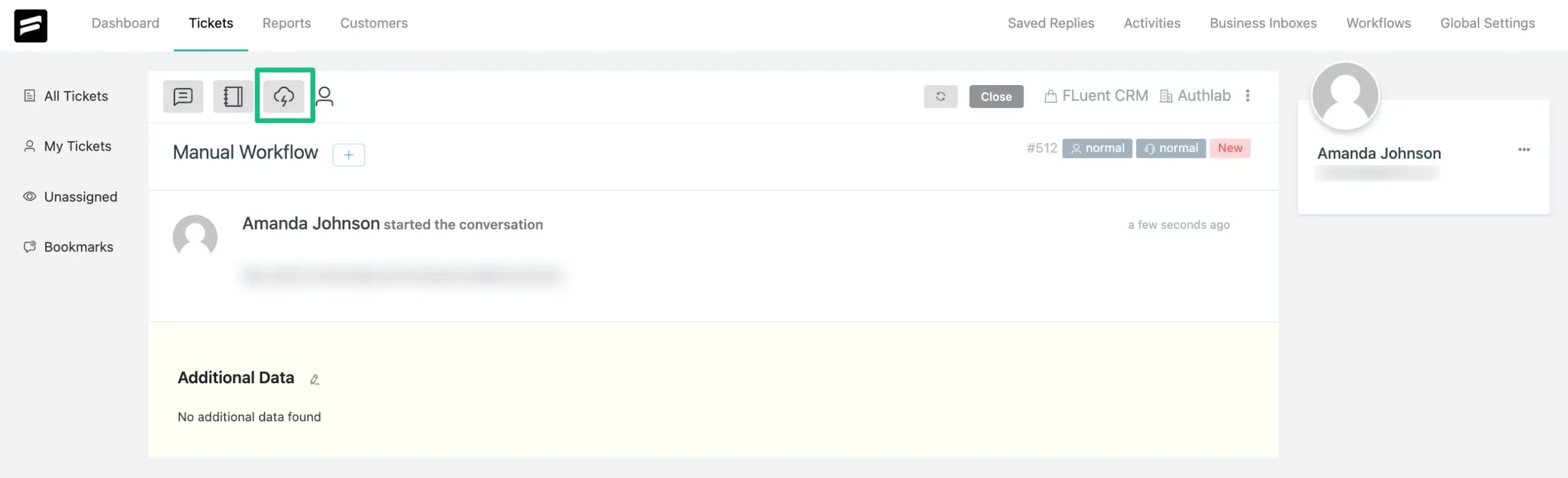
Here, you will find the Workflow Action you have created before, click on it, and the Workflow will be run.
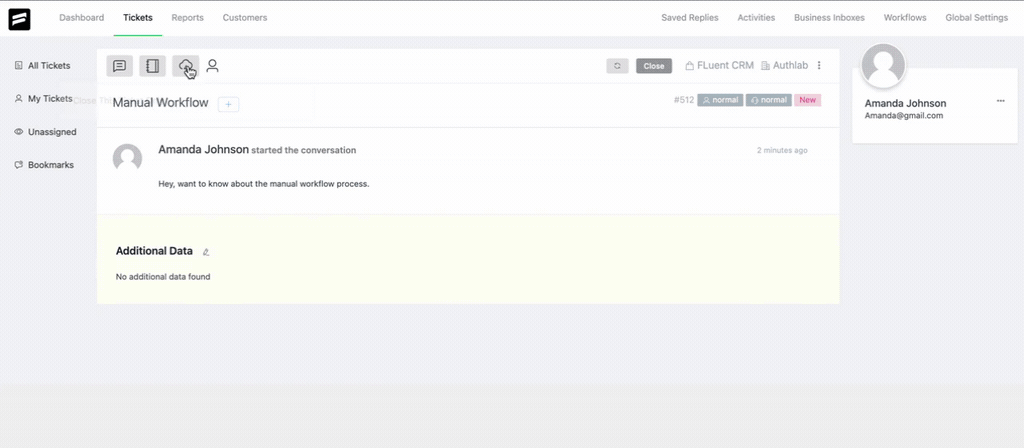
This is how you can create and run Manual Workflow in Fluent Support!
If you have any further questions, concerns, or suggestions, please do not hesitate to contact our @support team. Thank you.

