A Workflow/Automation is a sequence of tasks that can be done either Manually or Automatically using certain triggers and conditions so that you can avoid performing the same actions repeatedly. You can easily create a workflow in Fluent Support as it has its own workflow system. This article will guide you through the process required to create workflows in Fluent Support.
Create New Workflows In Fluent Support #
To learn how to create Workflows/Automation, follow the steps with the screenshots below —
From the Fluent Support Dashboard, go to Workflows and click the + Add New Workflow button to create a new Workflow.
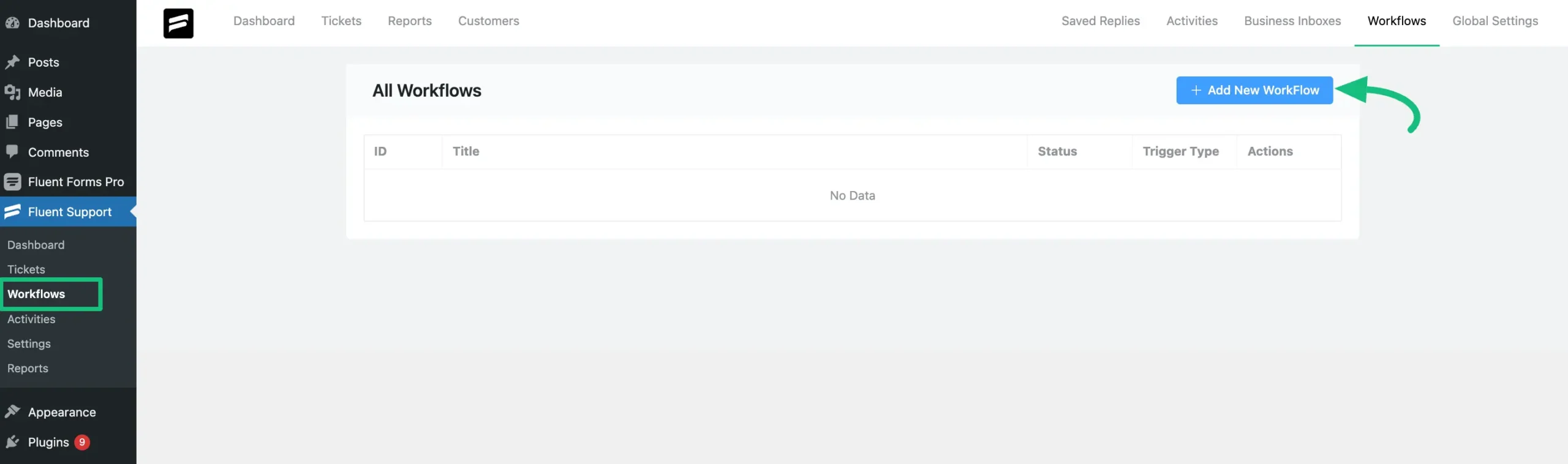
Now, a popup page will appear where you will get the options to choose the workflow type (Manual and Automatic) according to your needs.
Manual Workflow: To learn the details of creating a manual workflow, read this full Documentation.
Automatic Workflow: To learn the details of creating an automatic workflow, read this full Documentation.
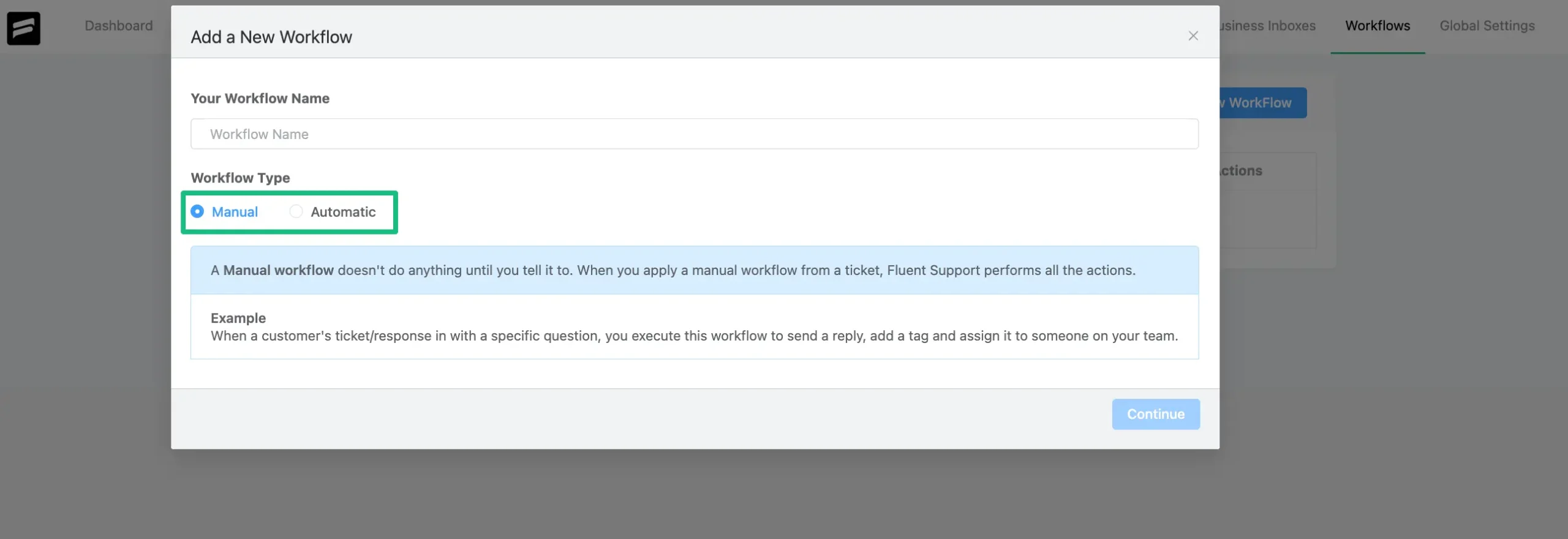
Here, you can see that three workflows are created. You can create as many workflows as you wish.
You can also Edit your existing workflow by clicking the Pencil Icon, Delete by clicking the Trash Icon, and Duplicate/Clone by clicking the Icon Right Next to the Trash Icon placed under the Actions column.
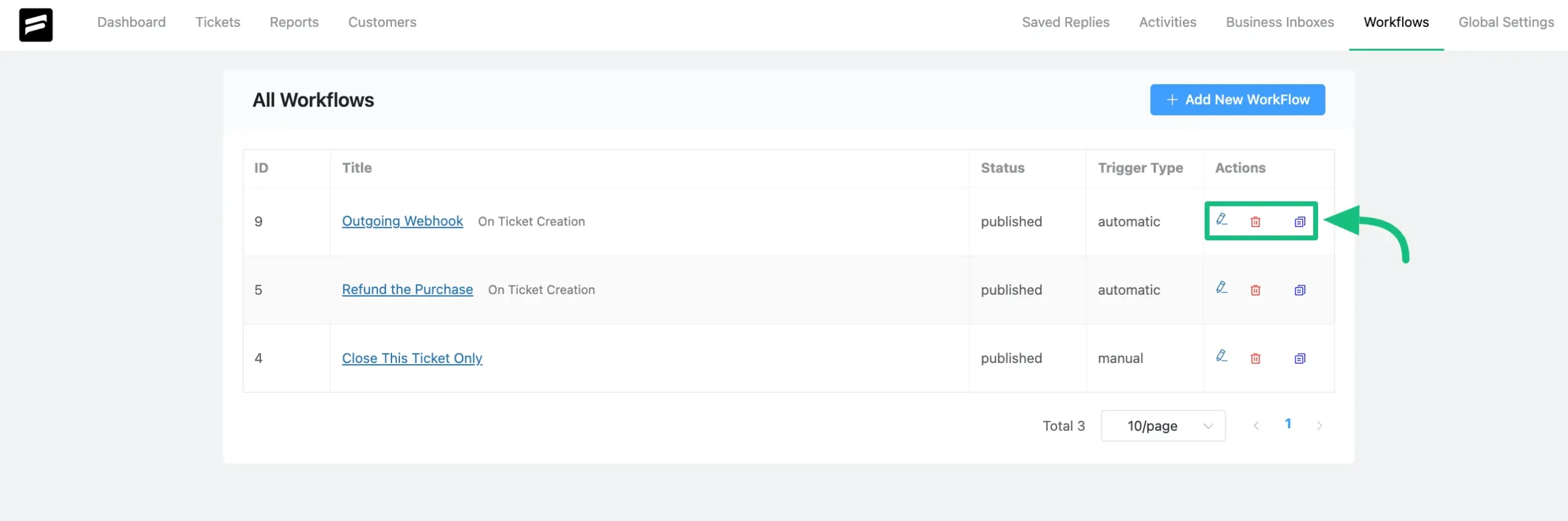
If you have any further questions, concerns, or suggestions, please do not hesitate to contact our @support team. Thank you.
