FluentSupport allows its Agents to view the Front End of the entire Support Portal ( i.e., you want your Agents to have access to see only the Front End of the Support Portal, not the Back End ). This article will guide you through the process of doing it.
To view the Front End Agent Portal, you must have the Fluent Support Pro Add-on installed and activated on your WordPress site. To learn how to install and activate the Fluent Support Pro Add-on, click here.
Front End Agent Portal #
To learn how to view the frontend agent portal, follow the steps with screenshots below —
Agents can view the Frontend page of the Fluent Support Portal using this Shortcode.
[fluent_support_admin_portal]Additionally, you have to change the Base URL of your Agent Support Portal by adding the following code to your child theme’s functions.php file or using any code snippet plugin.
add_filter('fluent_support/portal_admin_base_url', function($url){ $url = 'https://your-forntend-support-page-fullurl/#/'; return $url; });
It’s necessary to change the base URL because when you get notifications, the ticket view link will be generated from this base URL; by default, it’s the admin site URL.
Remember when using the above-mentioned shortcode, Use your Site’s URL.
You can also add this snippet to your main theme’s functions.php file. But, it is recommended to use the child theme’s functions.php or a code snippet plugin. Otherwise, when you update your main theme, this snippet will be overwritten.
Your Front End Agent Portal will appear as the screenshot shown below —
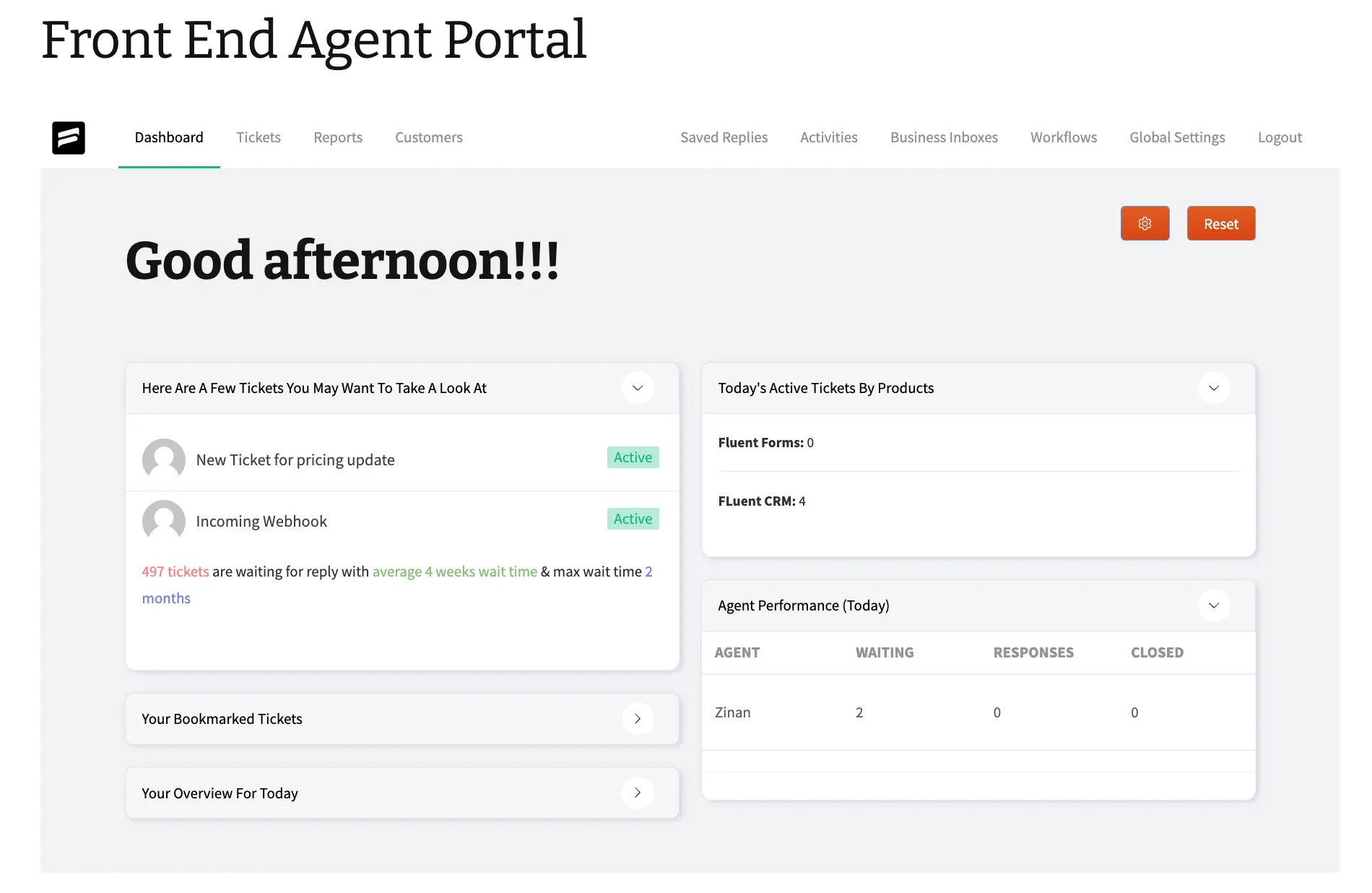
If you have any further questions, concerns, or suggestions, please do not hesitate to contact our @support team. Thank you.

