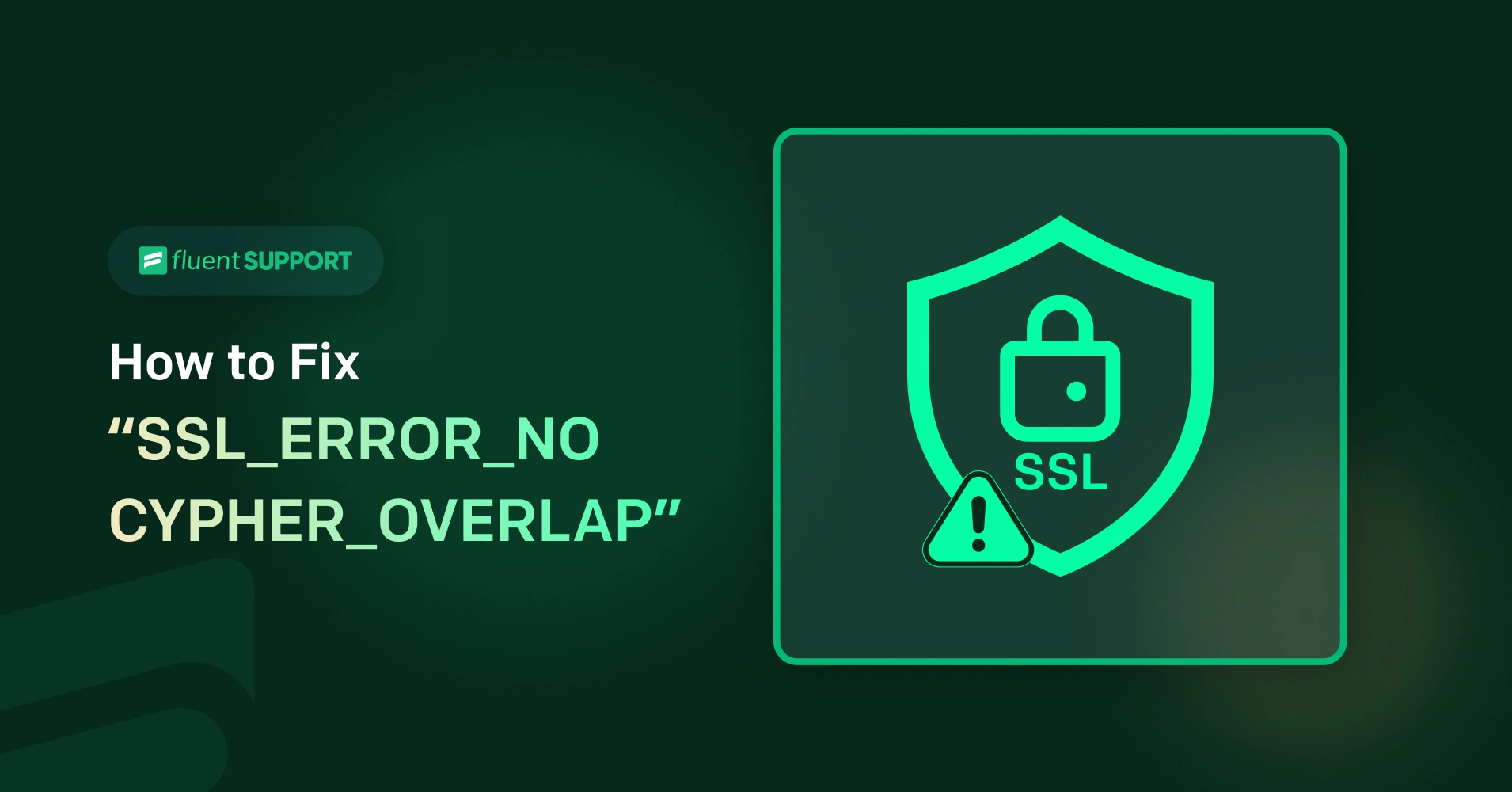
How To Fix “SSL_ERROR_NO_CYPHER_OVERLAP” Error
By Md. Ariful Basher
May 17, 2024
Last Modified: May 17, 2024
Ever tried to open a website and got a mysterious error message? You’re not alone! The “SSL_ERROR_NO_CYPHER_OVERLAP” error can be confusing. Don’t worry, it’s not a secret code! Let’s break down what it means and how to fix it in a few simple steps.
As you can see, there is a word SSL in it. Before we get into the error part, let’s understand what SSL is.
Understanding SSL Certificates
What is an SSL certificate?
SSL, or Secure Sockets Layer, is a security protocol that ensures a secure connection between the web server and the browser.
If the site has an SSL certificate, then the URL will have ‘HTTPS://’ instead of ‘HTTP://’ and, in addition, it will show a padlock icon in the browser.
Role of SSL Certificates in Website Security
SSL is not at all optional. If you are running any sort of website and want it to be visible to search engines, then you must have this certificate.
Encryption: When you see that little padlock symbol in your web browser, it means SSL/TLS encryption is at work. This keeps your data safe as it travels between your browser and the website’s server.
Authentication: SSL certificates make sure you’re talking to the real deal. They confirm that the website you’re visiting actually belongs to the right folks, not some impostor or hacker.
HTTPS: As mentioned before, HTTPS is one of the must-have criteria to be indexed on any search engine, including Google, Bing, and so on. And without indexing, you will not appear in any search.
Causes of the “SSL_ERROR_NO_CYPHER_OVERLAP” Error
Now let’s get back to the error we are talking about. Before we get to the solution, we need to understand what’s causing it. And there are a few significant reasons for that.
Outdated Web Browsers: Like using an old phone, outdated browsers might not understand the latest security languages websites use.
Incompatible SSL/TLS Protocols and Cipher Suites: Security protocols are a rule book, and cipher suites are the specific words used within those languages. If your browser and the website don’t agree on which language or words to use, they can’t communicate securely.
Browser Settings: Sometimes, your browser settings might be configured to not use modern security methods, causing a compatibility issue.
Website Configuration: The website itself might need a security upgrade. This could be due to:
- Outdated server settings that don’t support secure connections.
- Issues with the website’s SSL certificate.
Caching Problems: Old data stored in your browser’s cache can sometimes cause issues. Outdated information about the website’s security settings might be causing a conflict.
Antivirus or Firewall Conflicts: Security software like antivirus or firewalls can sometimes interfere with secure connections. Their settings might be blocking the secure communication your browser is trying to establish.
How to Fix the “SSL_ERROR_NO_CYPHER_OVERLAP” Error
As it is an issue, you need to solve it. It’s kind of obvious. Here is how you can resolve the “SSL_ERROR_NO_CYPHER_OVERLAP” error.
Update browser to the latest version
So, first things first, let’s make sure your beloved browser is up to date. It might sound cliche, but it is the solution to most of the issues as well. Because,
- Outdated protocols: Your browser might not support the latest security protocols the website is trying to use.
- Unsupported cipher suites: The website might be using encryption methods your browser doesn’t recognize.
Updating will update everything in one shot. Here’s how you can do it:.
Firefox:
- Open Firefox.
- Click the three horizontal lines in the top-right corner (the menu).
- Choose “Help” and then “About Firefox.”
- If there’s an update, Firefox will download it.
- Restart Firefox to finish the update.
Chrome:
- Open Chrome.
- Click the three vertical dots in the top-right corner (the menu).
- Go to “Help” and select “About Google Chrome.”
- If an update is available, Chrome will install it.
- Relaunch Chrome to complete the update.
Microsoft Edge:
- Open Edge.
- Click the three horizontal dots in the top-right corner (the menu).
- Choose “Settings” and then “About Microsoft Edge.”
- If there’s an update, Edge will install it automatically.
- Restart Edge to apply the update.
After that, you can clean the cache or browser and restart it before you check.
Reset TLS and SSL settings
Alright, so maybe updating the browser didn’t quite do the trick. No worries; we’ve got another trick up our sleeve. Sometimes the communication between your browser and a website gets confused because of security settings. Here’s what you can try to fix it:
This process resets your browser’s security settings to their defaults. This can sometimes clear up any conflicts that might be causing the “SSL_ERROR_NO_CYPHER_OVERLAP” error.
Important Note: Be careful when changing advanced settings. Only reset the options mentioned in the specific steps for your browser. You should know what you are doing.
Reset security settings in browsers
Google Chrome:
- Open Chrome and click the three vertical dots in the top right corner.
- Select “Settings” from the menu.
- Scroll down and click on “Advanced.”
- Look for the section called “Reset settings” and click “Reset settings.”
Firefox:
Firefox handles this in a more specified way.
- Open Firefox and type “about:config” in the address bar (don’t worry, it’s safe!).
- Click “Accept the Risk and Continue” if a warning pops up.
- In the search bar at the top, type “TLS” and look for any bold values. Bold values mean the settings have been changed.
- Right-click on a bold value and select “Reset” to set it back to default.
- Repeat steps 3 and 4 for “SSL 3.”
Microsoft Edge:
- Open Edge and click the three dots in the top right corner.
- Go to “Settings” and then select “Privacy, search, and services.”
- Scroll down to “Clear browsing data” and click “Choose what to clear.”
- Make sure “Cookies and other site data” and “Cached images and files” are checked.
- Click “Clear now” to reset the settings.
Remember, if updating your browser doesn’t work, resetting your security settings is the next option. Make sure to follow the steps for your specific browser to avoid unintended changes.
Bypassing encryption protocols
Okay, so if you’ve tried everything else and you’re still stuck, there’s one last option for you, the ultimate one. But I’m telling you, this should be your very last resort.
Bypassing encryption protocols is like taking the locks off your online doors – it seriously weakens your security and leaves you wide open to all sorts of online threats. So, unless you really need this, I’d recommend reconsidering it before doing so.
Here’s how to do it in popular browsers:
Chrome:
- Open Chrome and type “
chrome://flags” in the address bar. - Look for the option “
TLS 1.0/1.1 deprecation” and set it to “Disabled.” - Restart Chrome for the changes to take effect.
Firefox:
- Open Firefox and type “
about:config” in the address bar. - Search for “
security.tls.version.enable-deprecated” and set it to “True.” - Restart Firefox to apply the changes.
Microsoft Edge :
- Open Edge and type “
edge://flags” in the address bar. - Look for the option “
TLS 1.0/1.1 deprecation” and set it to “Disabled.” - Restart Edge to complete the process.
Remember, only resort to bypassing encryption protocols if absolutely necessary, as it can compromise your online security.
Server-end issue
Let’s say you have tried everything from above. But you are still seeing the “SSL_ERROR_NO_CYPHER_OVERLAP”. Then there is only one reason for that. It’s server end issue. In this case, the issue might lie with the website system.
Websites have their own security settings too, and sometimes those settings might malfunction or not be configured properly. Unfortunately, there’s not much you can do to fix a server-side problem.
You can contact the hosting provider or system admin to give it a look. Most hosting or server providers, like AWS or GCP, will help you solve this issue.
Wrapping ups
We just showed a few ways to fix it. To prevent any future errors, you can remember these few points.
- Clear Browser Cache and Cookies
- Test access on other browsers
- Verify SSL certificate expiry dates
- Monitor server logs for clues
In simple words, just be smart to avoid the “SSL_ERROR_NO_CYPHER_OVERLAP” error. Happy browsing.
Start off with a powerful ticketing system that delivers smooth collaboration right out of the box.





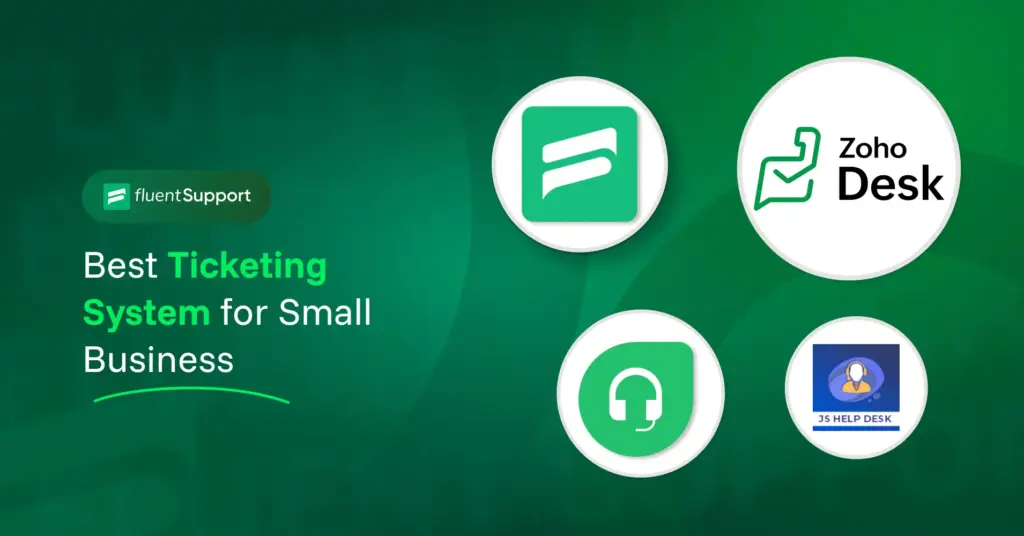
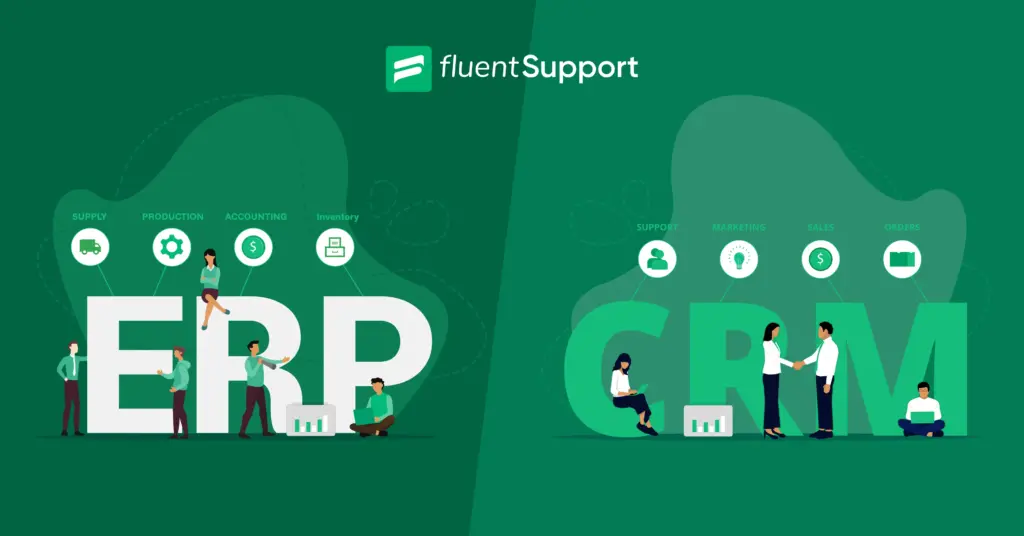
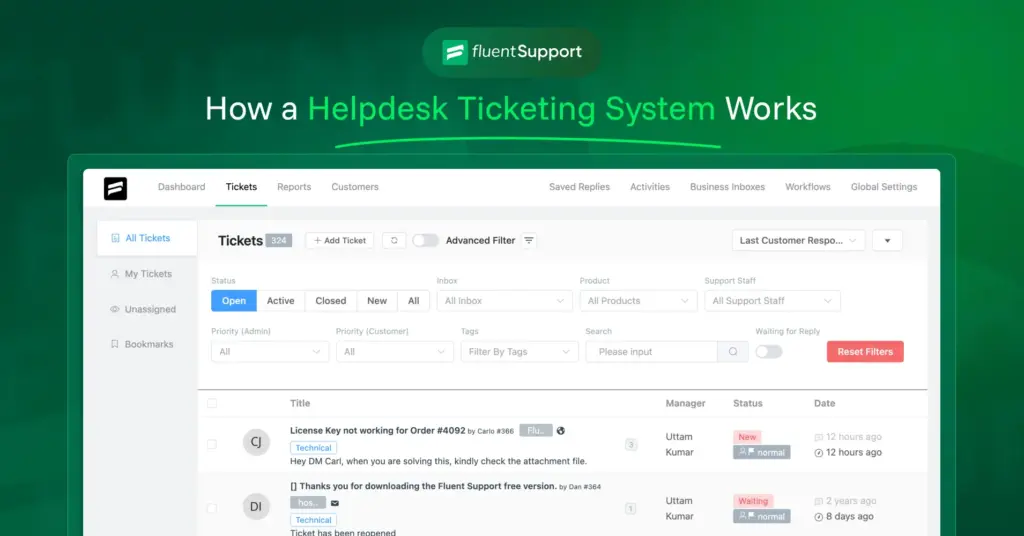
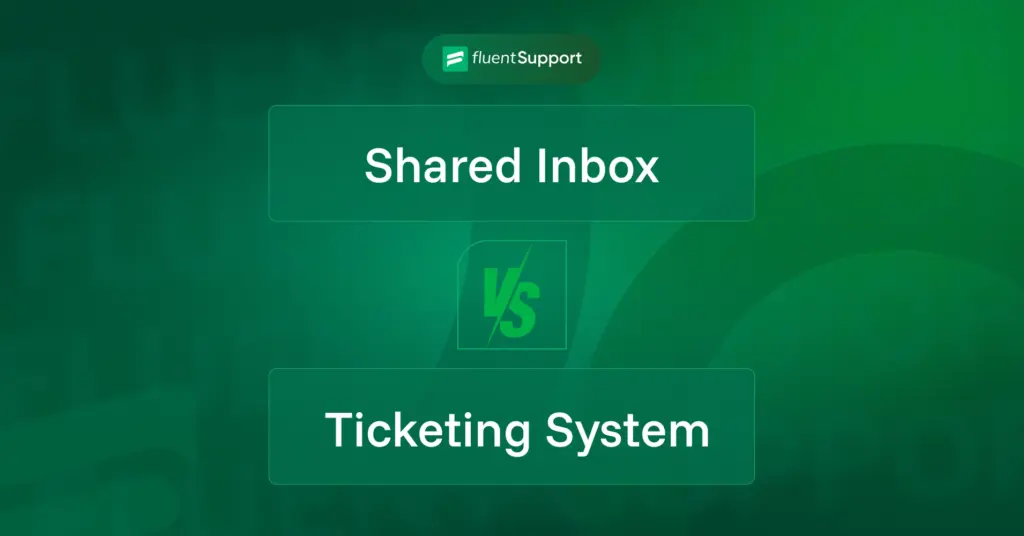
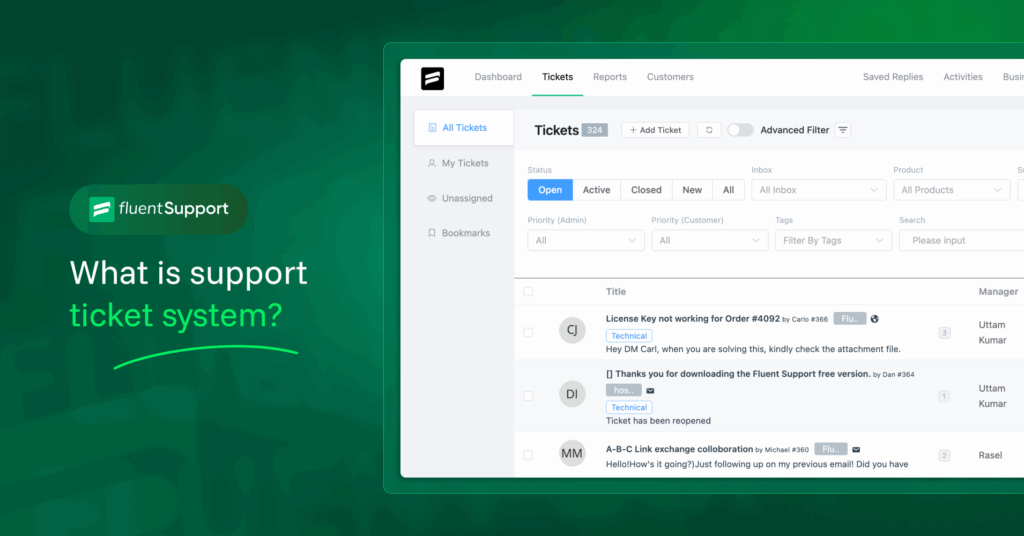
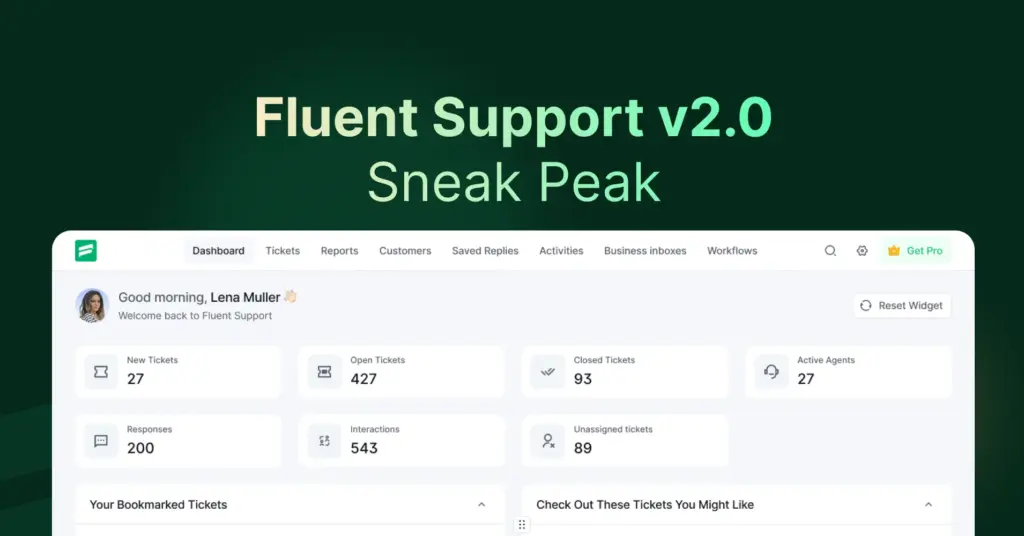

Leave a Reply