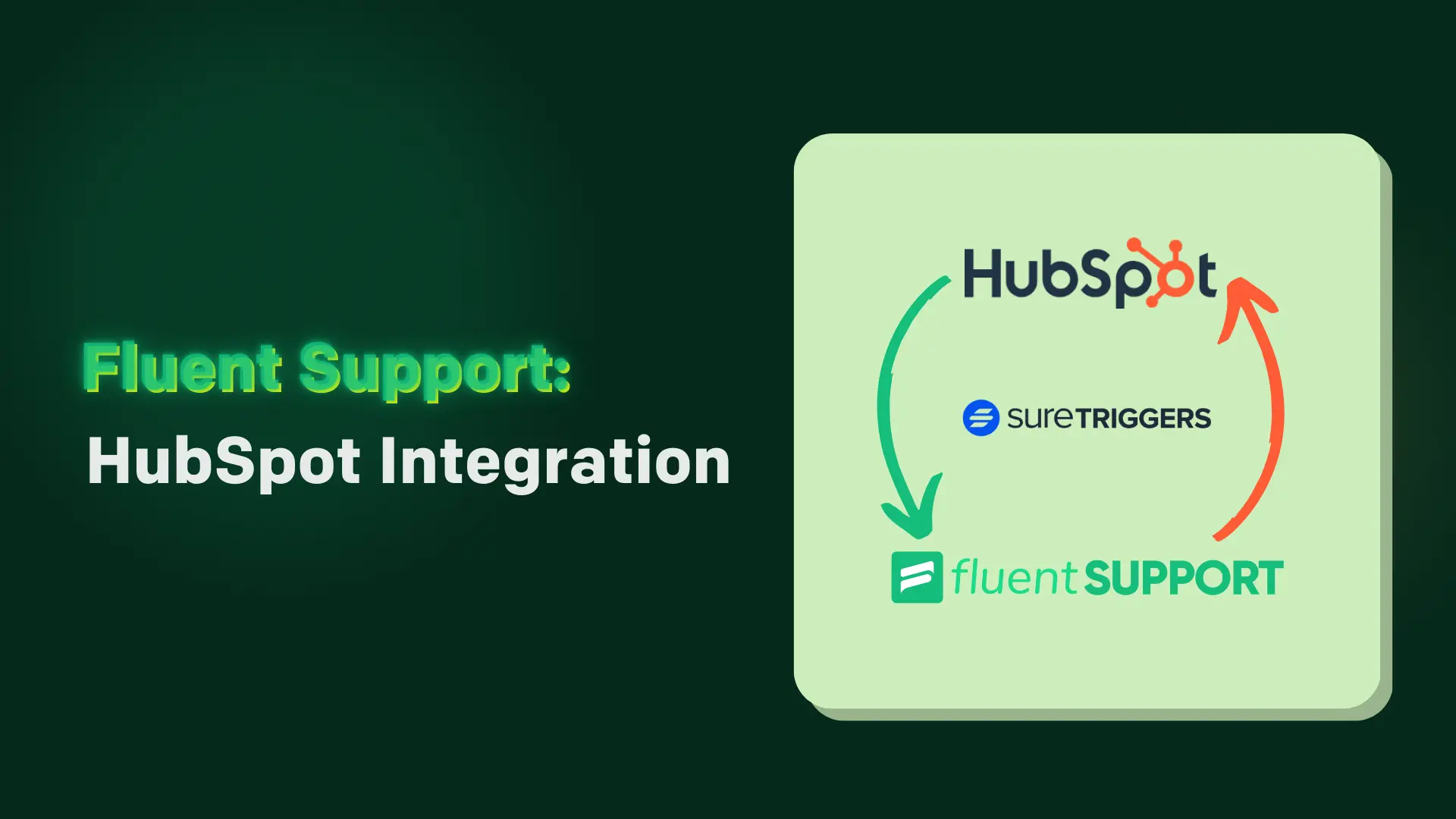
Fluent Support: HubSpot CRM Integration
By Rasel Siddiqe
June 28, 2024
Last Modified: July 1, 2024
Connecting Fluent Support, a self-hosted WordPress help desk plugin, with HubSpot CRM can streamline your customer support operations and enhance your marketing efforts. This guide will walk you through the steps to integrate Fluent Support with HubSpot CRM using SureTriggers.
Why Integrate Fluent Support with HubSpot CRM?
While Fluent Support directly integrates with many tools, HubSpot CRM isn’t one of them. Before diving into the integration process, let’s explore the benefits of connecting your CRM with a Helpdesk:
Centralized Customer Data
Combining Fluent Support and HubSpot CRM ensures that all customer interactions and data are stored in one place. This centralization makes it easier to track customer history, preferences, and interactions.
Improved Customer Experience
By integrating these platforms, support agents can access support data in the CRM, providing more personalized and efficient support.
Enhanced Marketing Efforts
Syncing support data with HubSpot CRM allows marketing teams to segment and target customers more effectively, using insights from support interactions to inform campaigns.
Automated Workflows
SureTriggers can automate various tasks, such as creating new CRM contacts from support tickets or updating existing records with new information, saving time and reducing manual work.
Step-by-Step Guide to HubSpot CRM integration
Before you begin the integration process, ensure that both Fluent Support and HubSpot CRM are properly set up and configured.
Step 1: Set Up Fluent Support and HubSpot CRM
Install Fluent Support
Installing Fluent Support is as simple as searching in your WordPress dashboard or downloading it directly from the WordPress repository. Configuring means setting up a business inbox and adding agents. You can get started with solving tickets within 5 minutes.
Set Up HubSpot CRM
If you haven’t already, sign up for a HubSpot account and set up your CRM. Customize your CRM settings, create pipelines, and add any necessary custom fields to track support-related information.
Note: If you’re planning to use HubSpot CRM for service then Fluent Support integration might not be as essential. However, if you want your customer data to remain in your control (like hosting it on your own server space), Fluent Support is the best option there is.
Step 2: Sign Up for SureTriggers
SureTriggers is a powerful automation tool that can connect various apps and services. To start using SureTriggers, follow these steps:
Sign Up
Visit the SureTriggers website and sign up for an account. Choose a plan that suits your needs. Or for the purposes of trying out the integration try their free trial.
Explore the Dashboard
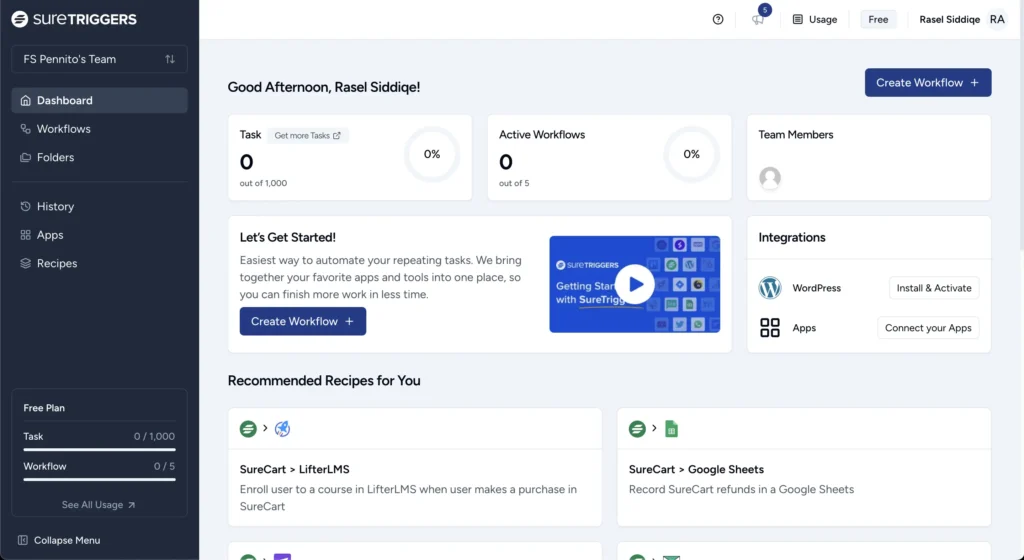
Once signed in, familiarize yourself with the SureTriggers dashboard. This is where you will create and manage your automations (triggers) under the WorkFlows tab.
Step 3: Create a New WorkFlow
With SureTriggers, you can create “triggers” that automate actions between Fluent Support and HubSpot CRM. To be more specific, SureTriggers looks for events in Fluent Support and triggers actions on the HubSpot CRM according to the triggers.
Here’s how to create a new trigger:
Start a New Workflow
On the WorkFlow tab, click on the “Add Workflow” button.
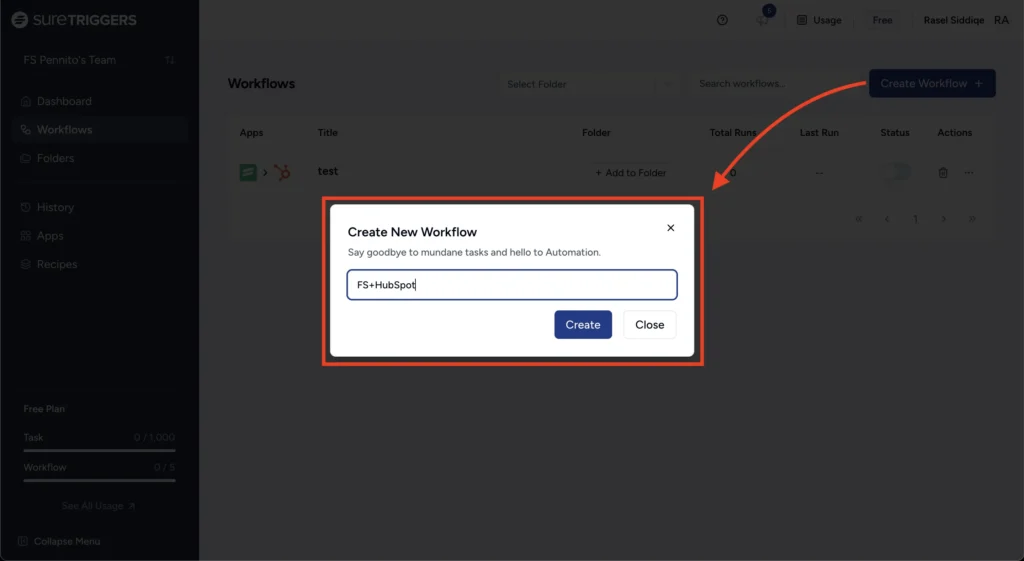
Select Fluent Support as the Trigger App
Choose Fluent Support from the list of available apps.
Choose a Trigger Event
Select the event that will start the automation. For example, you might choose “New Ticket Created” as the trigger event.
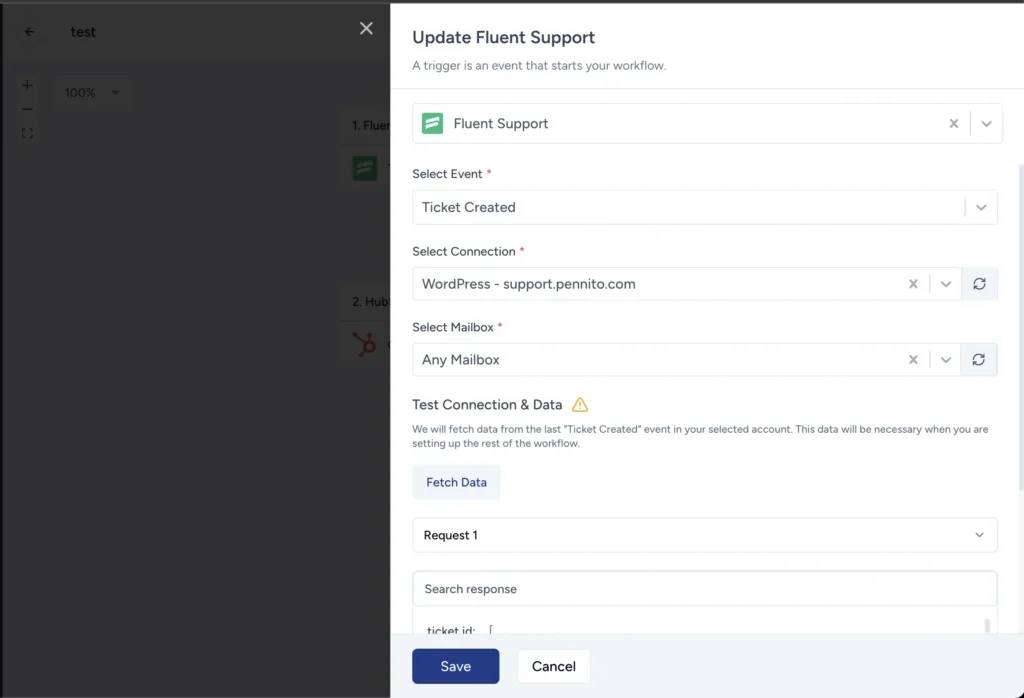
Step 4: Connect HubSpot CRM
Next, you need to connect HubSpot CRM to SureTriggers and define the actions that will occur when the trigger event happens in Fluent Support.
Add an Action
After setting up the trigger, click on “Add Action” to specify what should happen in HubSpot CRM when the trigger event occurs.
Select HubSpot CRM as the Action App
Choose HubSpot CRM from the list of available apps.
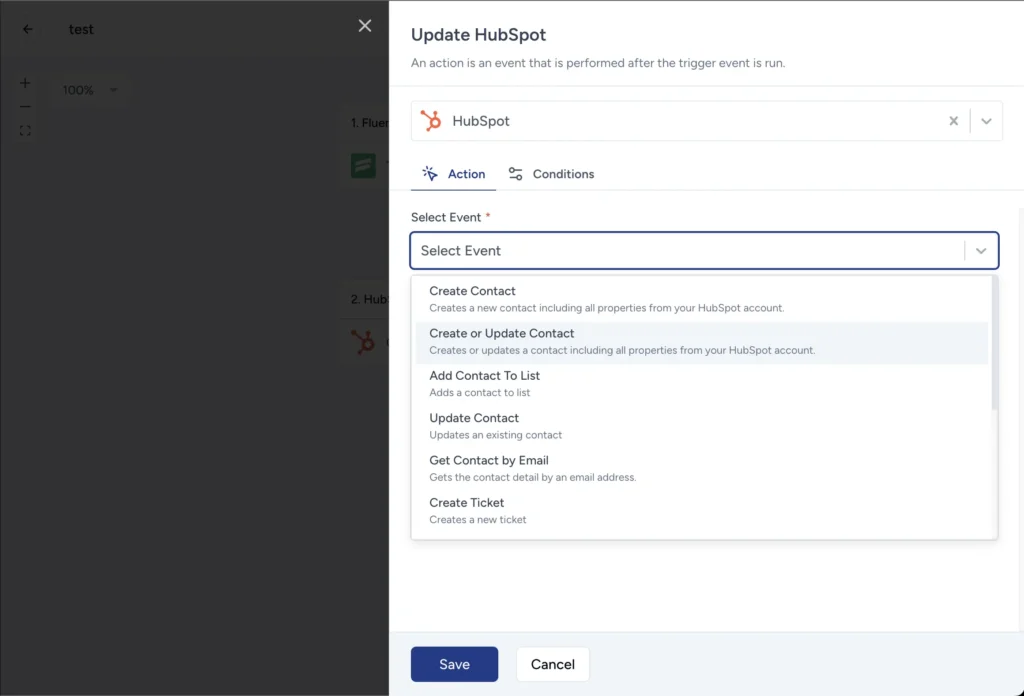
Choose an Action Event
Select the action you want to occur in HubSpot CRM. Common actions include “Create Contact,” “Update Contact,” or “Add Note to Contact.”
Map Data Fields
Map the data fields from Fluent Support to HubSpot CRM. For example, you can map the customer’s email address, name, and ticket details from Fluent Support to the corresponding fields in HubSpot CRM.
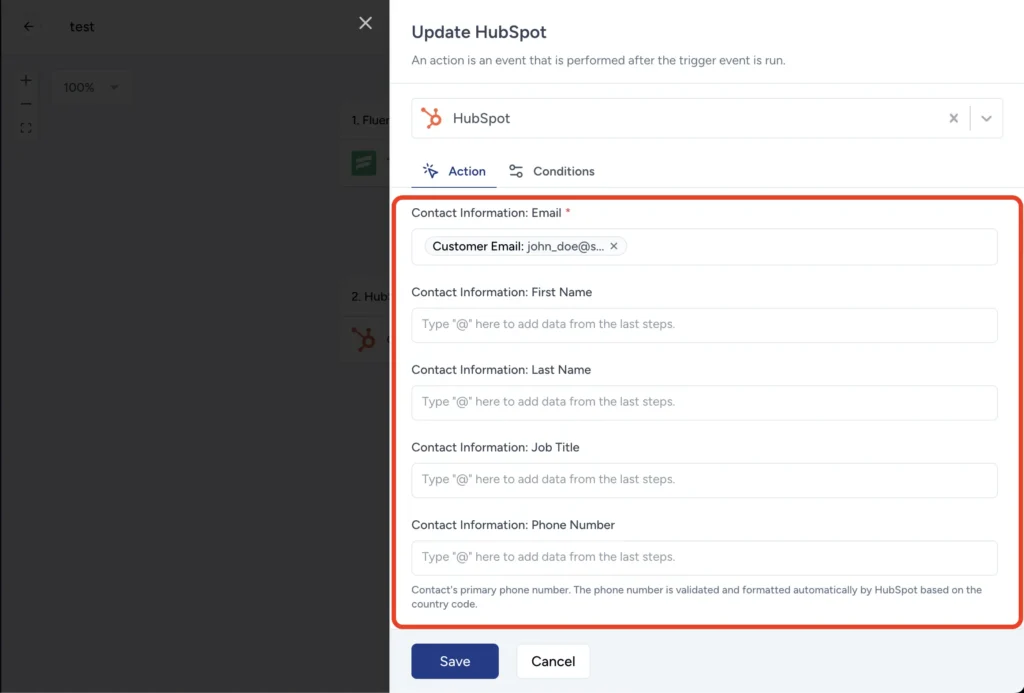
Save and Test the Trigger
Once you have configured the action, save the trigger. SureTriggers will provide an option to test the trigger to ensure it works correctly. Perform a test to verify that the data is being transferred accurately between Fluent Support and HubSpot CRM.
Step 5: Activate the HubSpot Integration
After testing the trigger and confirming that it works as expected, change status to live. SureTriggers will now automatically perform the defined actions whenever the specified trigger event occurs in Fluent Support.
Activate the Trigger
Go to the SureTriggers dashboard and activate the trigger. Ensure that it is set to run continuously or according to your preferred schedule.
Monitor and Refine
Monitor the trigger to ensure it is working smoothly. Check the SureTriggers dashboard for any errors or issues. Refine the trigger conditions and actions as needed to optimize the integration.
Advanced Tips for Fluent Support and HubSpot CRM Integration
- Use Custom Fields: Utilize custom fields in both Fluent Support and HubSpot CRM to capture and transfer specific information that is important to your business processes.
- Automate Follow-Ups: Create triggers that automate follow-up tasks, such as sending thank-you emails or scheduling follow-up calls in HubSpot CRM based on ticket resolution status in Fluent Support.
- Leverage Segmentation: Use the data from Fluent Support to segment your customers in HubSpot CRM. This allows for more targeted marketing and personalized support experiences.
- Integrate with Other Tools: SureTriggers can connect Fluent Support and HubSpot CRM with other tools in your tech stack, such as email marketing platforms, project management software, and more. Explore additional integrations to further streamline your workflows.
- Analyze and Report: Regularly analyze the data collected from both platforms to gain insights into customer behavior, support performance, and marketing effectiveness. Use these insights to make data-driven decisions and improve your overall operations.
Wrapping Up
Integrating HubSpot CRM with Fluent Support using SureTriggers can significantly enhance your customer support and marketing capabilities. By automating data transfer and streamlining workflows, you can provide better customer experiences, improve efficiency, and gain valuable insights.
With the right setup, you can unlock the full potential of your customer support and CRM systems, driving growth and customer satisfaction.





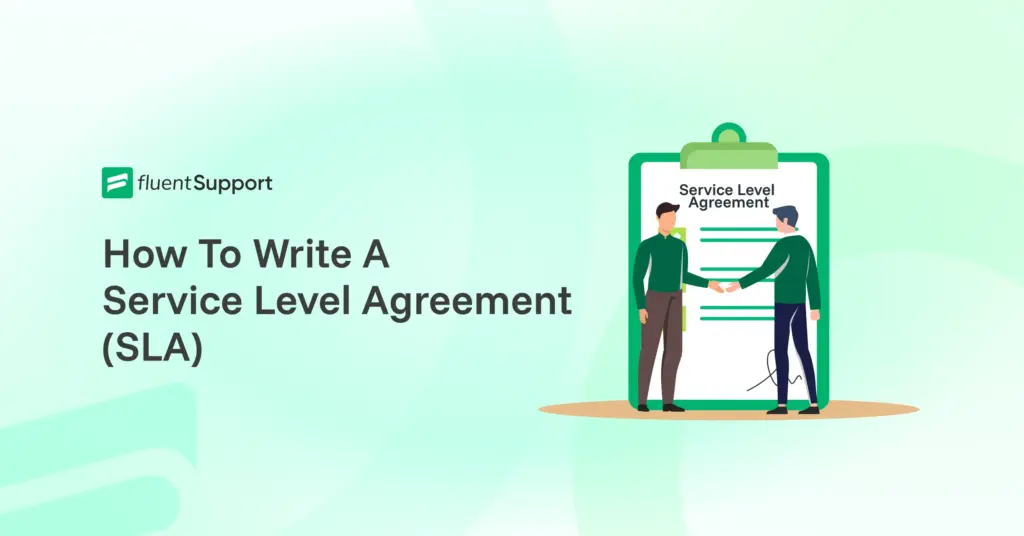
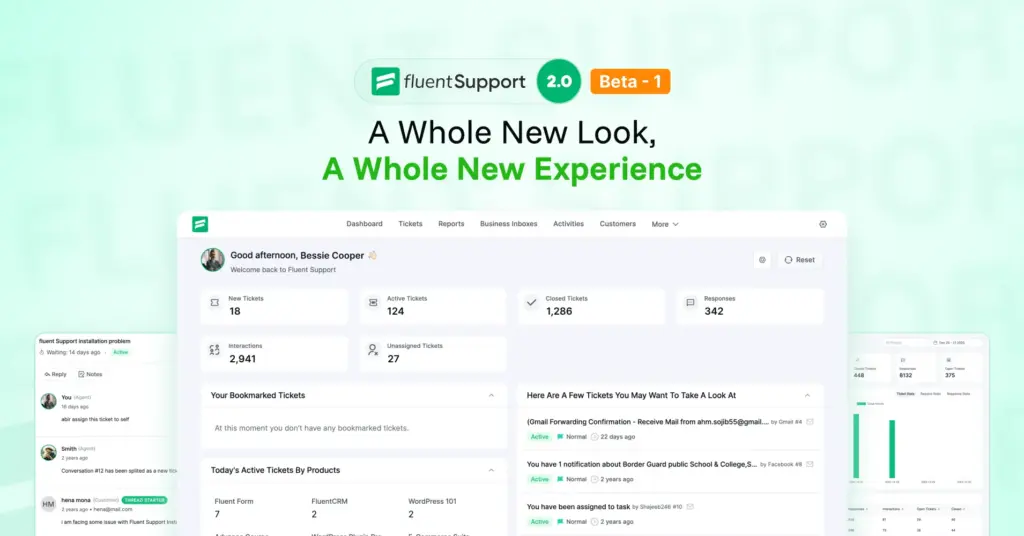
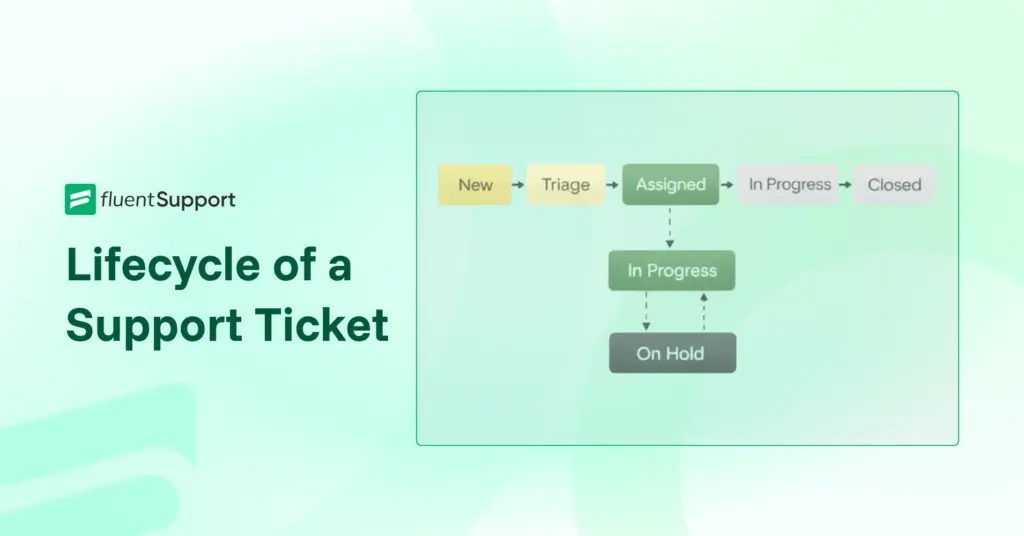
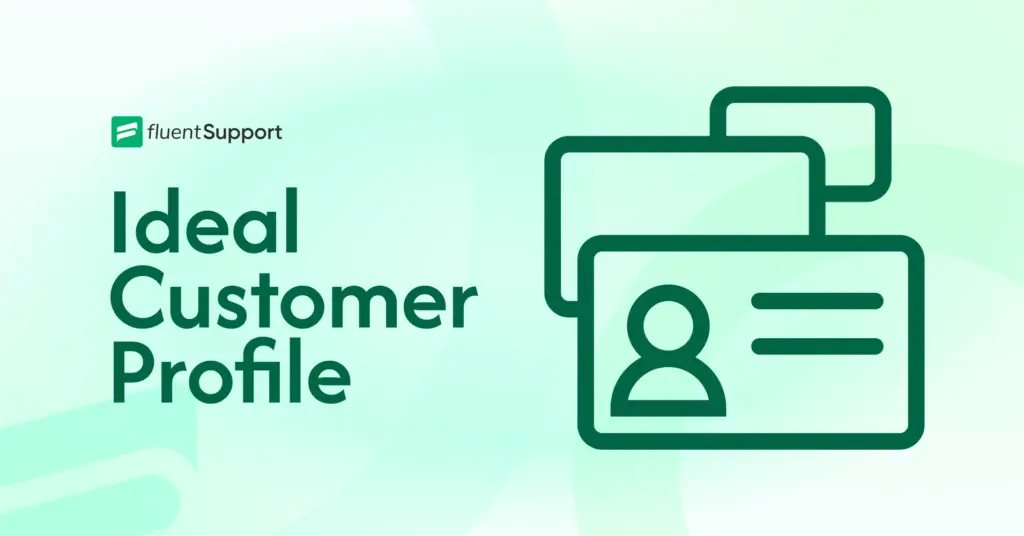
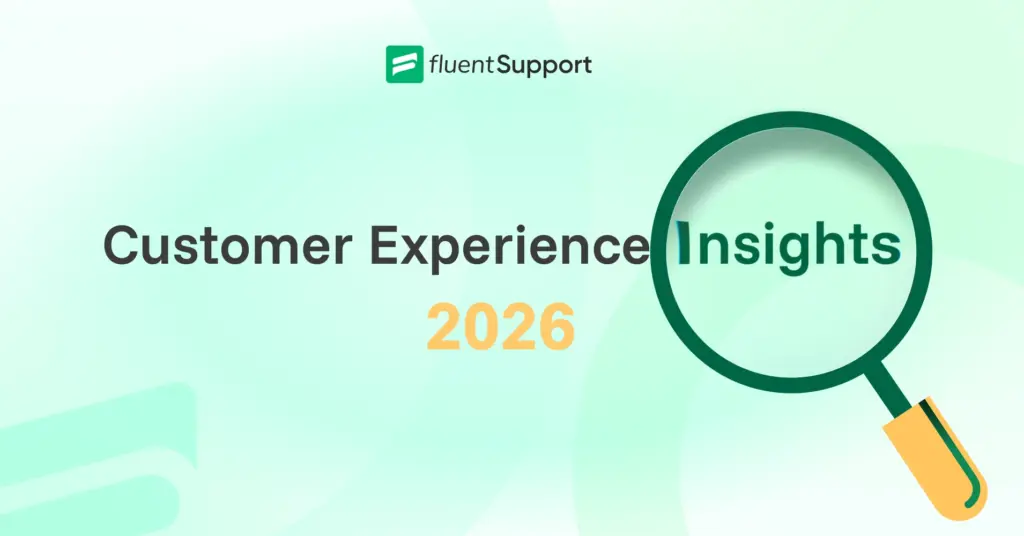
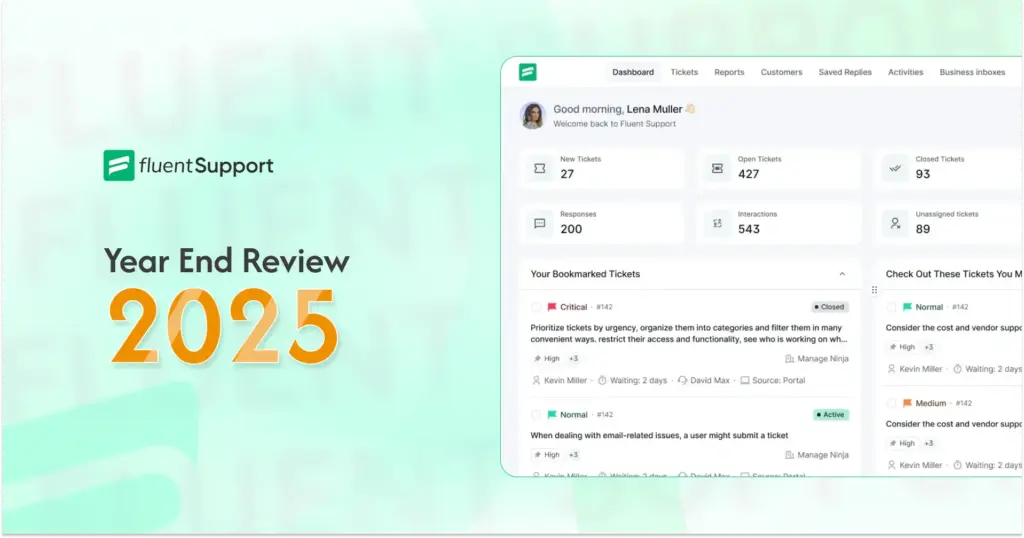

Leave a Reply