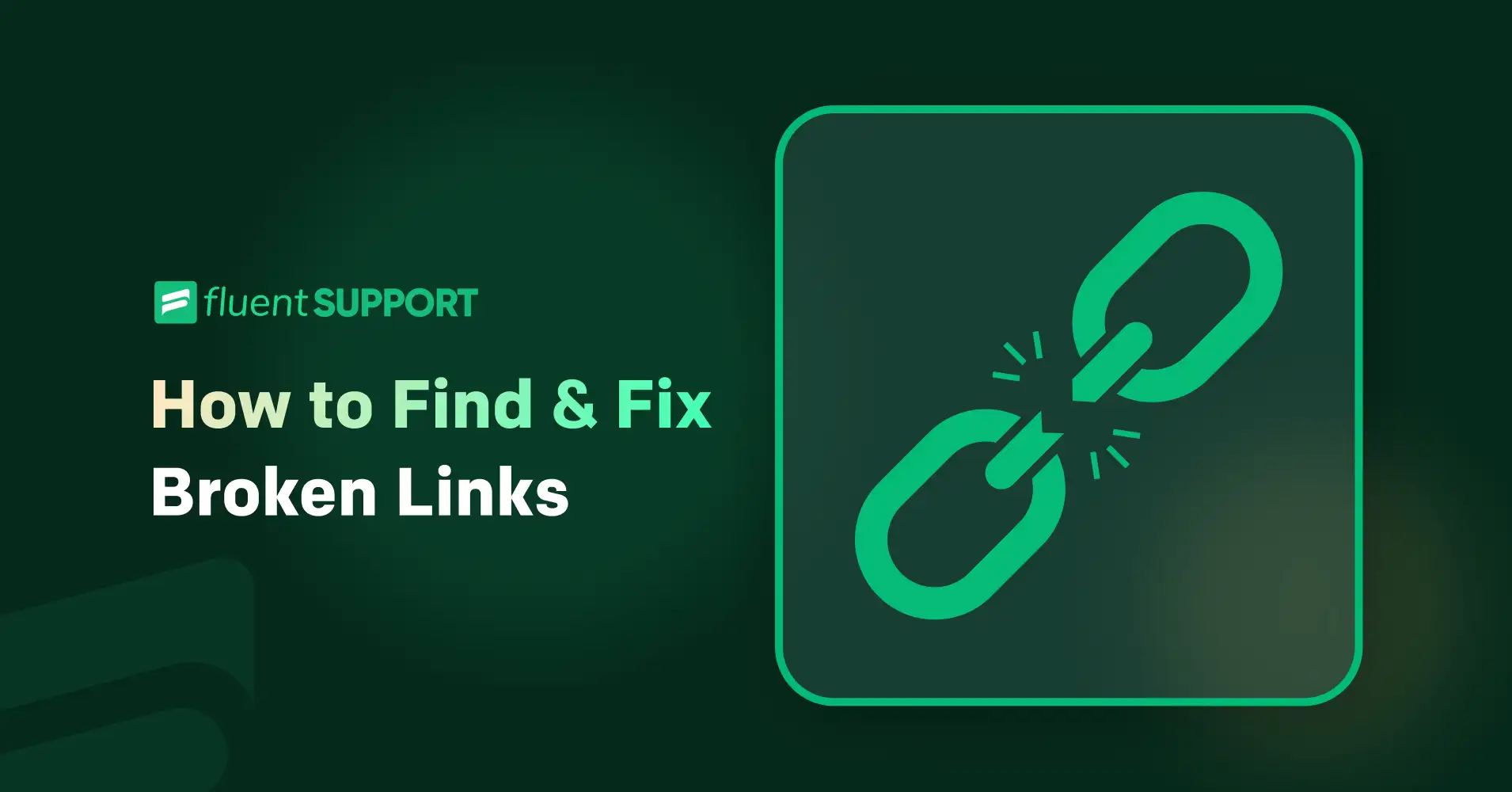
Find and Fix Broken Links: Internal, Outbound, and Backlinks
By Uttam Kumar Dash
June 29, 2024
Last Modified: January 6, 2026
Finding a 404 error on your website is frustrating. Both for webmasters and visitors. Statistics show that if a visitor encounters a 404 page on their first visit, there’s an 88% chance they won’t come back.
Broken links are often the main cause here. These are hyperlinks that lead to empty pages on your site or external websites. Server issues or incorrect settings can cause them.
Broken links hurt user experience and SEO rankings. Internal links that lead nowhere can drag down your site’s performance in search engine results.
For example, a customer tries to buy a product from your site. They click the “Buy Now” button, but instead of a purchase page, they land on an error page. It will frustrate your potential customers and make them unhappy, right?
Therefore, let’s explore why broken links happen and the problems they create. Learn how to find and fix broken links on your own website and on others’ sites.
Understanding broken links and their types
What is a broken link?
A broken link is a hyperlink that points to a page or resource that doesn’t exist.
This can happen if the page was deleted, the slug is misspelled or incorrect, or moved without setting up a redirection, changed domain, or if it’s unavailable at the moment. When someone clicks a broken link, they get an error message. These errors can hurt your website’s SEO.
Broken links come in different types:
- Broken internal links:
- Links within your website that don’t work.
- These links connect pages on your site to each other.
- Broken outbound links:
- Links from your website to other websites that don’t work.
- These take users to other sites but fail to connect.
- Broken backlinks:
- Links from other websites pointing to your site that don’t work.
- These also can hurt your web traffic and SEO to some extent.
Types of error codes for broken links
Web servers return different error codes for broken links. Common ones include:
- 404 page not found: The page doesn’t exist.
- 400 bad request: The server can’t understand the URL.
- Bad host: The server name is invalid or unreachable.
- Bad URL: The URL is malformed.
- Bad code: The server response is invalid.
- Empty: The server returns no content or response code.
- Timeout: The request timed out.
- Reset: The server drops connections.
Broken link checker tools
A broken link checker tool helps find links on your website that don’t work. It scans your site for broken links quickly. This tool is better than checking links by hand.
Manually checking takes a lot of time and can miss some broken links. A broken link checker tool is fast and finds all broken links.
On the internet, there are numerous kinds of broken link checker tools and some of the types are:
- Web-based tools: Use these through a web browser. No installation is needed, you can check online. They scan your site and give a report of broken links. Such as Link Checker, Dead Link Checker.
- Link-checking APIs: Developers use these to add link-checking to their software. They help build custom reports. They automate broken link checking. Examples include the Google Search Console API, Ahrefs API, and more.
- Plugin tools: Use these with content management systems like WordPress. They scan your site’s pages. They show broken links within the CMS. Examples: Broken Link Checker and WP Link Status.
- SEO suite tools: These are part of a larger set of SEO tools. They help optimize your site for search engines. They also check keywords, backlinks, and competitors. Example: Ahrefs, SEMrush, etc.
- Desktop tools: Download and install these on your computer. They offer advanced features. You can customize them more than web-based tools. Examples include Screaming Frog SEO Spider and Xenu’s Link Sleuth.
Find and fix broken links on your site
1. Using an SEO tool
Tool example: Ahrefs
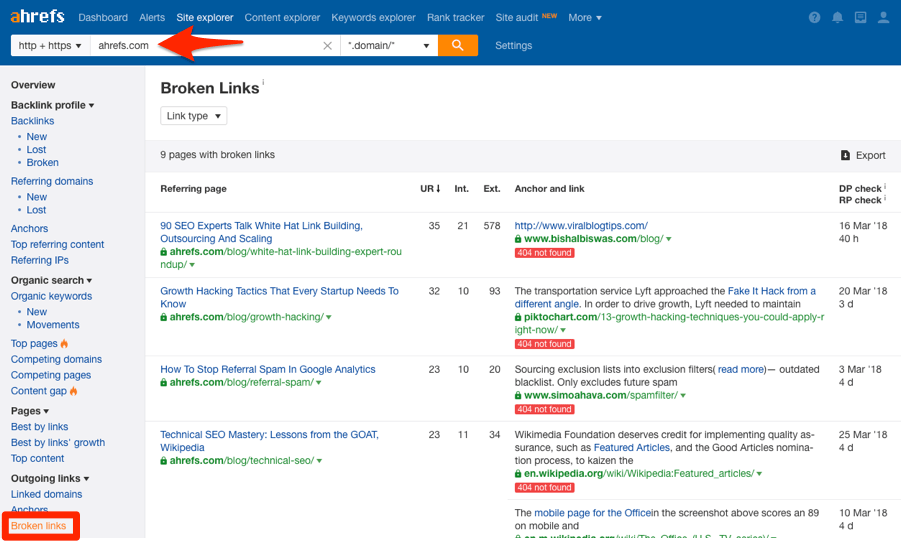
- Login to Ahrefs: Go to the Ahrefs website and log in to your account.
- Site audit: Navigate to Site Audit > New Project. Enter your site details and start the audit.
- Review broken links: Once the audit is complete, go to the “Internal Pages” or “External Pages” section to view broken links.
- Fix broken links: Edit the links on your site or set up proper redirects.
2. Using a Desktop Tool
Tool example: Screaming Frog SEO Spider
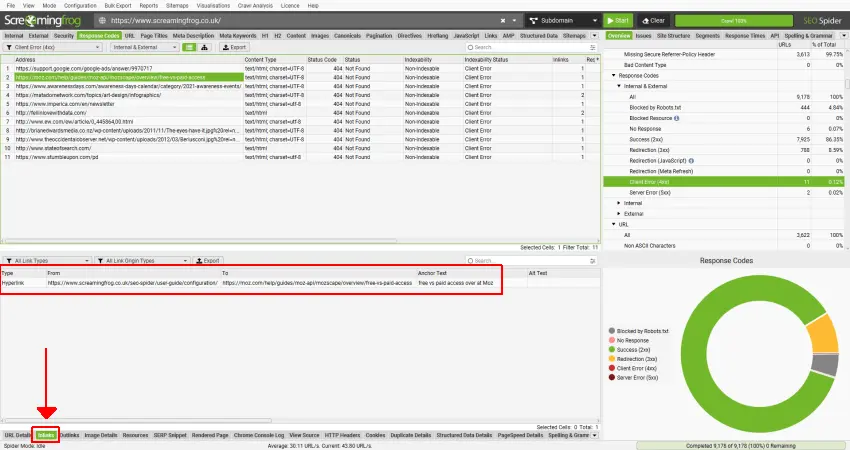
- Download and install: Download the Screaming Frog SEO Spider tool from their website and install it on your computer.
- Scan your site: Open the tool, enter your website URL, and click “Start.”
- View broken links: Once the scan is complete, go to the “Response Codes” tab and filter for “Client Error (4xx)” to see broken links.
- Fix broken links: Manually correct the URLs on your site or set up redirects.
3. Using an API
Tool example: Google Apps Script
- Set Up Google Apps Script:
- Access Google Apps Script via your Google account.
- Start a new script project.
- Write the script:
- Use JavaScript to create a script that fetches URLs from your website.
- Check for broken Links:
- Implement logic to check each URL for HTTP errors (e.g., 404, 400).
- Analyze results:
- Review the script’s logs or output to identify URLs with errors.
- Fix broken links:
- Update or remove broken URLs directly through the script.
- Consider setting up redirects where necessary.
4. Using a WordPress plugin
Tool example: Broken Link Checker
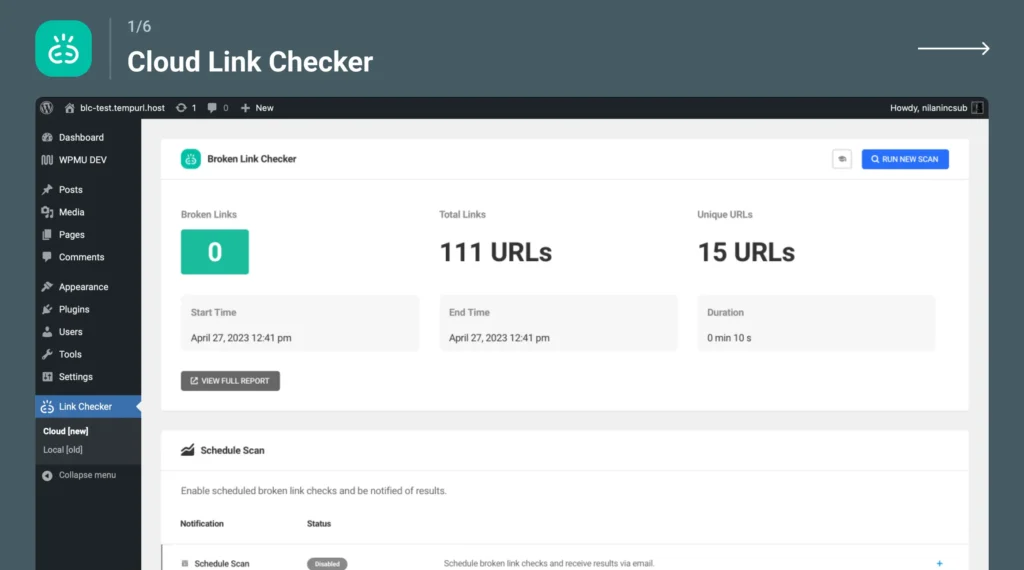
- Install the plugin: Go to your WordPress dashboard. Navigate to Plugins > Add New. Search for “Broken Link Checker” and click “Install Now,” then “Activate.”
- Configure settings: After activation, go to Settings > Link Checker. Adjust settings as needed, such as how often to check for broken links.
- Scan for broken Links: The plugin will start scanning your site for broken links. You can view the results under the “Broken Links” section in your dashboard.
- Fix broken links: In the “Broken Links” section, you can see all broken links. You can edit the URL, unlink it, or mark it as not broken.
5. Using an Online Tool
Tool example: Dead Link Checker
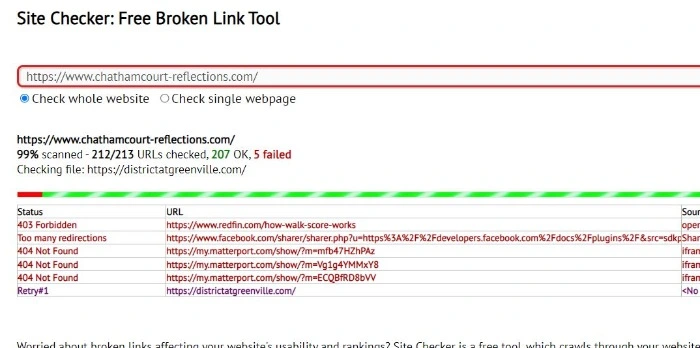
- Access the tool: Go to the Dead Link Checker website.
- Enter your URL: Input your website URL in the provided field and click “Check Links.”
- Review the report: The tool will scan your site and generate a report listing all broken links.
- Fix broken links: Go to the listed broken links on your site and correct the URLs or remove the links.
Find and fix broken backlinks
Finding broken backlinks
Like finding the broken links on your website, you can also find broken backlinks pointing to your site from external sources using the previously mentioned types of tools.
Here’s one example image showing how to find broken backlinks using an SEO tool (Ahrefs):
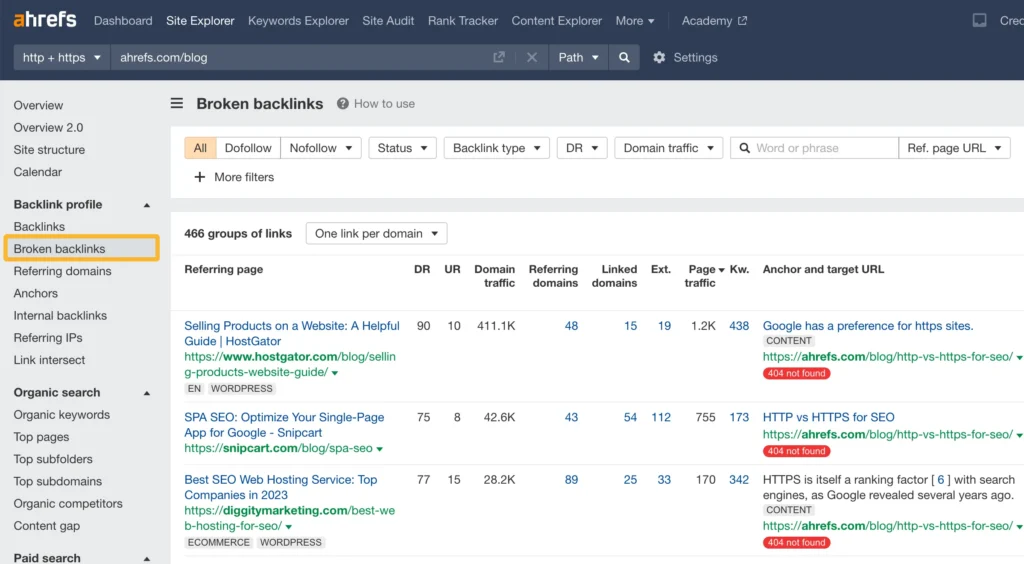
Fixing broken backlinks
After identifying all broken backlinks, organize and save the list to prioritize fixing them promptly. You can follow these below-mentioned steps:
- Contact webmasters: Reach out to the webmasters of the referring websites where broken backlinks are found. Politely request them to update the link to a current and relevant page on your site.
- Offer alternatives: Provide alternative URLs or suggest relevant content on your site that could replace the broken link.
- Set up redirects: If contacting webmasters is not feasible, set up 301 redirects from the broken URL to a relevant page on your site. This helps maintain link equity and improves user experience.
- Monitor and follow-up: Regularly monitor the status of fixed backlinks and follow up with webmasters if necessary. This ensures all broken backlinks are effectively addressed.
Benefits of fixing broken links
Some of the key importance of fixing broken links are:
- Improve user experience and customer experience: Fixing broken links stops frustration. It will keep your customers happy and improve the overall site experience.
- Boost crawlability: Search engines use links to navigate. Fixed links help them index your site better.
- Maintain reputation: Too many broken links look unprofessional. Fixing them keeps your site looking reliable.
- Improve SEO: Fixed links help with better search engine rankings.
- Identify technical issues: Broken links may point to bigger problems. Fixing them can improve overall site performance.
Wrapping up
If you can find and fix the broken links promptly you’ll be able to make your site more dependable and easier for the users and customers to navigate. So, don’t forget to regularly keep your site in check using tools like Ahrefs, Broken Link Checker (WordPress), or Google Search Console to find and fix new broken links.
Happy fixing!
Start off with a powerful ticketing system that delivers smooth collaboration right out of the box.





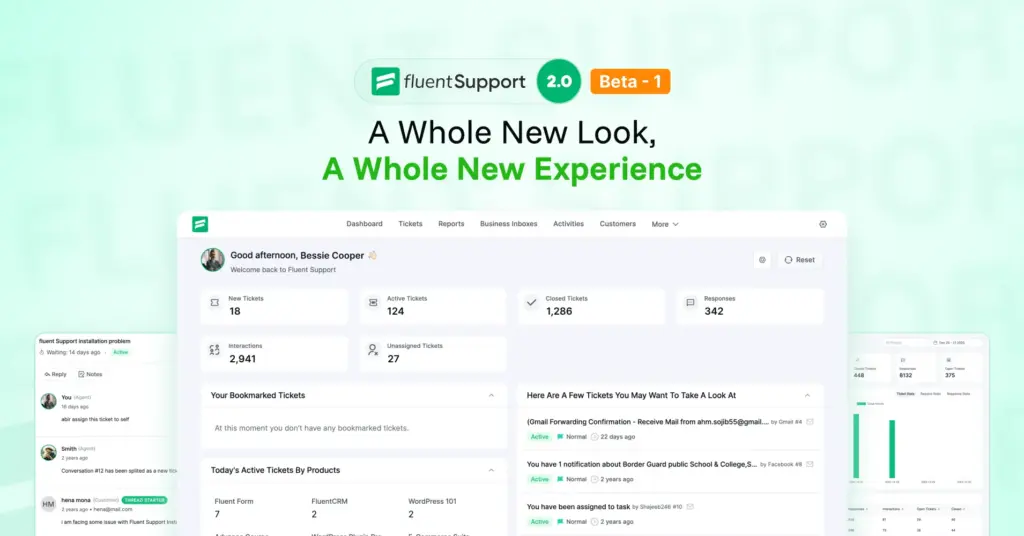
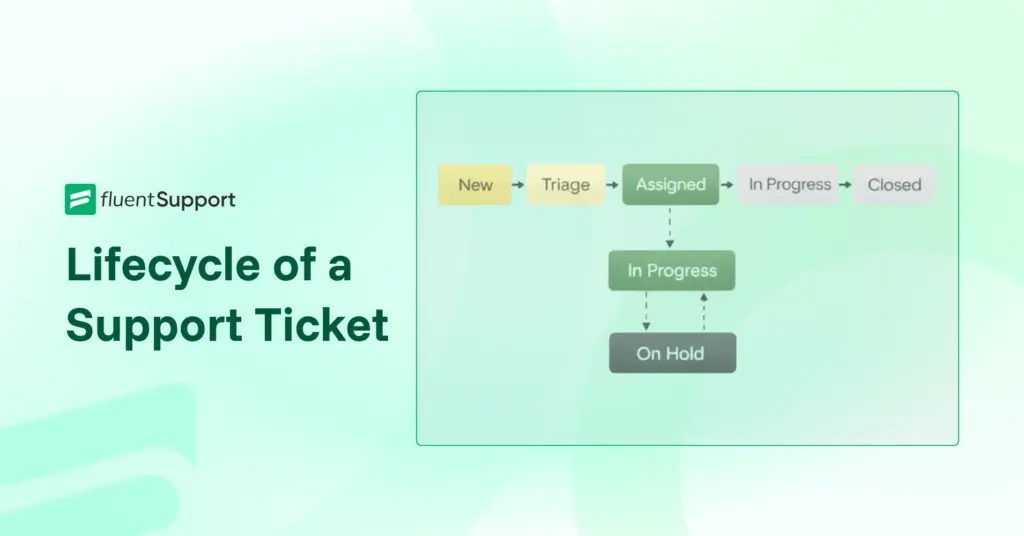
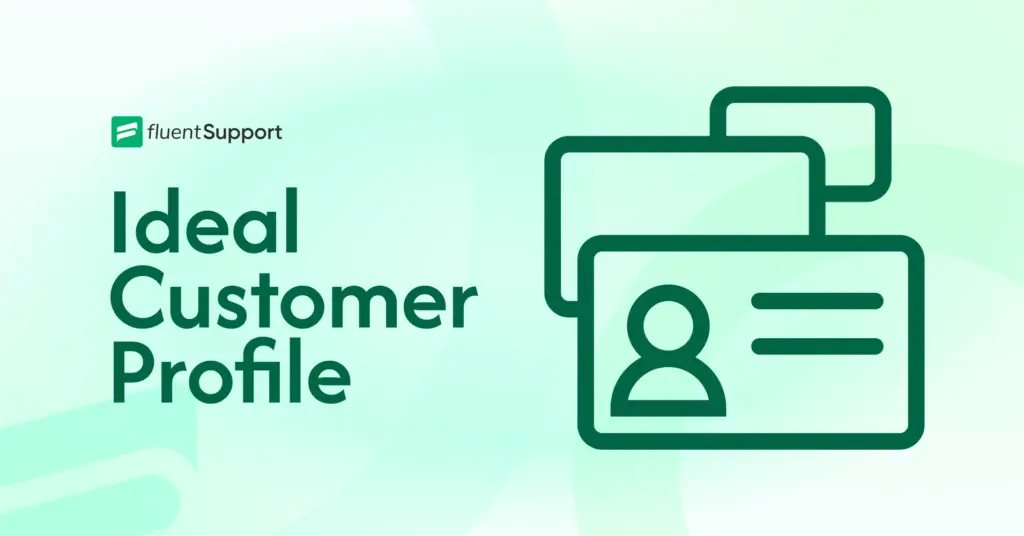
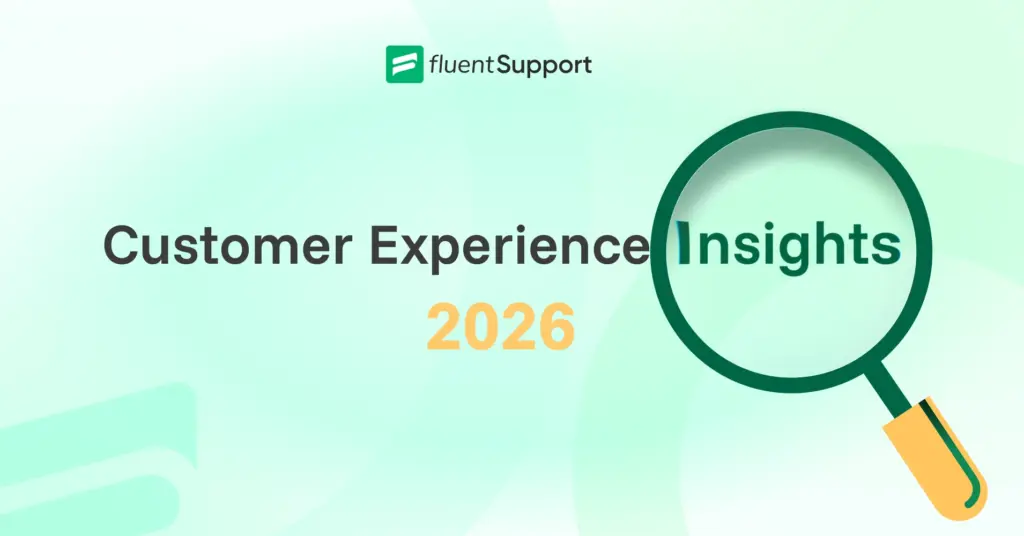
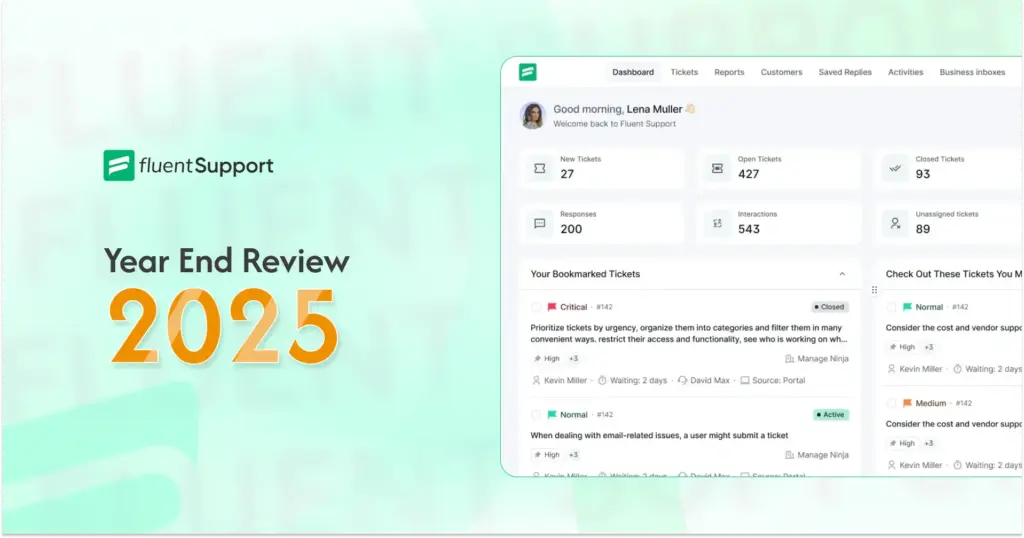
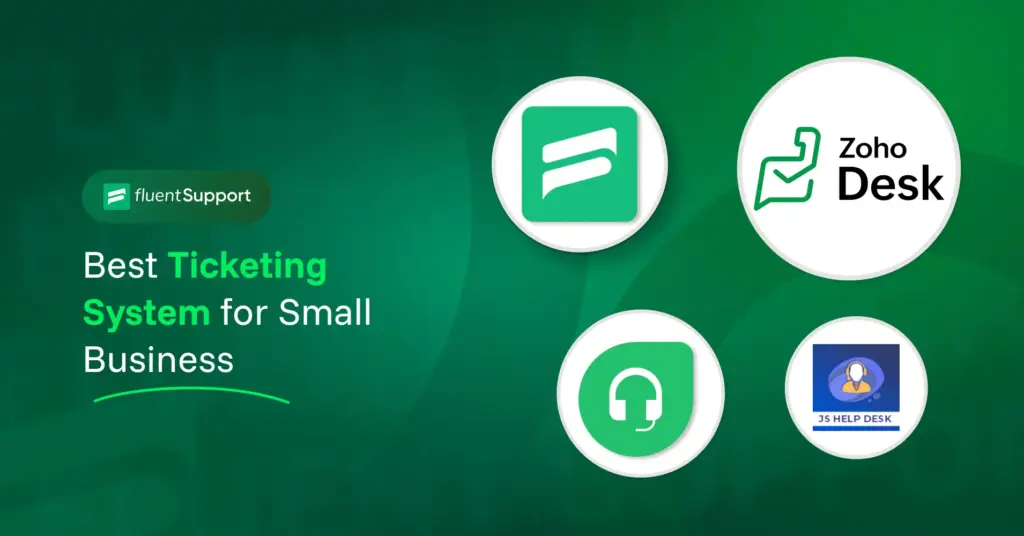

Leave a Reply