The “Activities” is another awesome feature of Fluent Support that lets you keep track of the overall ticket activities of your Support Agents. This article will give you a detailed overview of the dashboard in the “Activities” feature.
An Overview of Activities #
You will find the “Activities” option from the top-right menu on your dashboard. This will display a timeline of overall activities (who created, replied to, or closed any ticket) in your support portal.
- In this section, you can utilize the Date filter to view ticket statistics for a specific period.
- Also, you can use the All Support Stuff filter to select the individual agent’s ticket statistics you want to view.
- There, you will find a Refresh icon in the top right corner, use it to update ticket activity.
Also, whenever an agent assigns a ticket, it will be displayed in the overall activities.
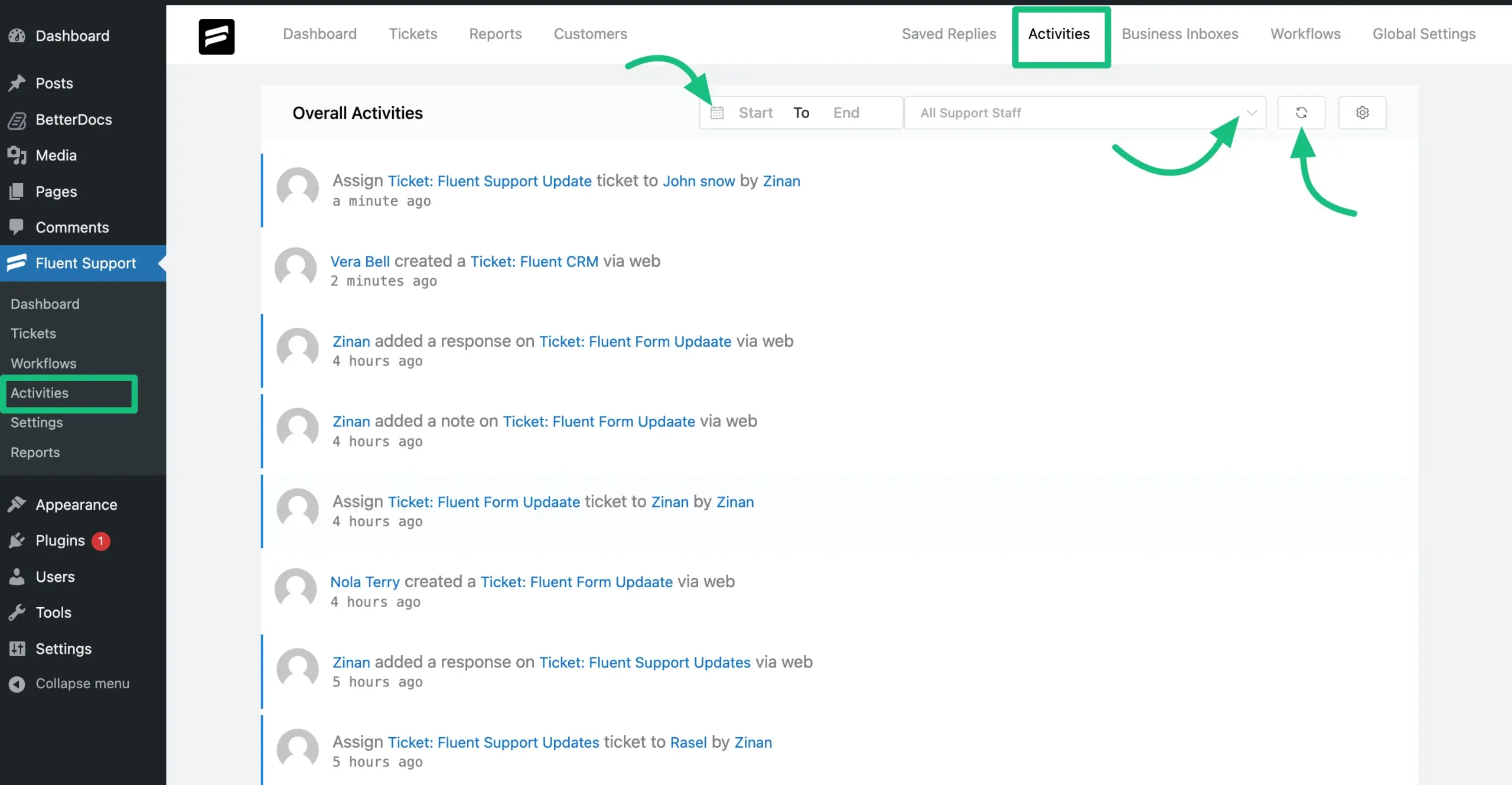
Settings #
In the “Activities” section, you will find another Settings icon next to the Refresh button.
- in this option, you can set the duration for automatically deleting activity logs.
- Also, you can Disable Activity Logs if you don’t want to track the activities of your support agents.
- Plus, you can select whether you want to open tickets on the existing page or a new tab.
- After making any changes, ensure you click on the Update Settings button. Otherwise, the changes won’t appear.
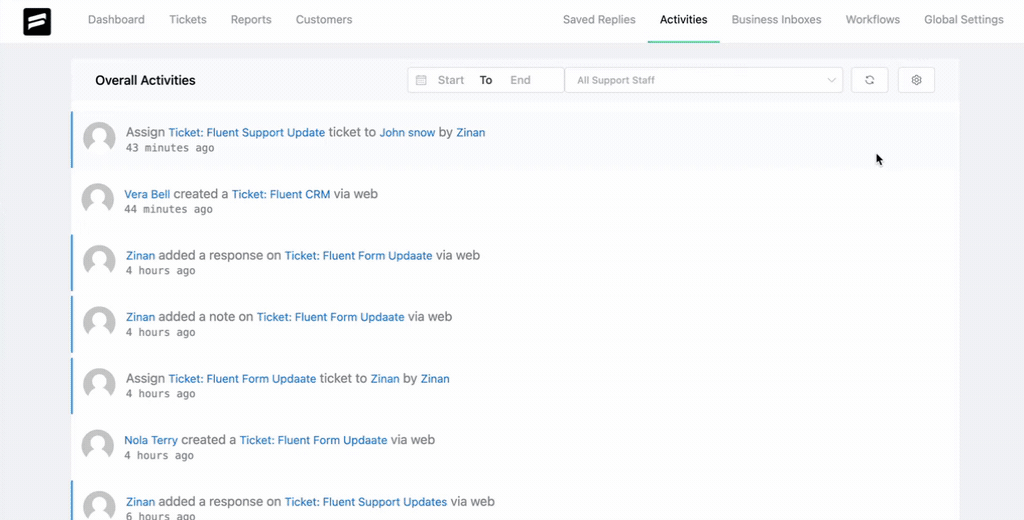
Pagination #
In the “Activities” section, you will find another amazing feature for pagination, where you can select how many ticket activities you want to display per page. Right now you can show from 10 to 150 tickets activities in one page.
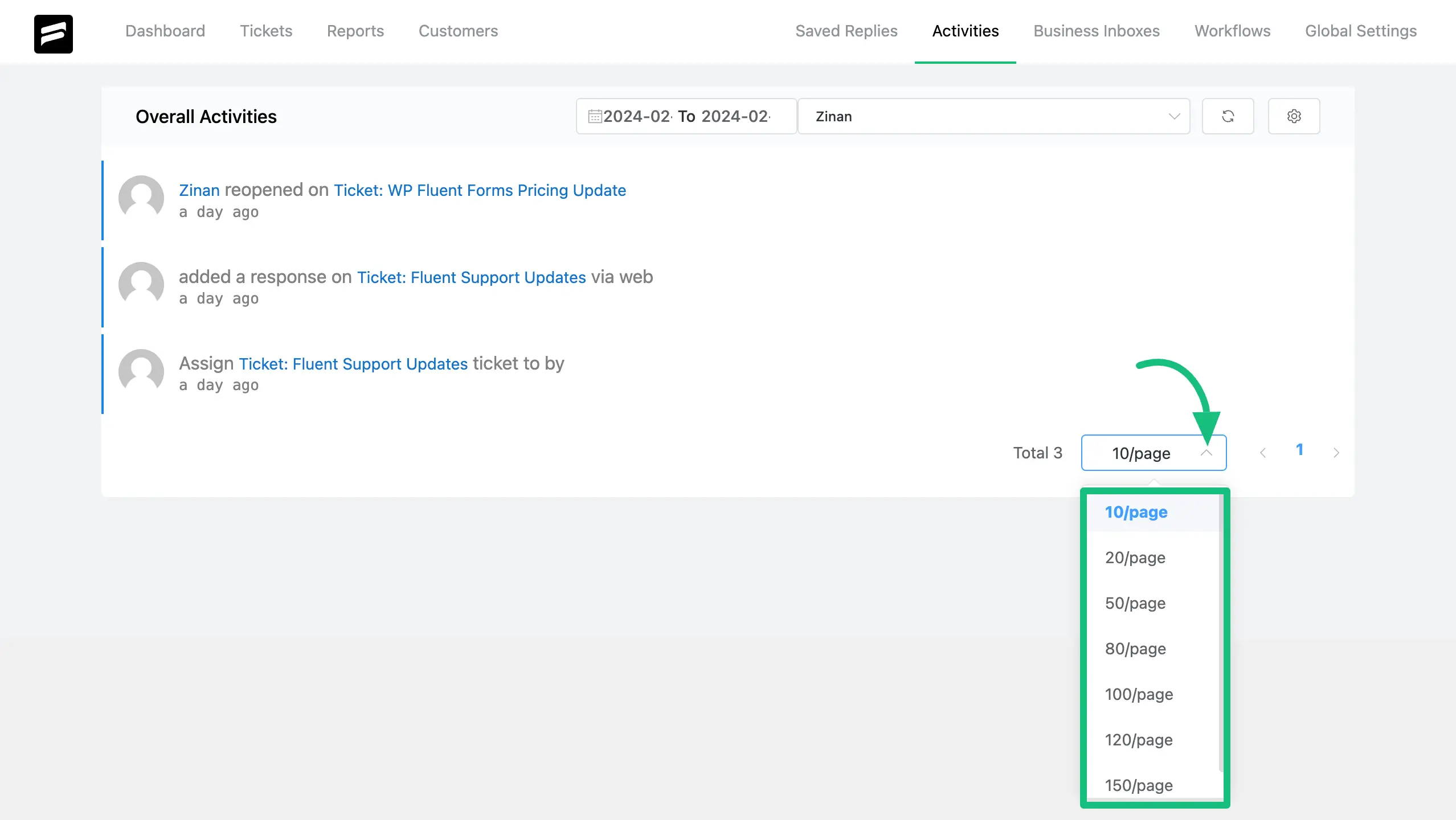
If you have any further questions, concerns, or suggestions, please do not hesitate to contact our @support team. Thank you.




