FluentSupport can send notifications for your Tickets to Discord. This article will guide you through the whole process.
Fluent Support Discord Settings #
To learn how to get Ticket notifications in Discord, follow the steps with screenshots below —
Go to the Global Settings from the Fluent Support Dashboard and select Notification Integrations from the left sidebar to find the Discord option.
You will see the Discord Integration Settings page where you will see that a Webhook URL is needed to get the notifications.
Also, you will get the Notification Events which allow you to choose what kind of notifications you want for your Tickets. Just select the checkbox to enable the notification option.
Once you provide the Webhook URL and set your Notifications Events, do not forget to click on Save Discord Settings.
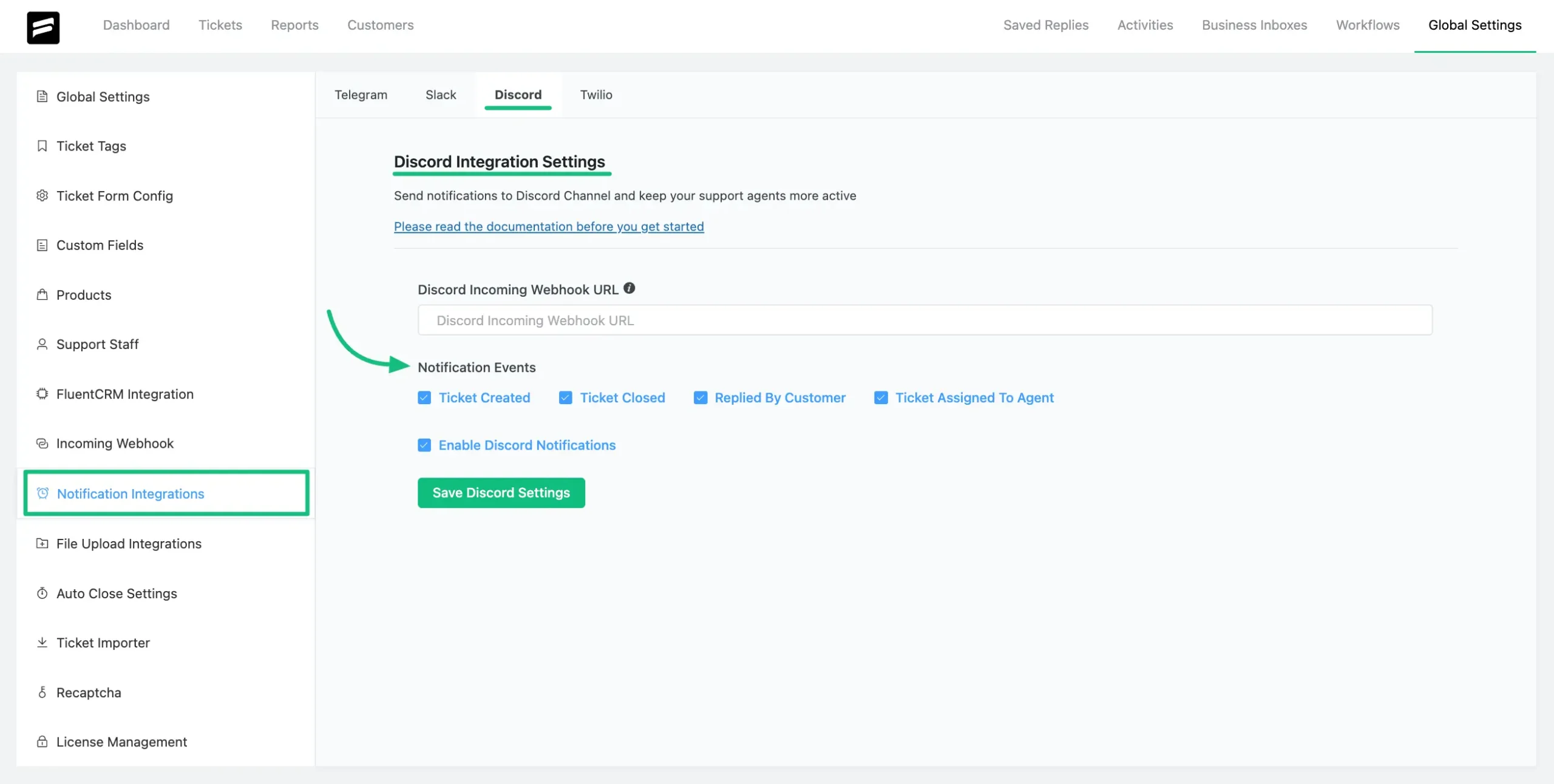
Get Discord Webhook URL #
To get the Webhook URL, first, you need to create a channel for your notifications.
Or, you can also get the notifications in any existing channel.
Then, go to the channel settings by clicking the settings icon placed on the right side of the channel name.
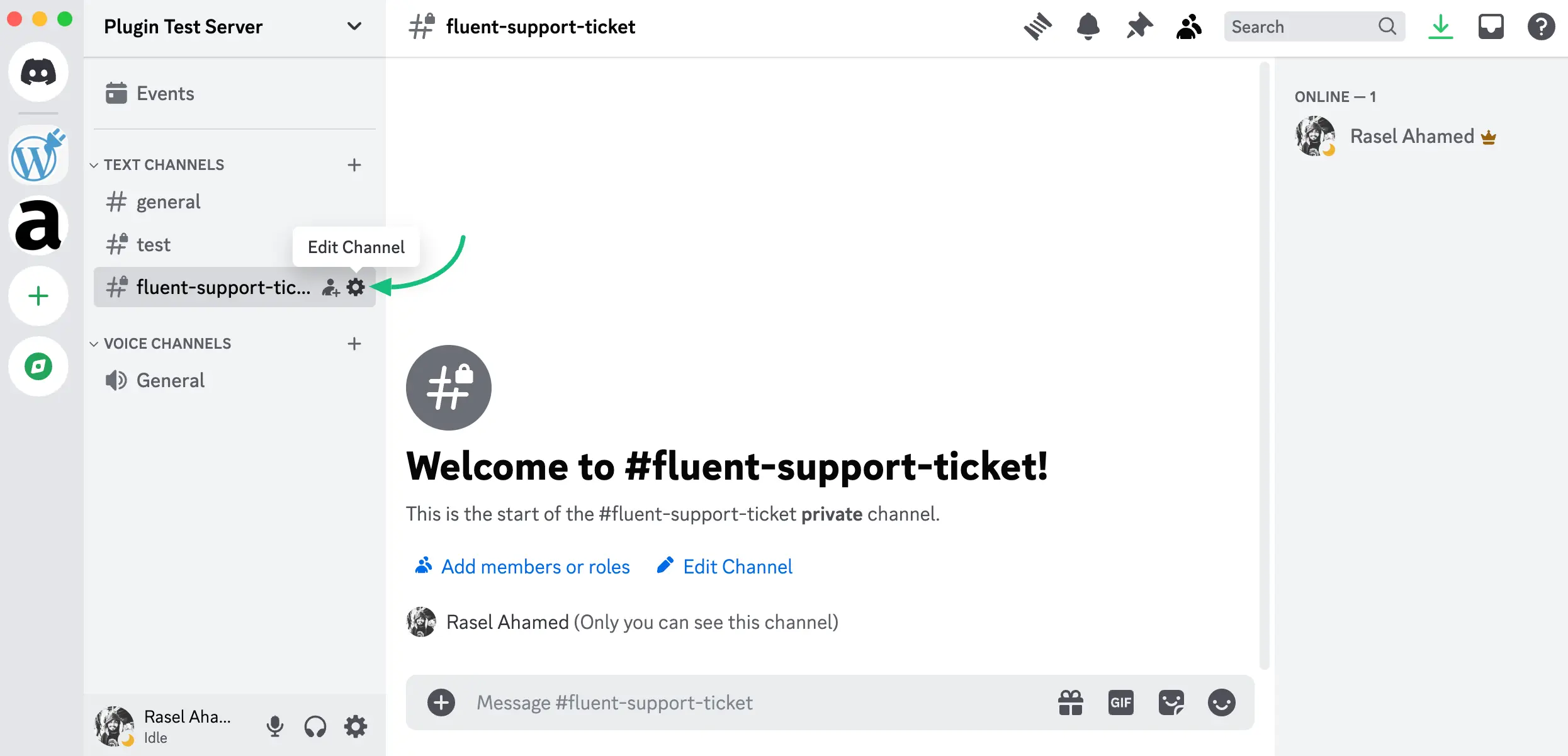
Now select the Integration from the left sidebar, select the Webhooks, and click on the New Webhook button.
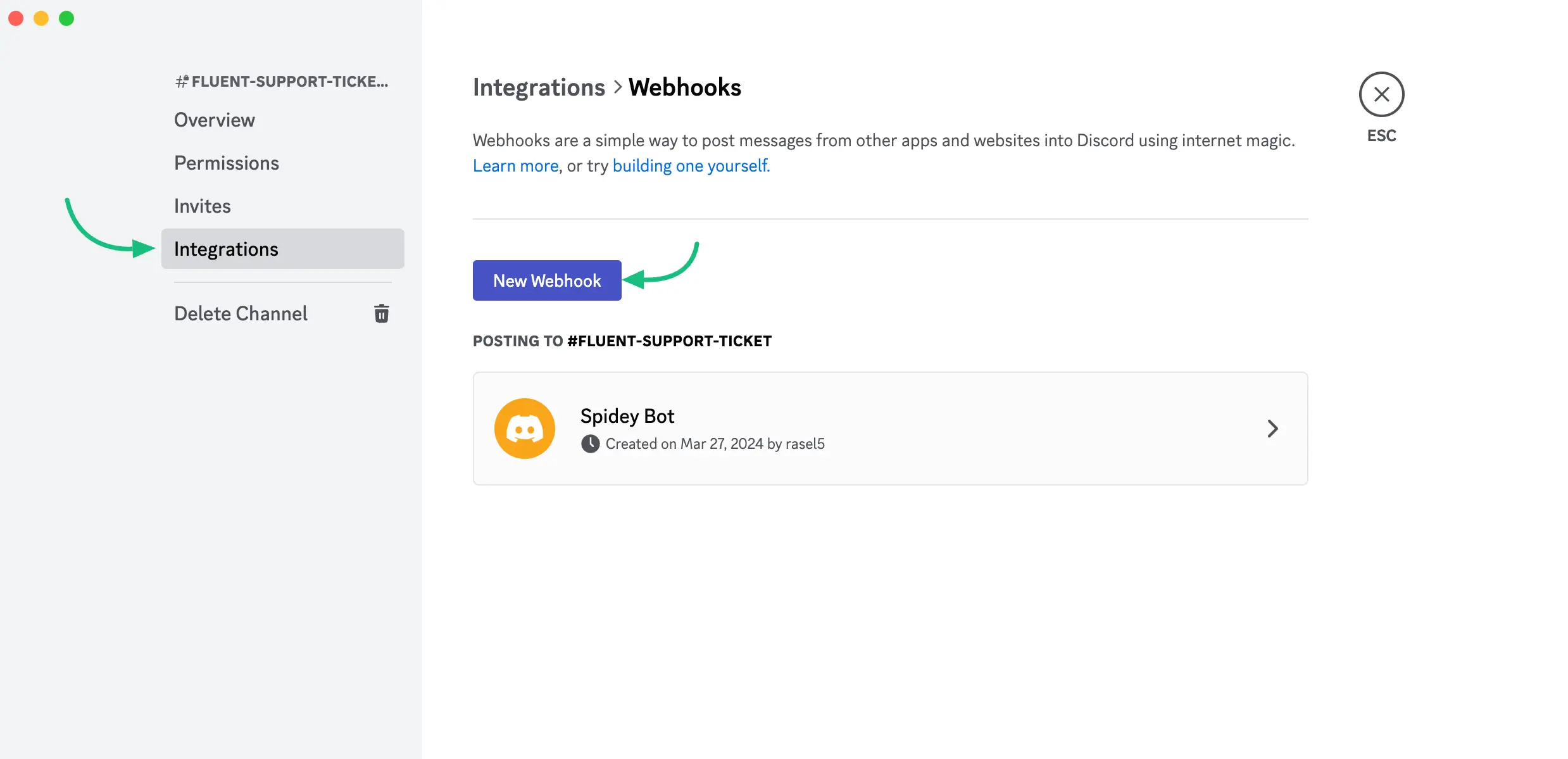
Create a bot here with your relevant name and save it.
Now click on the Copy Webhook URL button to copy the Webhook URL.
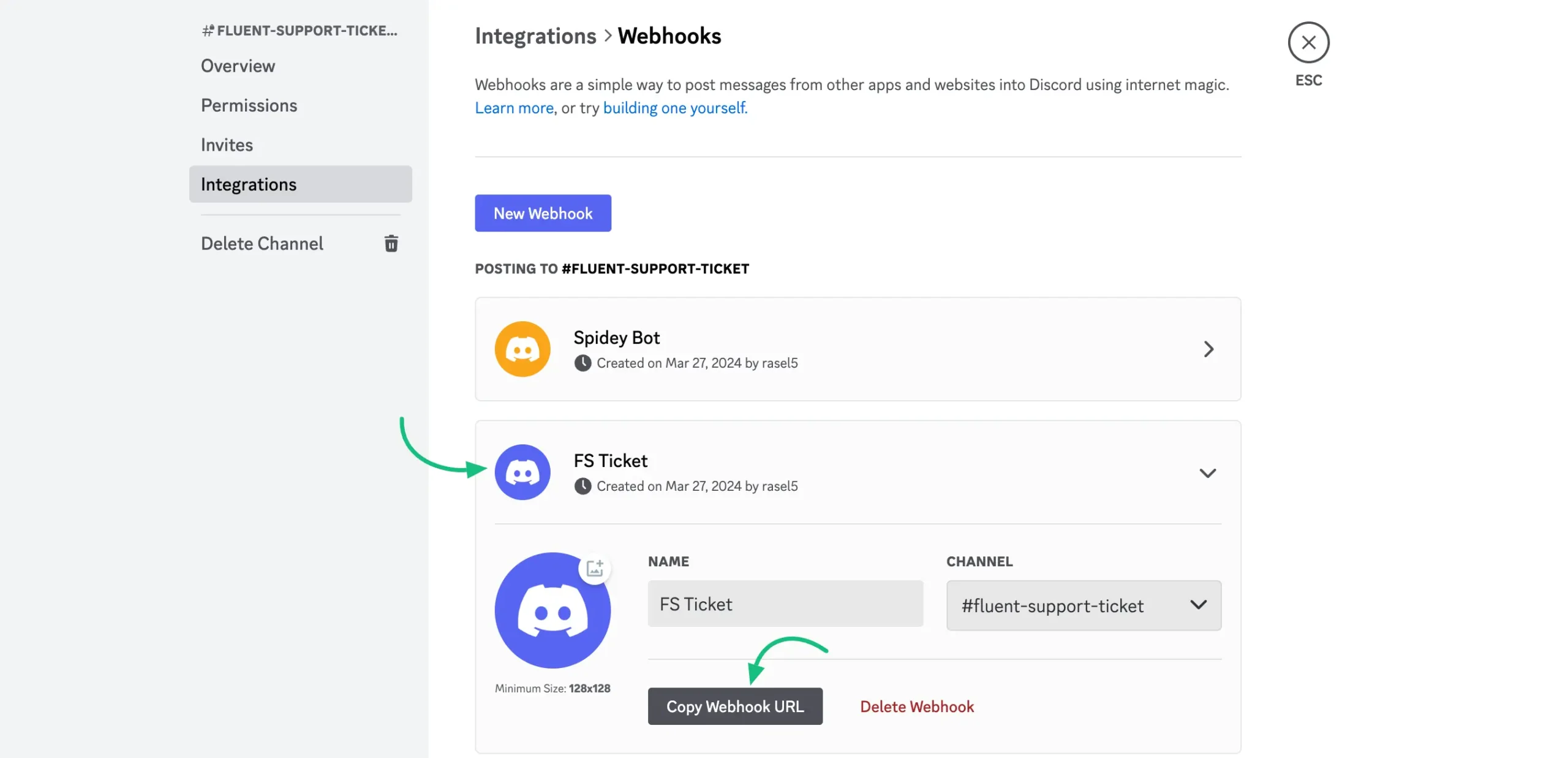
Now Paste the Webhook URL in your Fluent Support and click on the Save Discord Settings button.
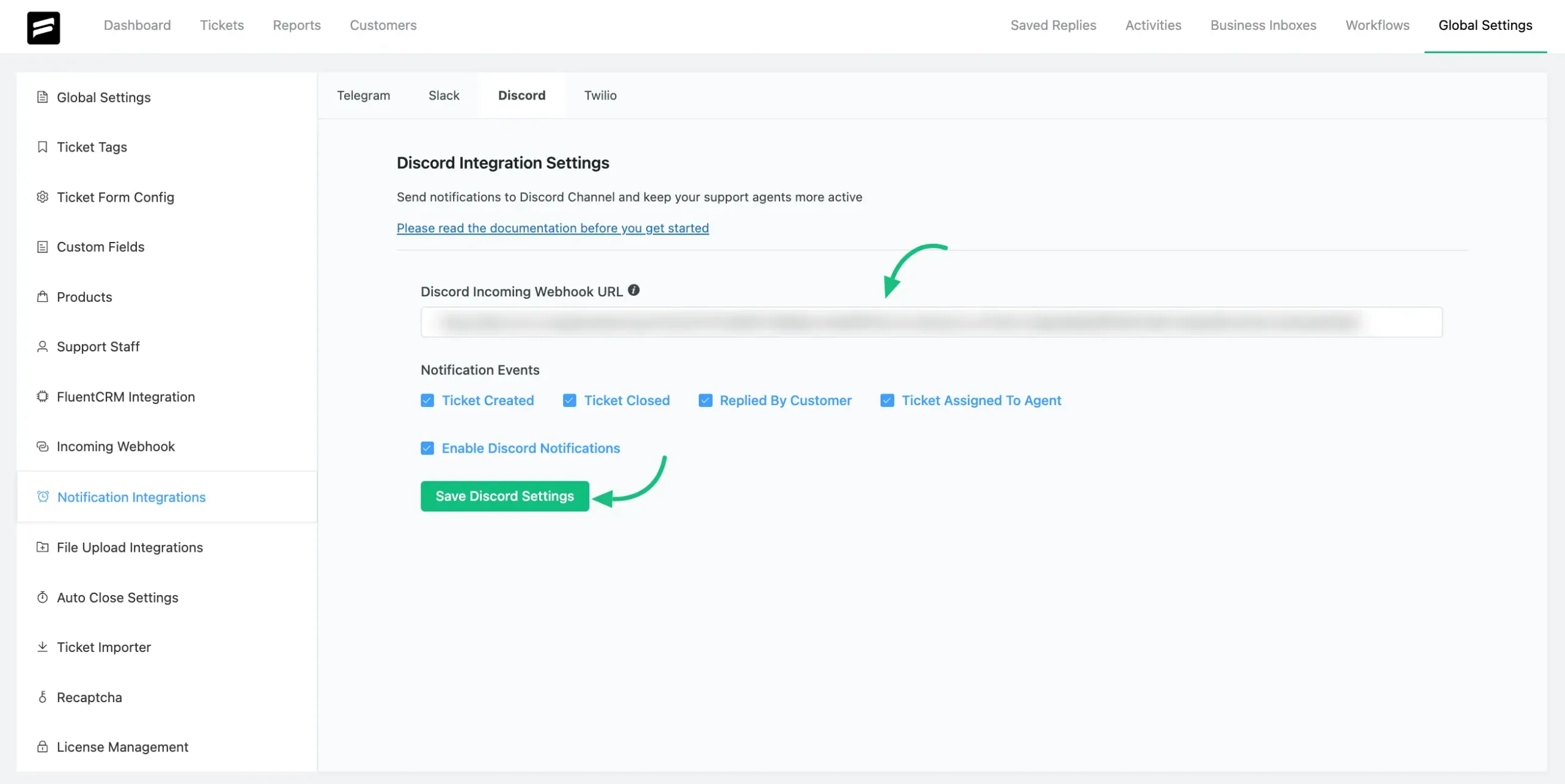
Ticket Notification View in Discord #
In your Discord app, you will see your Ticket Notification like this.
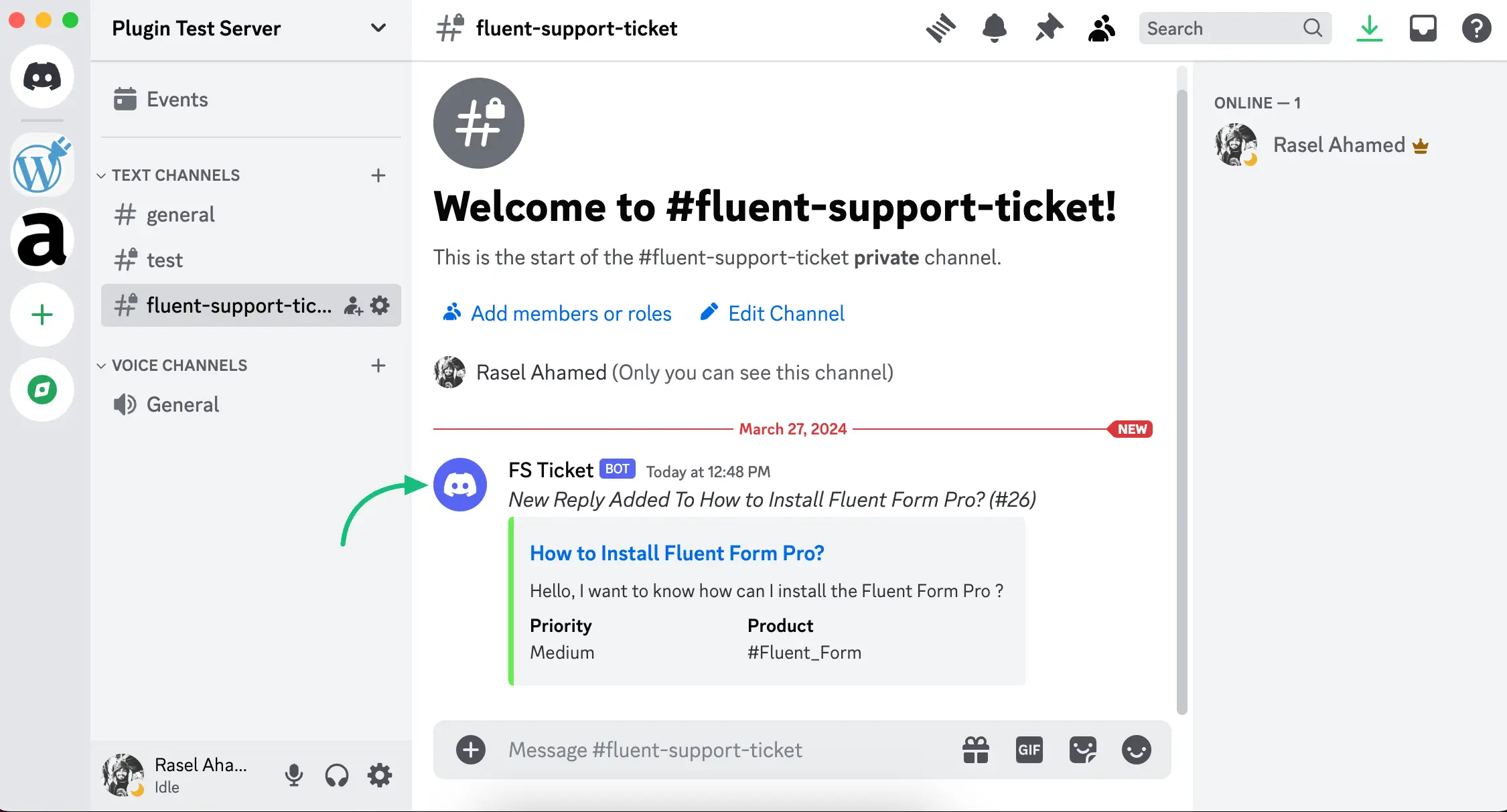
If you have any further questions, concerns, or suggestions, please do not hesitate to contact our @support team. Thank you.




