Fluent Support allows you to perform various Bulk actions e.g., replying to multiple tickets at once, closing or deleting tickets in bulk. This article will guide you through the whole process of doing it.
Bulk Actions #
To learn how you can perform various Bulk Actions in Fluent Support, follow the steps with the screenshots & GIF below —
First, go to your Tickets under Fluent Support Dashboard.
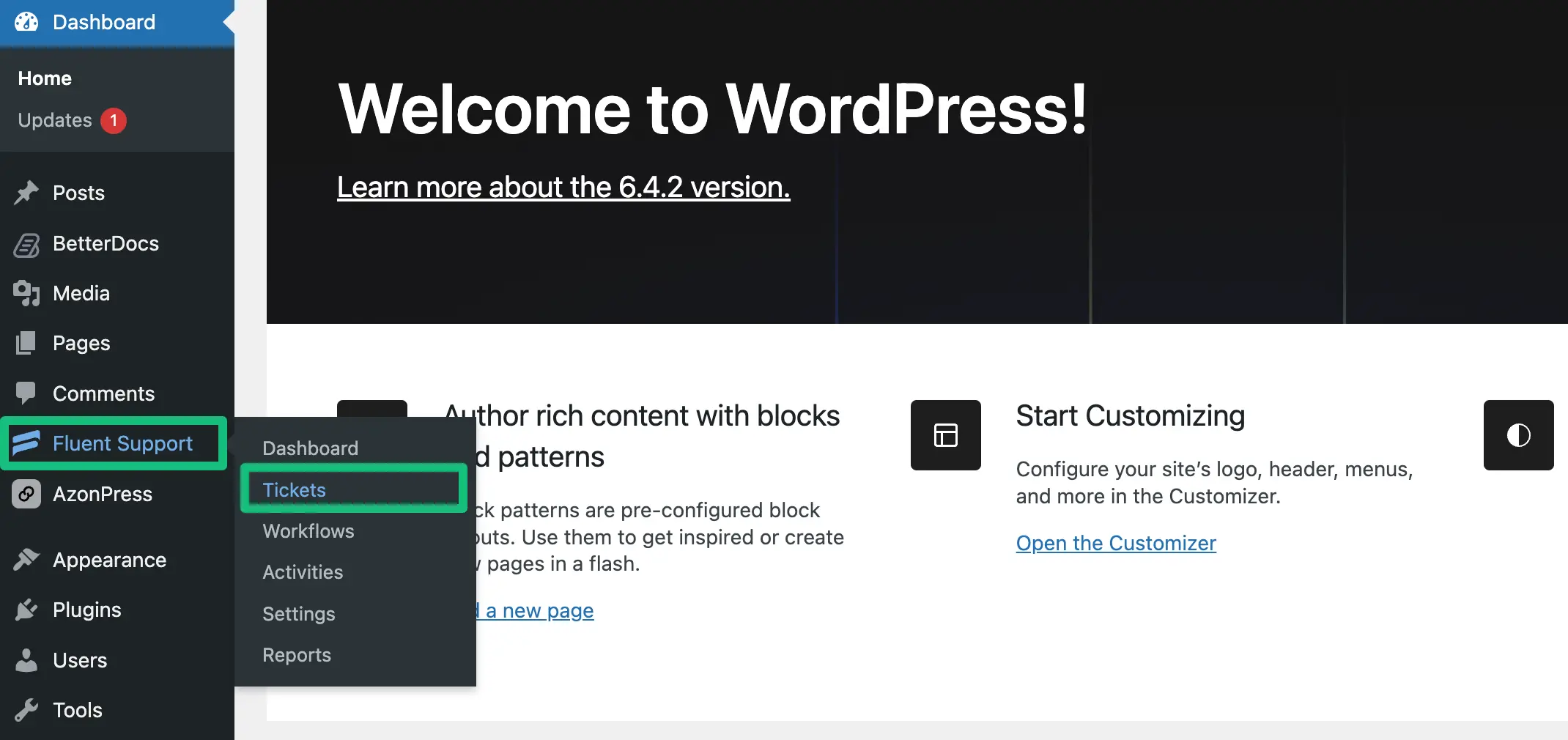
Now go to your desired ticket section from My Tickets, All Tickets, Unassigned, or Bookmarks
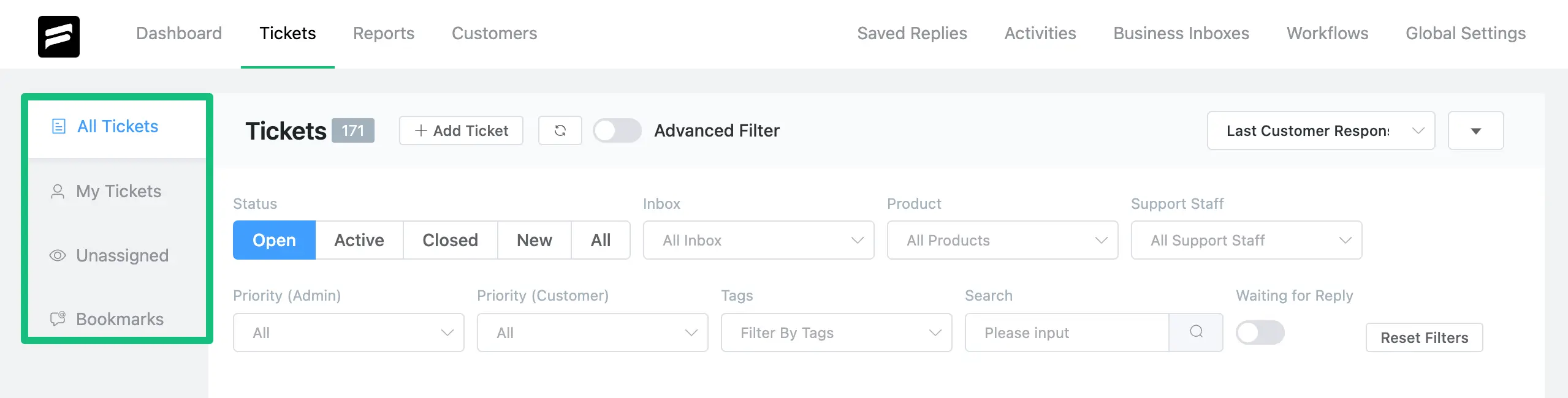
To access the bulk action, check the entries on the left and a popup will appear with icons.
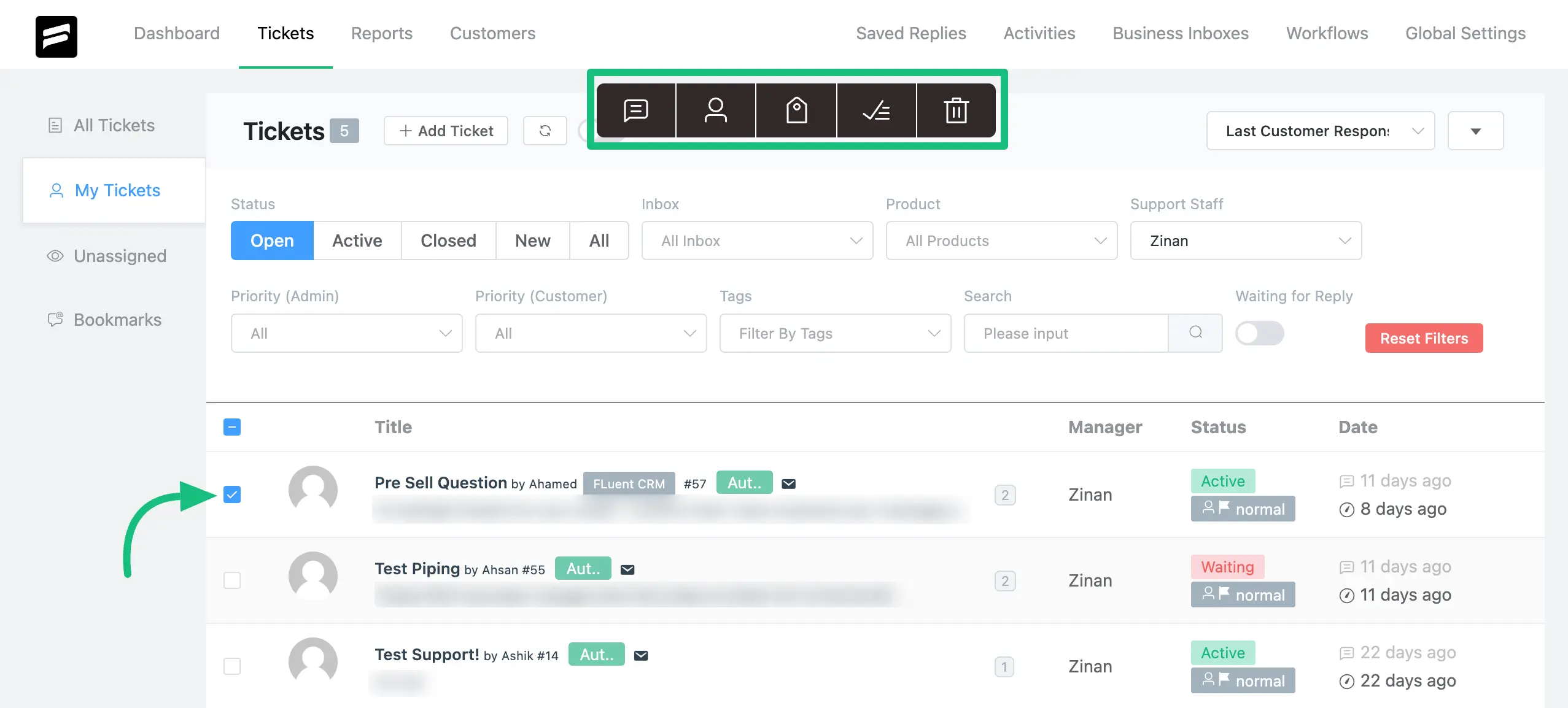
Each Icon performs a certain action in bulk. With the bulk actions what you can perform is explained below –
- a) Add Reply: You can add Replies to all the selected tickets in bulk at once.
- b) Assign Agent: You can Assign Agents to all the selected tickets in bulk at once.
- c) Add Tags: You can apply Tags to all the selected tickets in bulk at once.
- d) Close Tickets: Using this you Close all the selected tickets in bulk at once.
- e) Delete Tickets: Using this you Delete all the selected tickets in bulk at once.
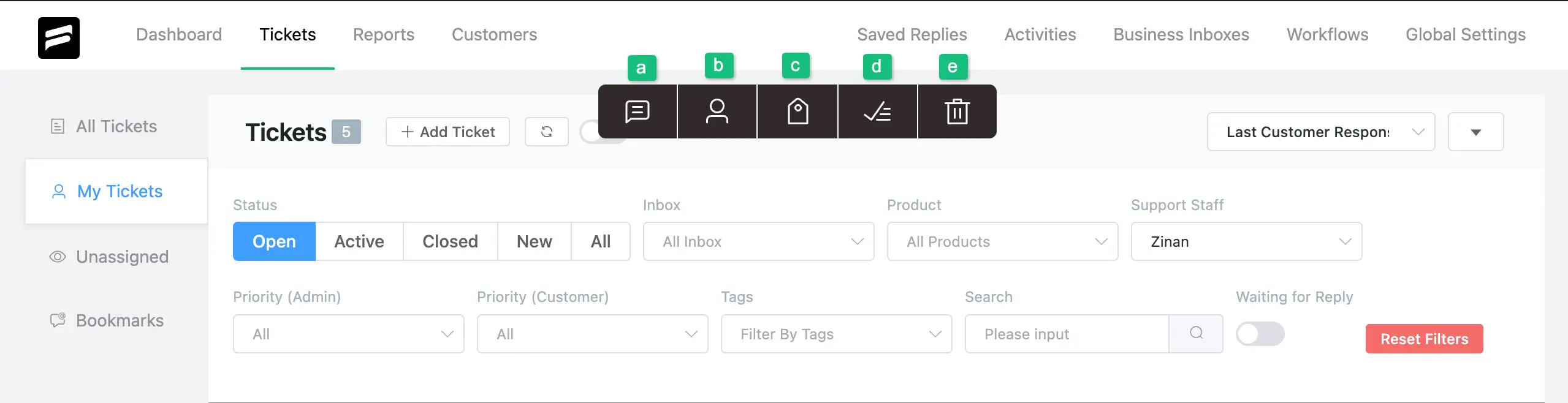
Also, you can select all the tickets in bulk at once or individually based on your needs.
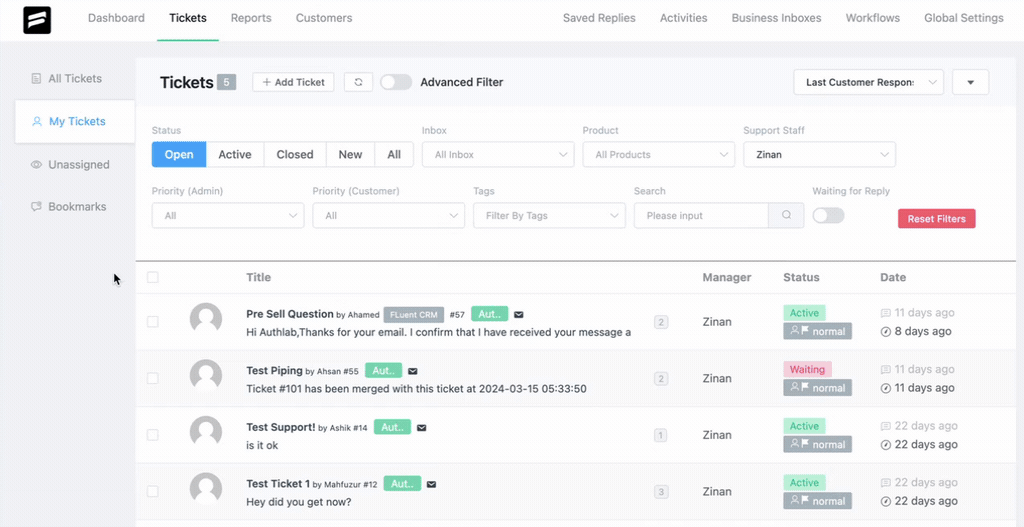
If you have any further questions, concerns, or suggestions, please do not hesitate to contact our @support team. Thank you.




