With Fluent Support, you can set up Email Notifications that will send automated emails to customers, admins, or support agents based on certain actions such as a new Ticket created, a Ticket replied to by an agent, a ticket closed by an agent, etc. This article will help you through the steps required to learn the whole process.
Set & Customize Your Email Notifications #
To learn how to set up and customize your email notification, follow the steps with the screenshots below —
From the Fluent Support Dashboard, go to Business Inboxes, select your desired business inbox, and click on View Settings.
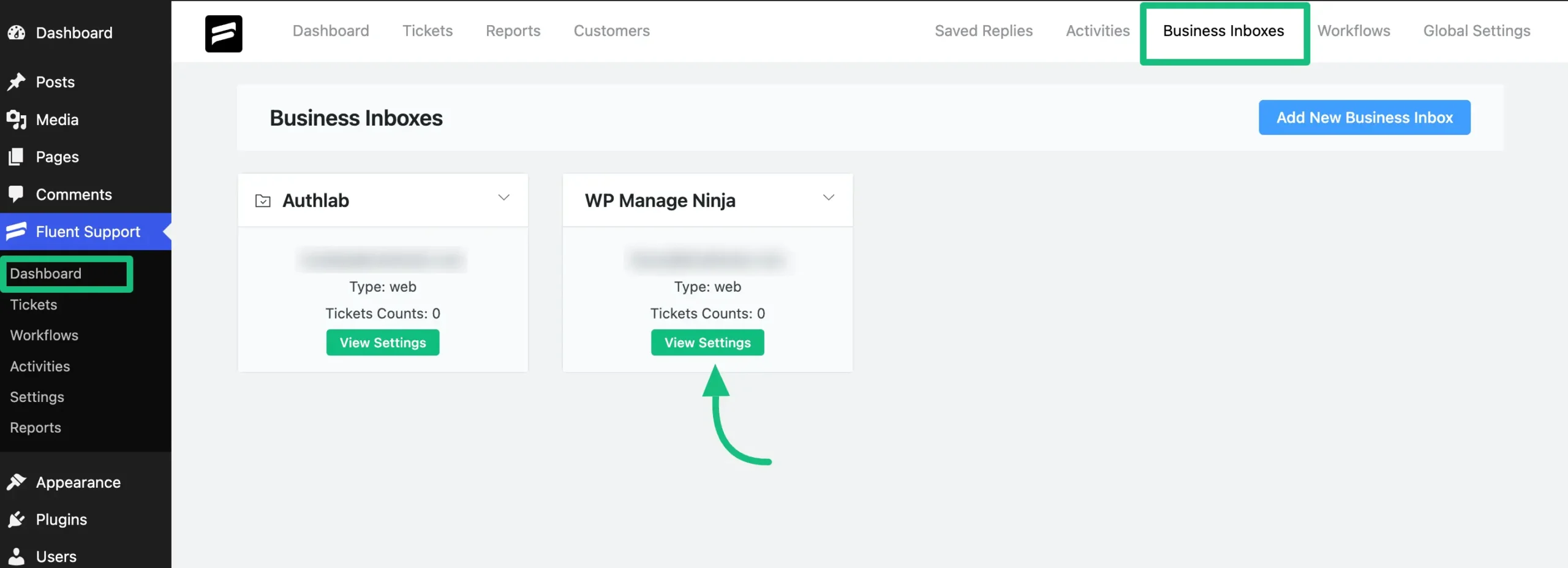
Here are your Email Settings from where you can customize your email notification.
To know the Detailed Functionalities of Email Settings, read this Documentation.
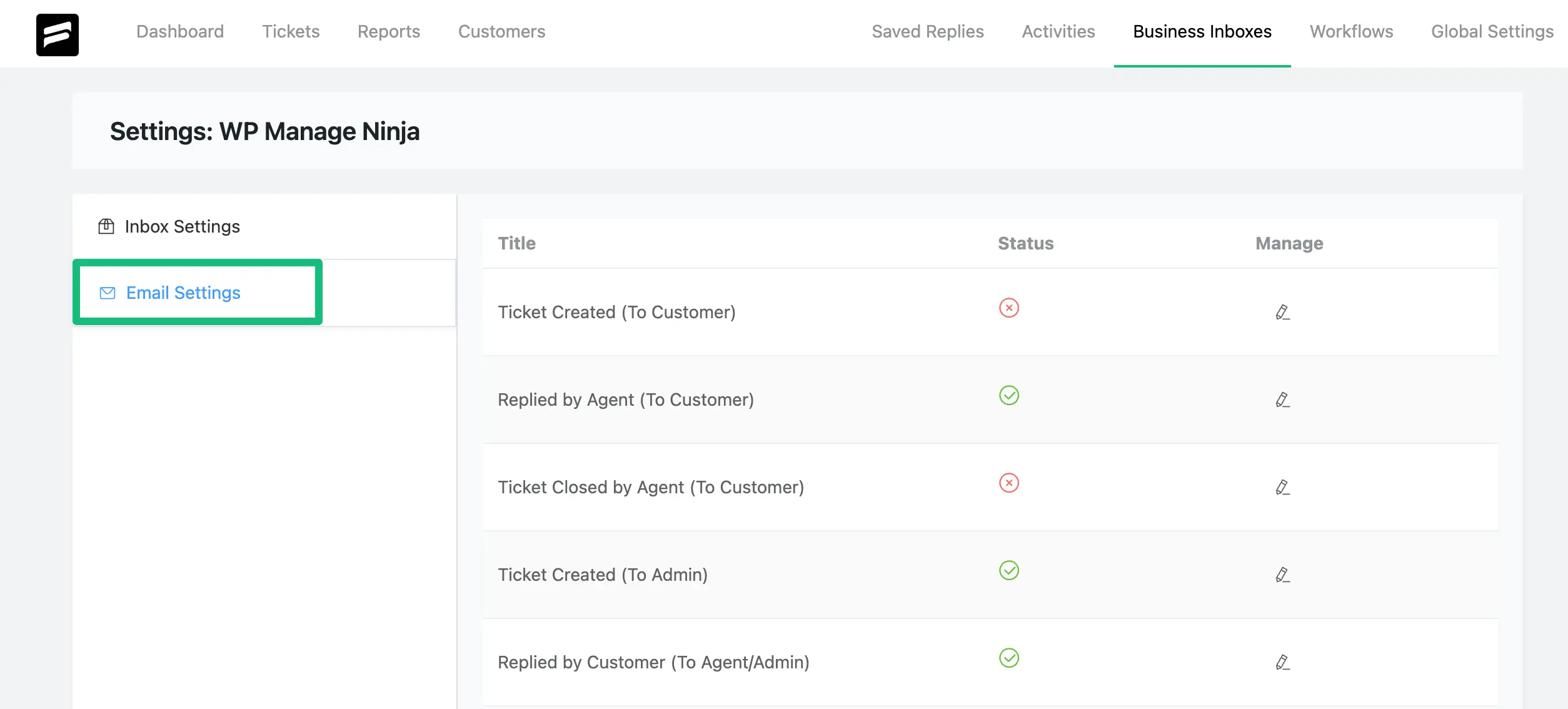
Choose the Notification Type from the list of email notifications that suits your needs.
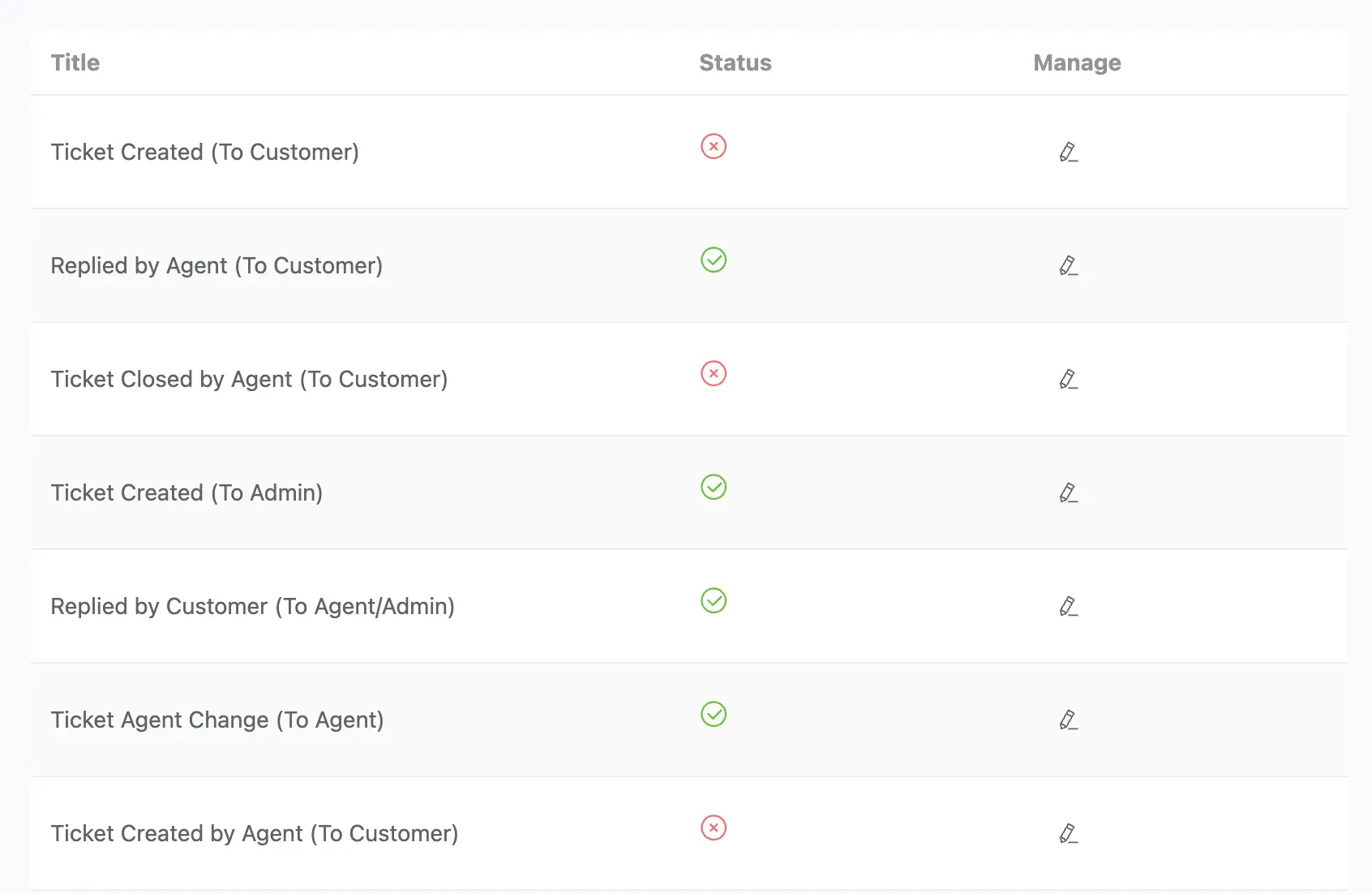
A brief explanation of the Settings of the Above-Mentioned Email Notifications List:
Ticket Created (To Customer): When a customer creates a new ticket, they will receive an email notification.
Replied by Agent (To Customer): When an agent replies to a ticket, the customer will receive an email notification.
Ticket Closed by Agent (To Customer): When an agent closes a ticket, the customer will receive an email notification.
Ticket Created (To Admin): When a customer submits a new ticket, the admin will receive an email notification.
Replied by Customer (To Agent/Admin): When a customer replies to a ticket, the assigned Agent or Admin will receive the email as a notification.
Ticket Agent Change (To Agent): When a ticket agent changes, the agent/s will receive an email notification.
Ticket Created by Agent (To Customer): When an agent creates a ticket, the customer will receive an email notification.
If you have any further questions, concerns, or suggestions, please do not hesitate to contact our @support team. Thank you.




