Freshdesk is also a customer service SaaS platform, and now, Freshdesk users can easily transfer their tickets to Fluent Support through an API. This article will guide you through the whole process.
Import Tickets From Freshdesk Into Fluent Support #
To learn how to import tickets from Freshdesk into Fluent Support, follow the steps with screenshots below —
From the Fluent Support Dashboard, go to Settings or Global Settings, select the Ticket Importer, find Freshdesk for ticket migration, and click Import Tickets.
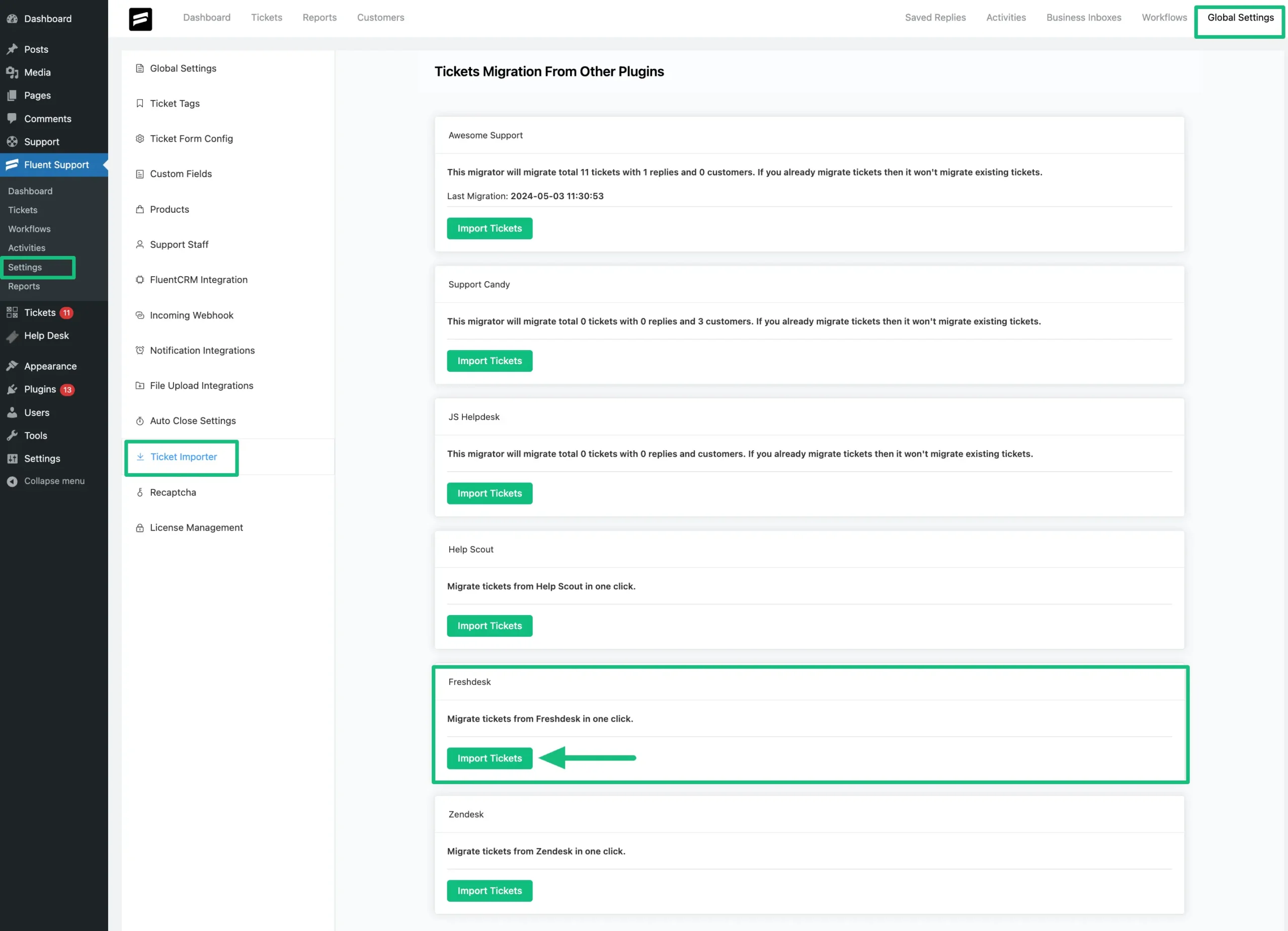
A popup page will appear asking for your Freshdesk Domain and API Key.
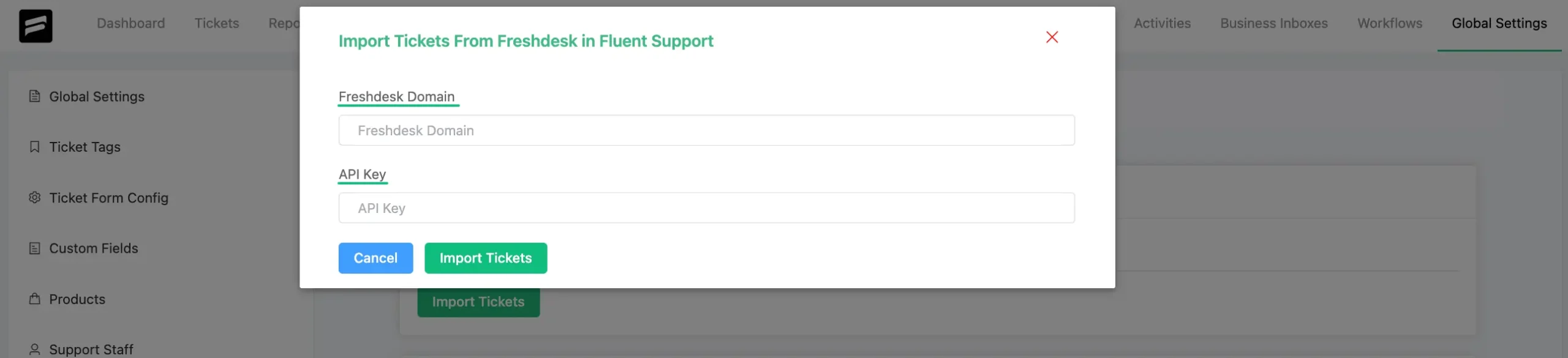
To get the Freshdesk Domain and API Key, go to your Freshdesk account.
Go to the Profile Icon from the right-hand corner of the Dashboard and click on the Profile Settings.
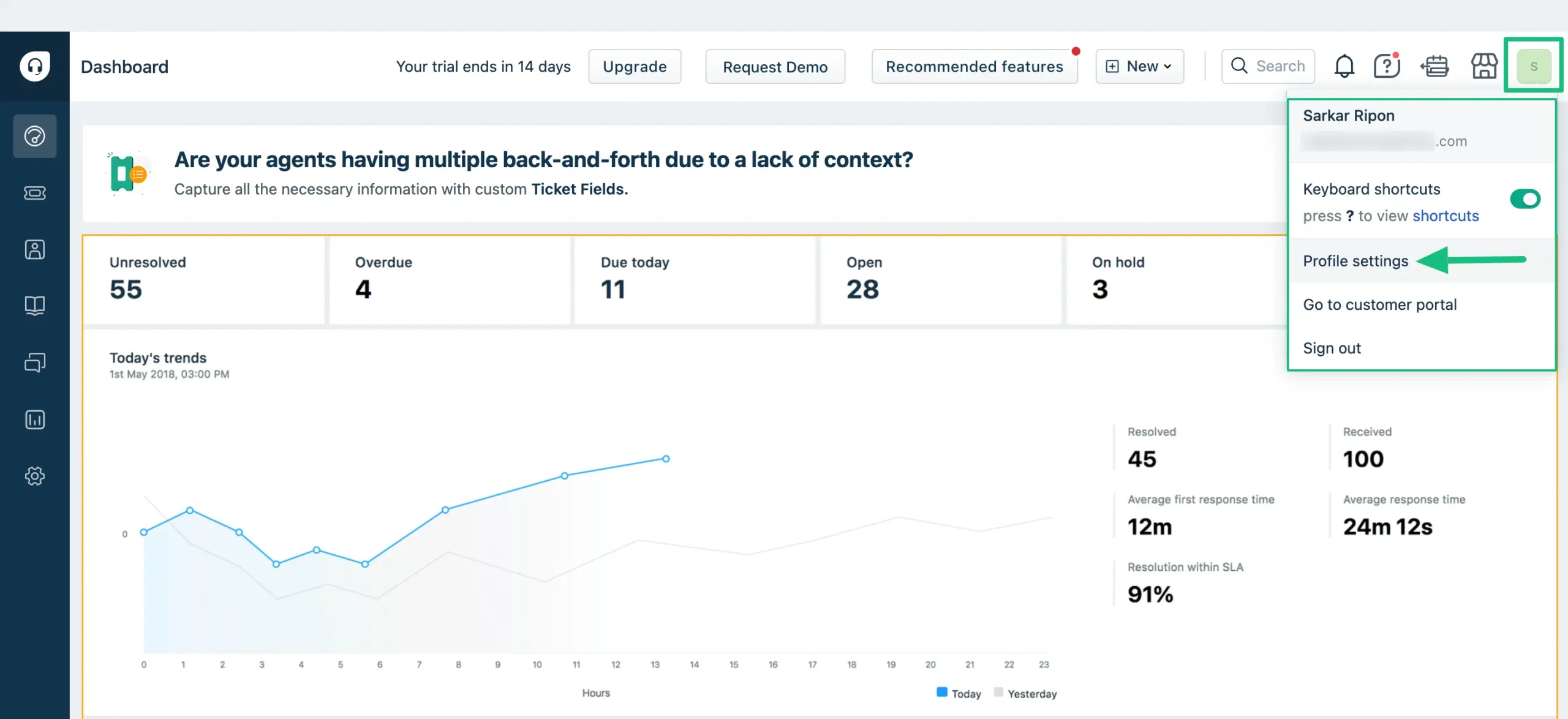
Click the View API Key and a robot confirmation will appear.
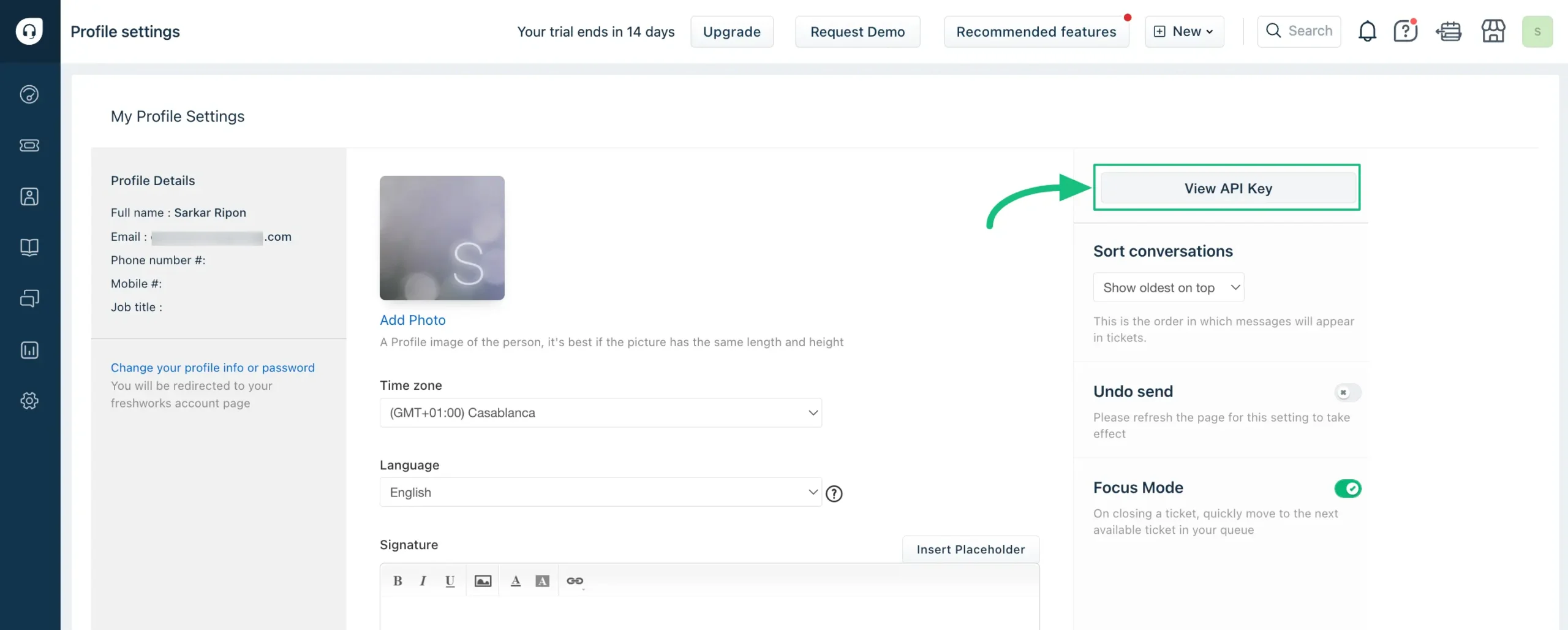
Then the API key will come. Simply, copy the API key from here.
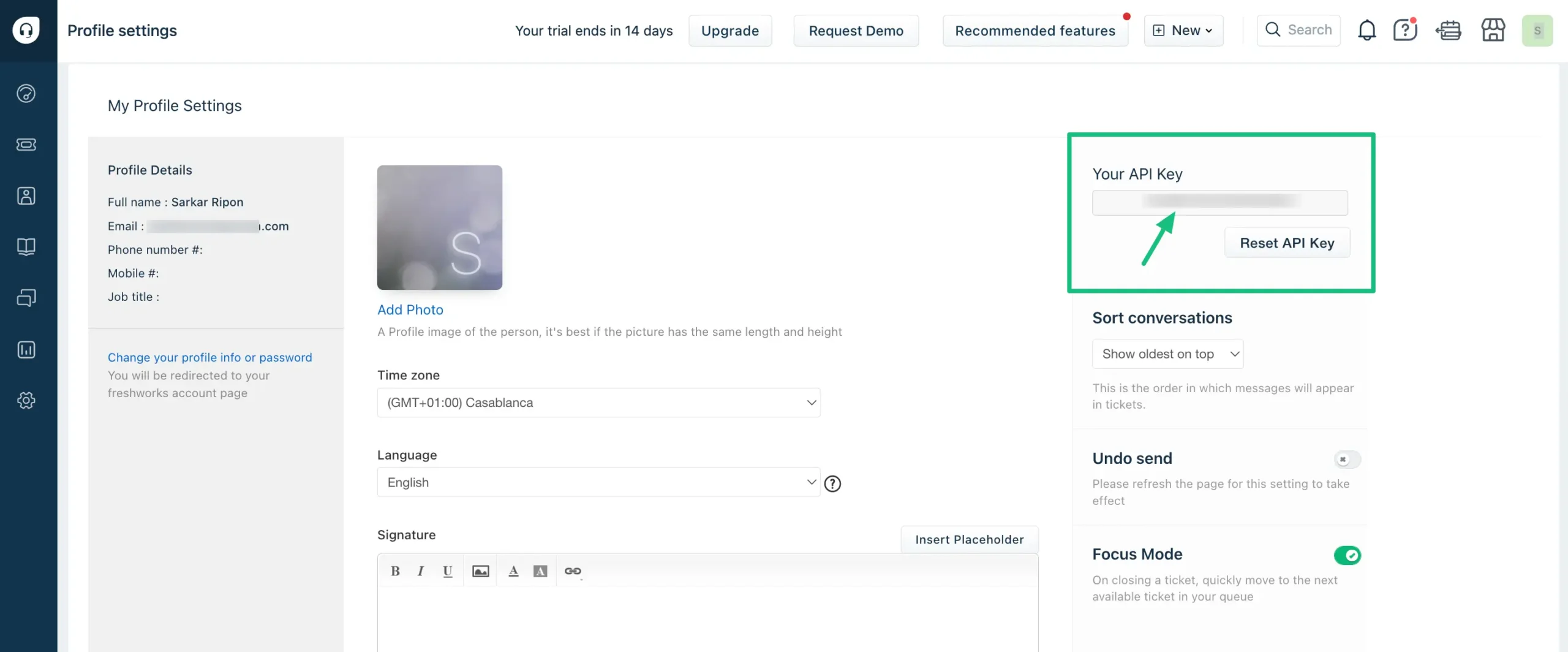
Also, copy the Freshdesk’s Domain URL from the URL section.
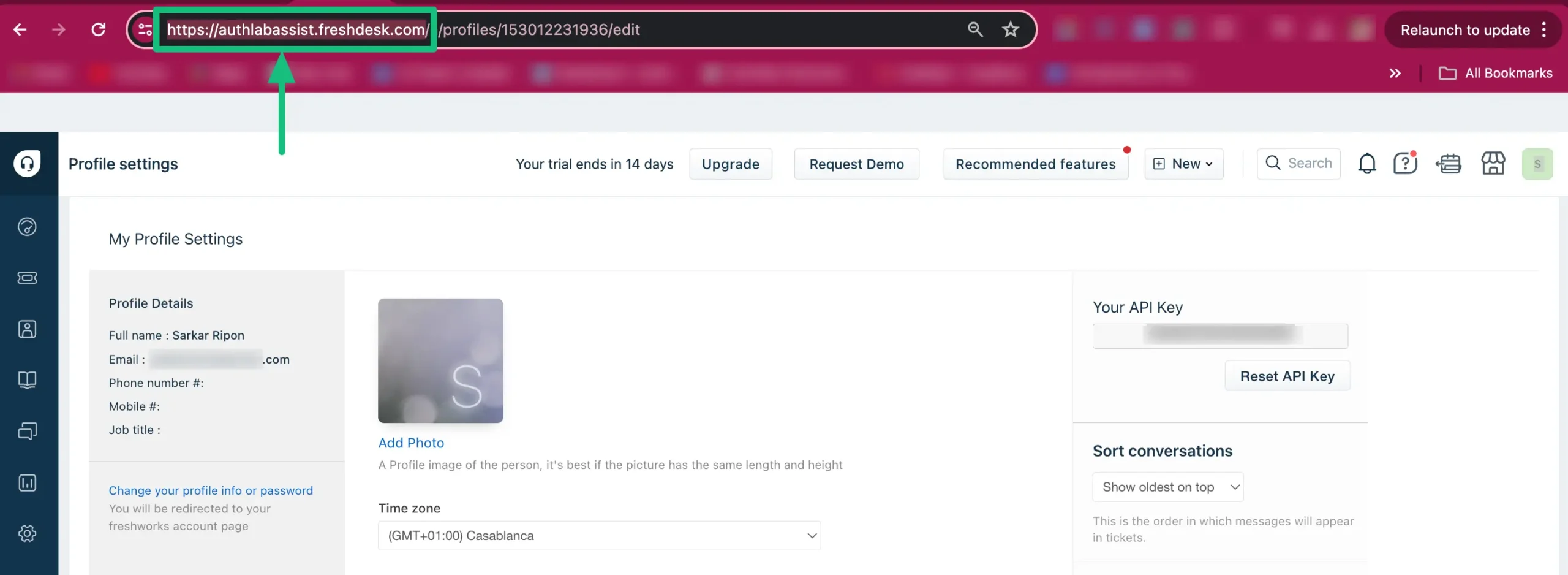
Return to the Freshdesk popup page from the Fluent Support Dashboard.
Paste the Domain URL and API Key copied from your Freshdesk account into the desired field, and click the Import Tickets button.

Congratulations, you are now ready to proceed! The importation of tickets will begin, and a notification will be sent once all your tickets have been successfully imported.
Here, you can see all the Tickets are Imported and the migration date & time are displayed as well.
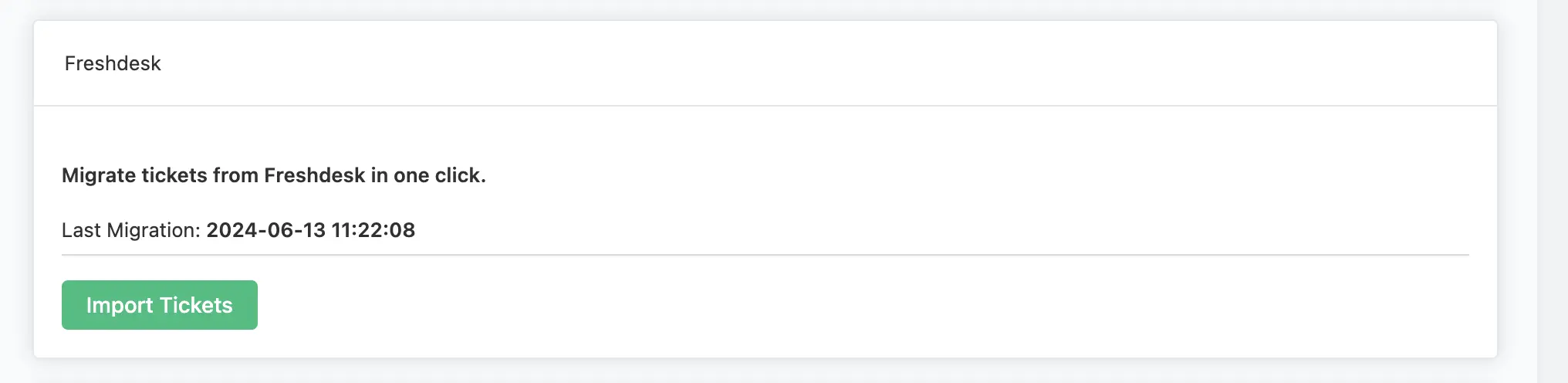
This is how you can migrate your all tickets from Freshdesk to Fluent Support!
If you have any further questions, concerns, or suggestions, please do not hesitate to contact our @support team. Thank you.




