FluentBoards integration with Fluent Support allows you to create a task directly from your Fluent Support Tickets (i.e., if any Tickets come in your Fluent Support your support agent can add that Tickect as a task on your Fluent Boards).
This article will guide you through integrating FluentBoards with Fluent Support.
Remember, you do not need to integrate the FluentBoards plugin manually with Fluent Support; it happens automatically if the both plugins are already installed on your site.
Adding Task from Fluent Support Ticket #
To learn how to integrate FluentBoards into Fluent Support, follow the steps with the screenshots below —
Go to the Tickets from the Fluent Support Dashboard and then open the specific ticket you want to add to your FluentBoards‘ Task. Now, click on Add Task to Fluent Boards from the Three-Dot button on the top right corner of your ticket.
And, a popup page will appear for adding this ticket to your Fluent Boards!
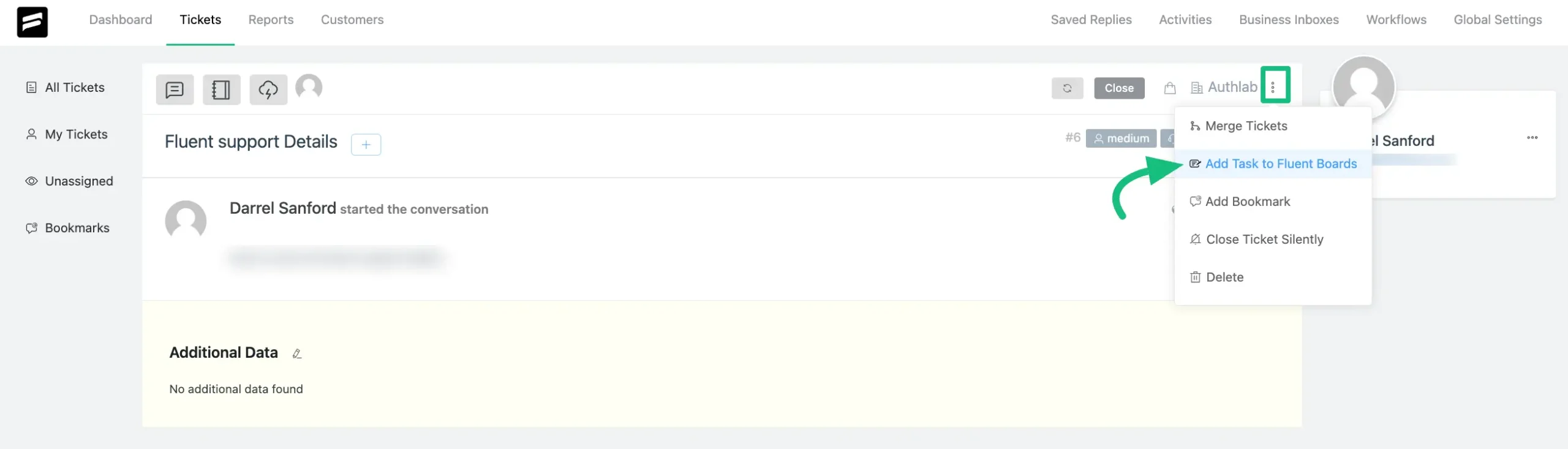
In the popup page, you’ll find the option to choose the Board and Stage from the Dropdown menu, and the task will automatically be added to the bottom of that stage. Fluent Support Agents can only view the boards to which they have access.
Here, you can set the Starting and Ending Dates for the task. Also, your Task Title will be automatically added from your Tickect’s Subject field and the Task Description from the Ticket Description field.
Once you are done, click the Create Task button and the ticket will be added as a new task in your Fluent Boards.
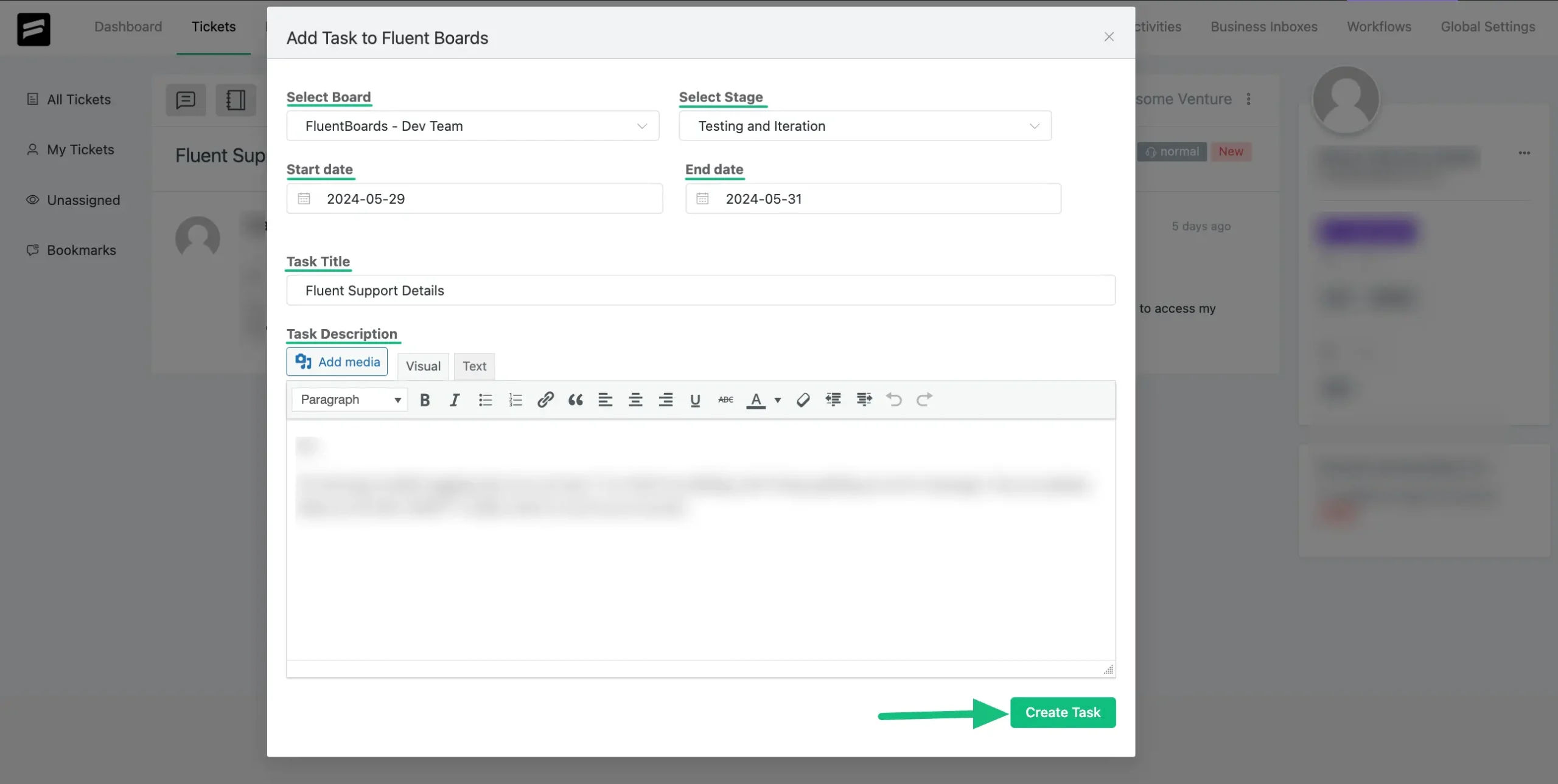
If you need to make further changes to the task, simply open it from your FluentBoards. From there, you can add assignees, set priorities, add labels, adjust dates, and make any other necessary adjustments.
If the ticket opener is a FluentCRM User, they’ll be automatically linked to the task as an Associated CRM contact.
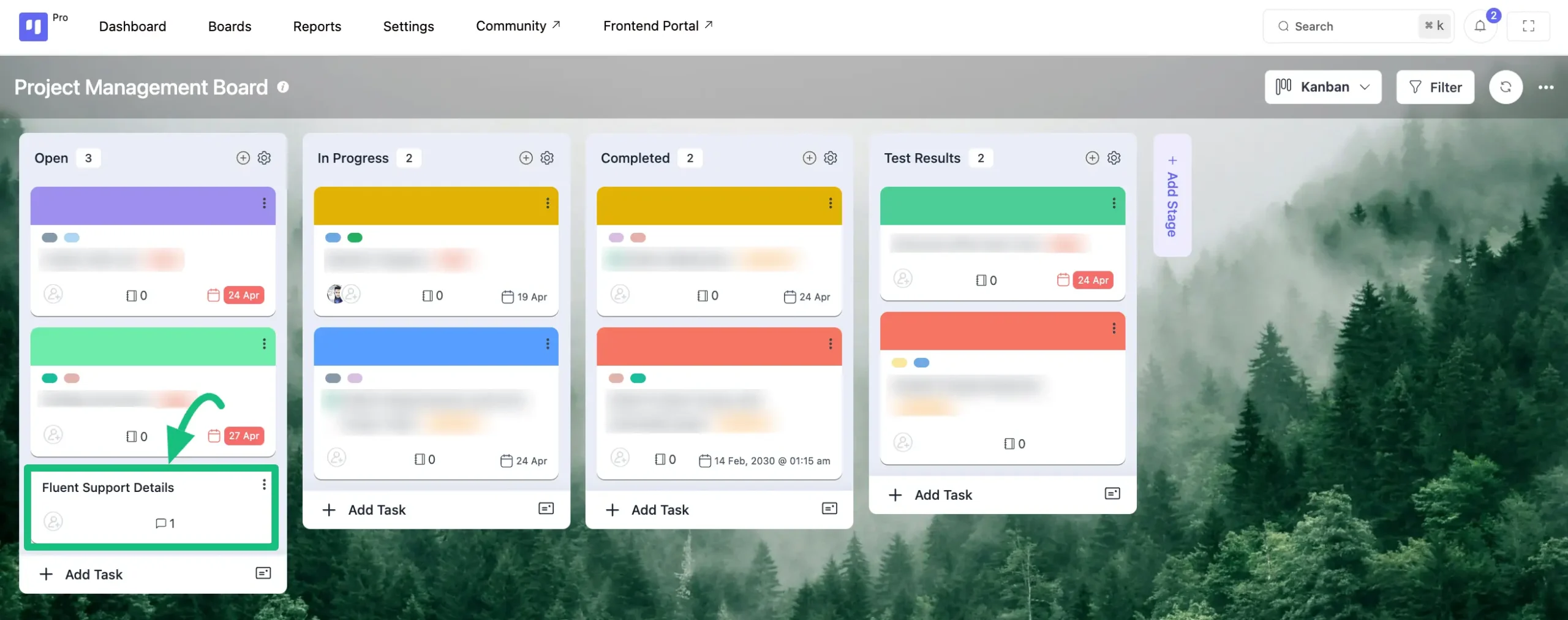
This is how the integration of FluentBoards with Fluent Support works!
If you have any further questions, concerns, or suggestions, please do not hesitate to contact our @support team. Thank you.




